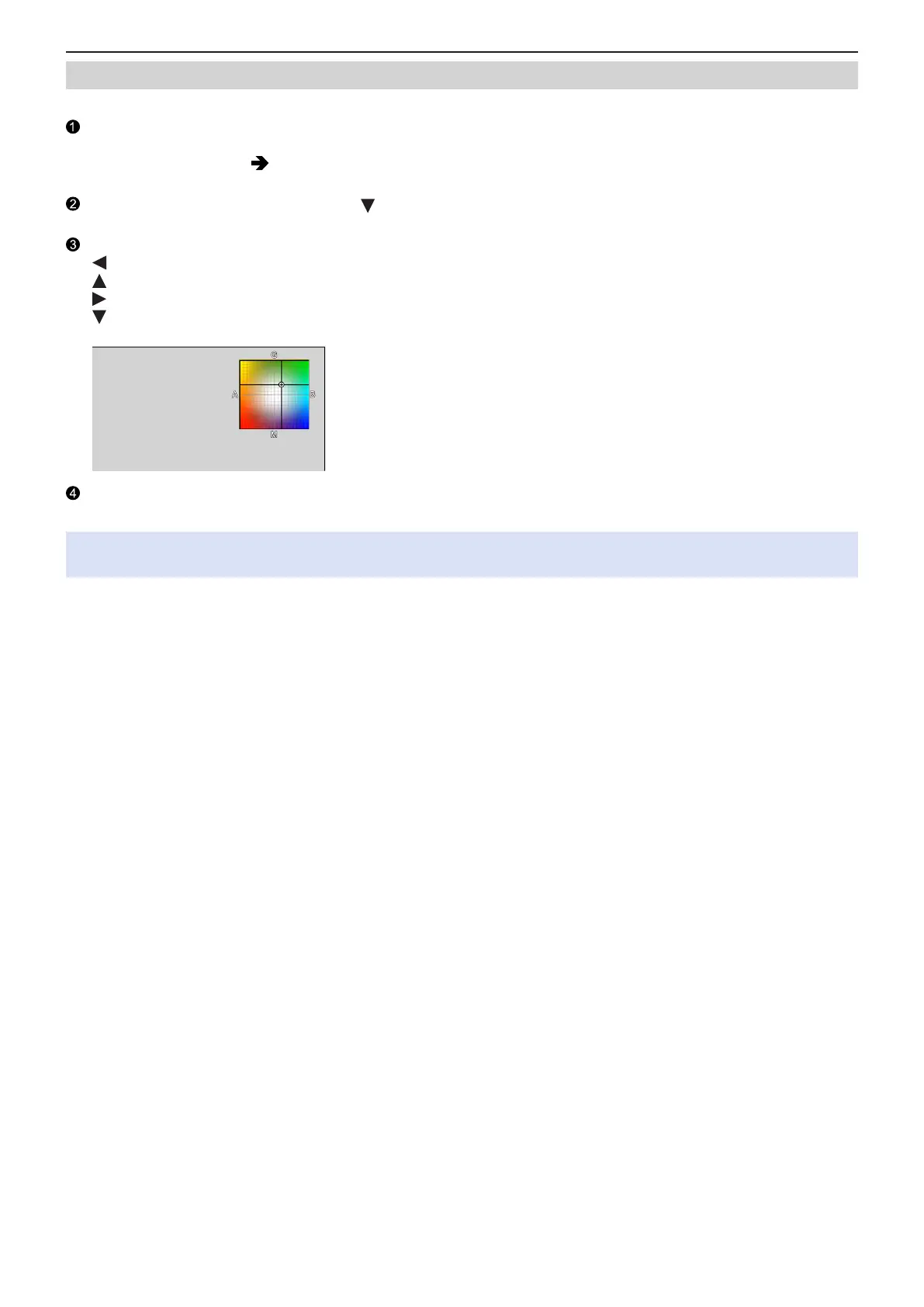- 94 -- 94 -
5. Recording settings - White Balance / Image Quality
Adjusting the White Balance
You can adjust the coloring when the coloring you want is not produced by the set white balance.
Press [Fn4].
●
At default setting, [White Balance] is assigned to [Fn4].
– About Fn buttons (
154 / Fn Buttons)
●
You can also set it from the [White Balance] of the [Video] ([Image Quality]) menu.
Select the white balance and then press .
●
The adjustment screen is displayed.
Adjust the coloring.
: [A] (AMBER: ORANGE)
: [G] (GREEN: GREENISH)
: [B] (BLUE: BLUISH)
: [M] (MAGENTA: REDDISH)
●
Press [Fn1] to return to the unadjusted state.
Confirm your selection.
●
Press [MENU/SET].
●
When the white balance is adjusted, the color of its recording screen icon changes to the adjusted color. Adjusting toward
the [G] side will display [+], while adjusting toward the [M] side will display [–].
