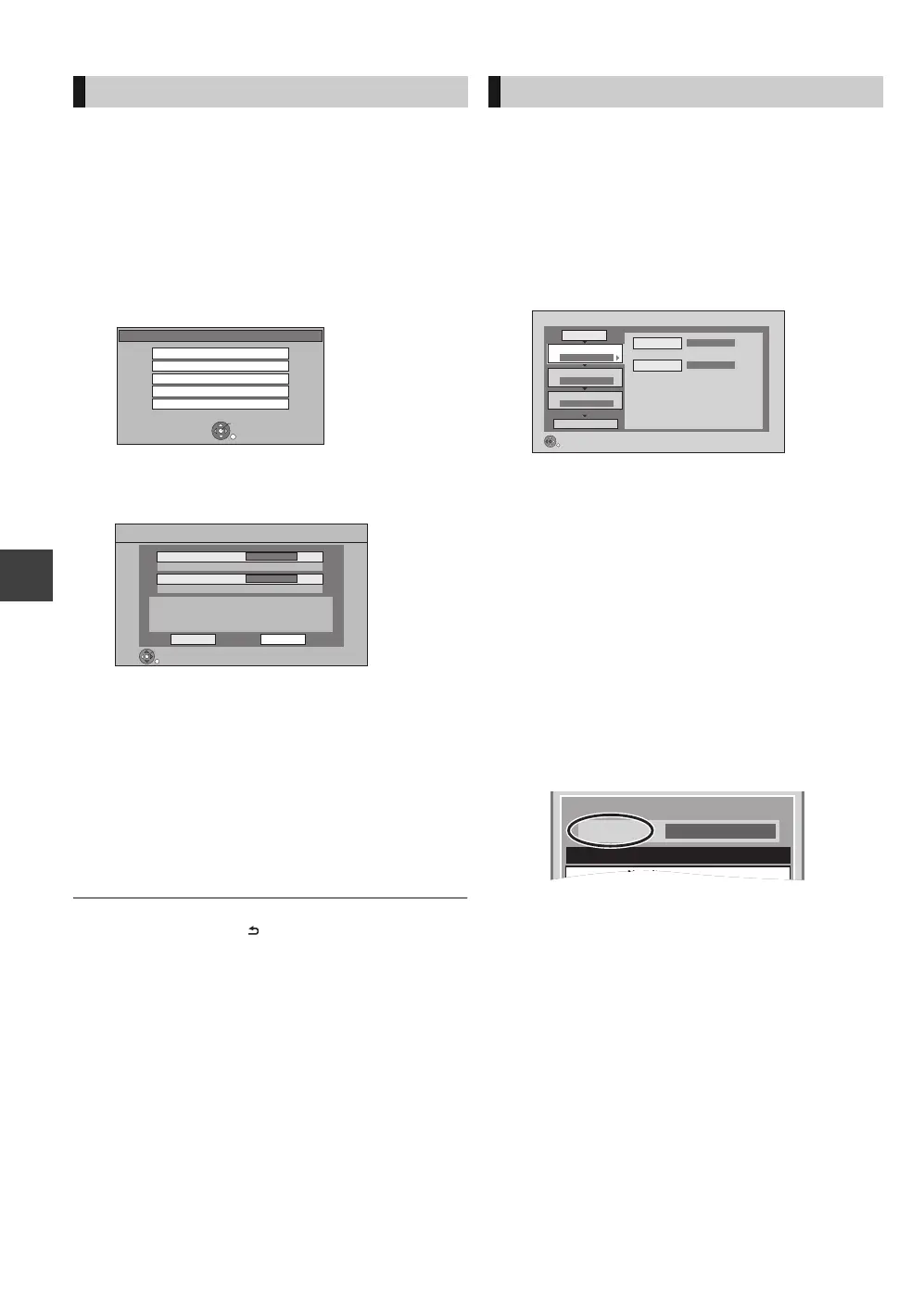Still pictures
VQT3F56
50
Copying still pictures
[SD] > [HDD]
This unit saves information about imported still pictures.
Therefore, if still pictures are imported from the same SD
card, then only new still pictures will be copied.
[USB] > [HDD]
All pictures in USB will be copied.
1 While stopped
Insert the SD card or the USB memory.
e.g., [SD]
2 Select “Copy Pictures ( JPEG )”, then
press [OK].
3 Select “Copy”, then press [OK].
≥[SD] Even if protection of the card is set, copy will
start.
≥[USB] Copy will start.
4 [SD]
Select “Copy & Delete” or “Copy Only”,
then press [OK].
If “Copy & Delete” is selected, copied pictures in the
SD card will be deleted after copying.
To stop copying
Press and hold [RETURN ] for 3 seconds.
≥ Pictures without shooting date will be categorised using the creation
date.
≥ If the space on the destination drive runs out or the number of files/
folders to be copied exceeds the maximum (> 93), copying will stop
partway through.
≥ This unit saves the information on up to 12,000 still pictures and 30 SD
cards. If additional still pictures are imported, the older information will
be deleted.
[HDD] ,-. [RAM] [SD]
[SD] ,-. [RAM]
[USB] > [HDD] [RAM]
1 While stopped
Press [FUNCTION MENU].
2 Select “Copy (VIDEO / PICTURE)” in
“Copy”, then press [OK].
3 Set the copy direction.
1 Select “Copy Direction”, then press [1].
2 Set “Source”.
3 Set “Destination”.
4 Press [2] to confirm.
4 Set the copy mode.
1 Select “Copy Mode”, then press [1].
2 Set “Format” to “PICTURE”.
3 Press [2] to confirm.
5 Register still pictures for copy.
≥Pictures from different dates or albums will not be
registered to same list.
1 Select “Create List”, then press [1].
2 Select “New Item”, then press [OK].
3 Select the item, then press [OK].
4 Select “New item”, then press [OK].
5 Select the folder or still picture.
≥To select another “Album” or “Date”, press
[OPTION] and select “Select Album” or “Select
Date”, then press [OK].
6 Press the “Yellow” button.
≥A check mark is displayed. Repeat step 5
and 6 until you select all necessary items.
7 Press [OK].
8 Press [2] to confirm.
Copying automatically
SD Card
OK
RETURN
SD card is inserted.
Play Video ( AVCHD )
View Pictures ( JPEG )
Copy Video ( AVCHD )
Copy Pictures ( JPEG )
Copy Video ( MPEG2 )
Copy added pictures ( JPEG ) by date.
Copy Cancel
RETURN
OK
Copy from
SD CARD
Copy to
HDD
Copy New Pictures ( JPEG )
Copying using the copying list
Copy
SD CARD
HDD
1
2
3
Source
Destination
Cancel All
Copy Direction
Copy Mode
Create List
Start Copying
SD CARD HDD
PICTURE High Speed
Select the copy direction.
RETURN
0
Destination Capacity: 4343MB
Picture
New Item
New item (Total=0)
No. Size Title
DMRXW385GL-VQT3F56_eng.book 50 ページ 2011年2月8日 火曜日 午後4時38分
