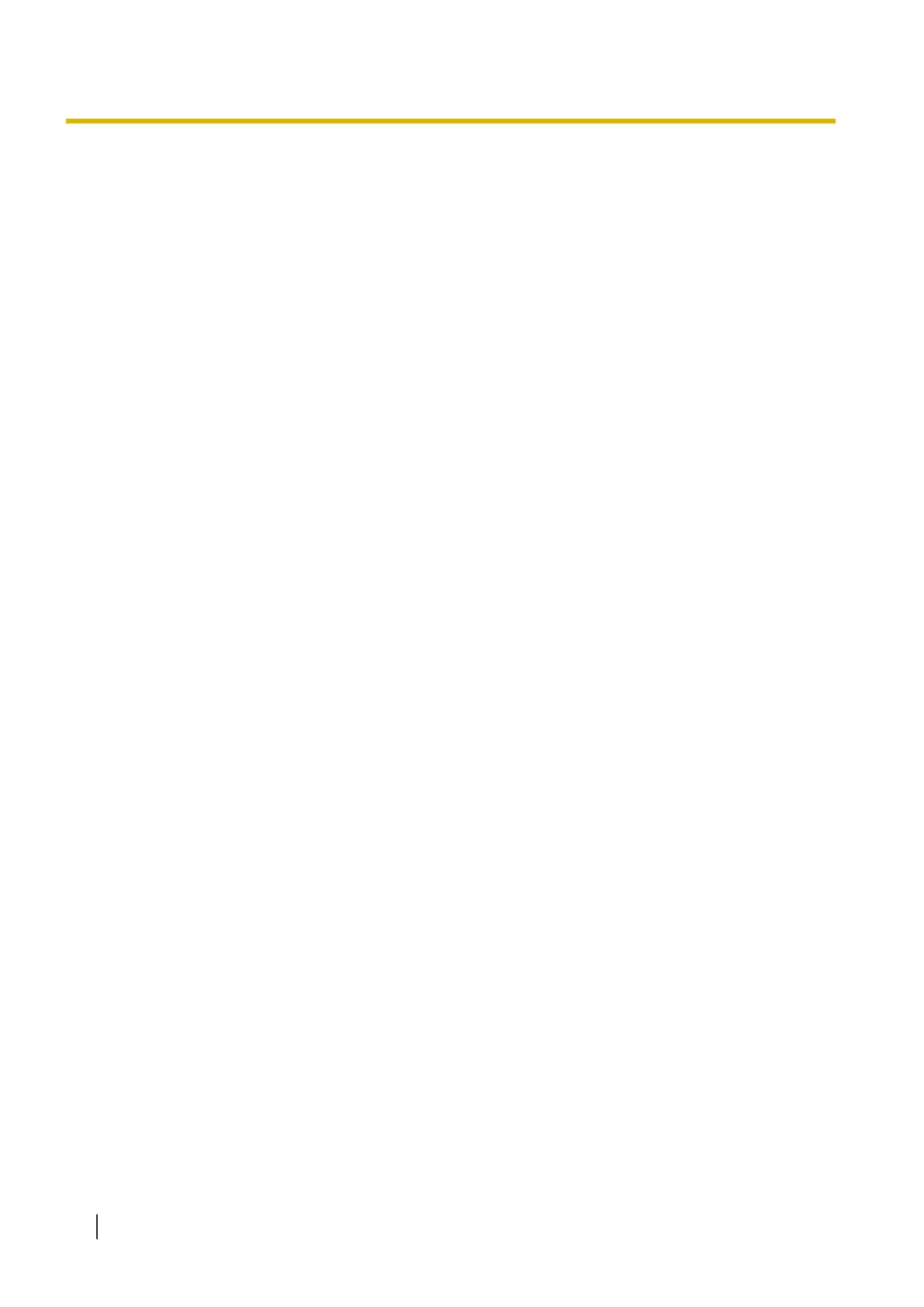Introduction
Thank you for purchasing a Panasonic Document Scanner.
Trademarks
• Microsoft, Windows, Windows Vista, and Internet Explorer are either registered trademarks or trademarks
of Microsoft Corporation in the United States and/or other countries.
• ISIS is a registered trademark or trademark of Open Text Corporation.
• IBM
®
is a trademark of International Business Machines Corporation, registered in many jurisdictions
worldwide.
• Intel
®
and Intel Core™ are trademarks of Intel Corporation or its subsidiaries.
• Adobe
®
and Acrobat Reader
®
are either registered trademarks or trademarks of Adobe in the United
States and/or other countries.
• Google™ and Google Chrome™ are trademarks of Google LLC.
• Mozilla and Firefox are trademarks of the Mozilla Foundation in the US and other countries.
• Presto! PageManager
®
and Presto! BizCard
®
are either registered trademarks or trademarks of NewSoft
Technology Corporation in the United States and/or other countries.
• Bonjour is a trademark of Apple Inc., registered in the U.S. and other countries.
• All other trademarks identified herein are the property of their respective owners.
About the Descriptions in This Manual
• Windows refers to the Microsoft Windows operating system (hereafter Windows).
• Windows Vista refers to the Microsoft Windows Vista operating system (hereafter Windows Vista).
• The screen shots used in this manual may differ from the screens displayed on your computer.
• Letter size: This is the standard paper size of 8.5 in. × 11 in. used in the United States and/or other
countries.
• A4 size: This is a standard paper size of 210 mm × 297 mm (8.26 in. × 8.54 in.).
• dpi (dots per inch): This is the number of dots per inch. This unit is used for scanning and printing
resolution. The higher the dpi value is, the higher the resolution becomes.
• lb.: "Weight in pounds" of paper represents the weight of 500 (432 mm × 559 mm [17 in. × 22 in.]) sheets.
Note
• Locations represented with page numbers in ( ) include a link to that location. When using Adobe
Acrobat Reader DC, if you press the [Alt] key and the [←] key at the same time after moving to a
referenced page, you can return to the previous page. For details about using Acrobat Reader, see
the Acrobat Reader help.
Introduction
2
