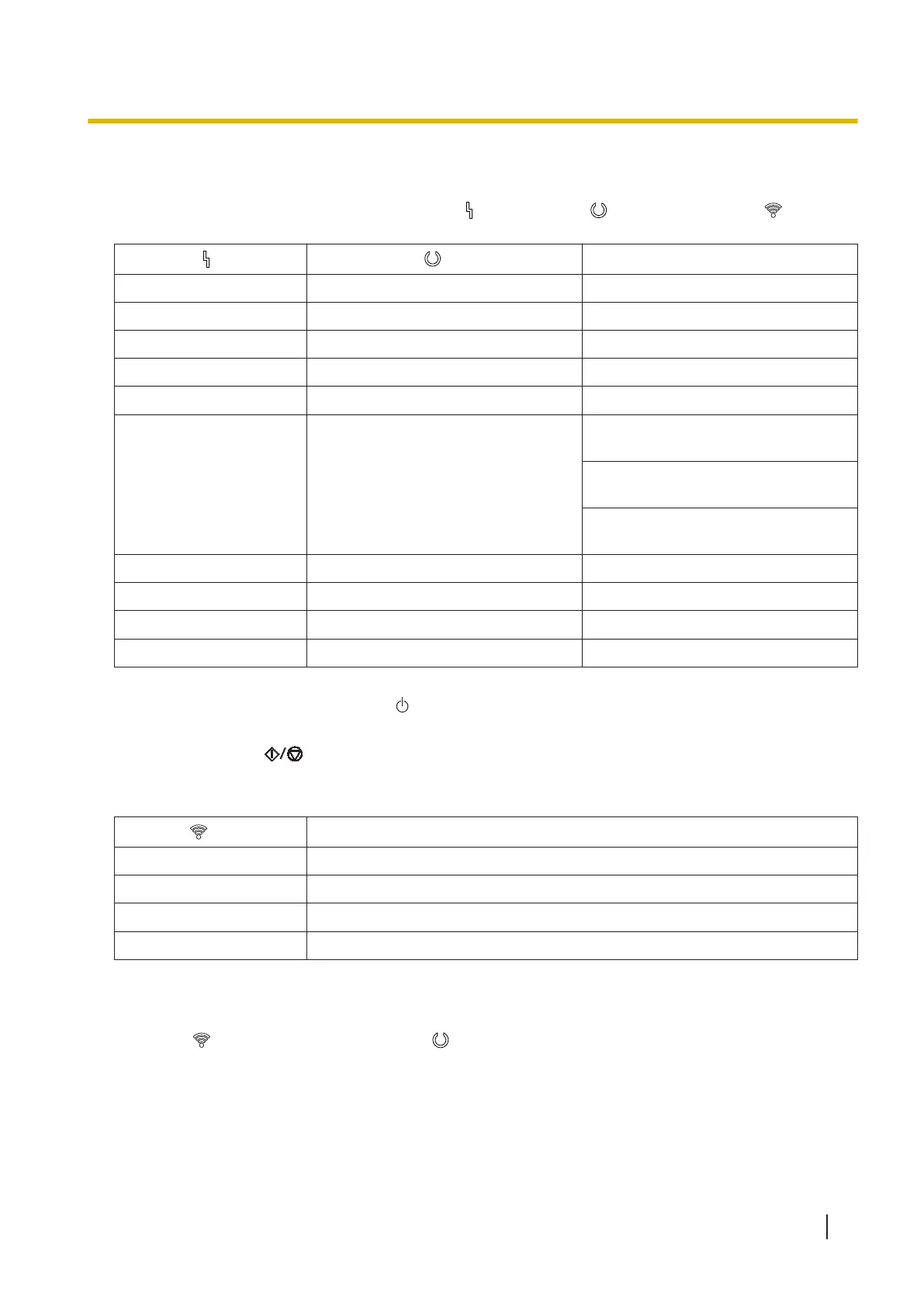5.1 About LED
The status of the scanner is displayed by the LED
(Red), the LED (Green), and the LED (Green),
as shown in the table below:
LED (Red) LED (Green) Status
OFF OFF Power OFF
*1
OFF ON Ready mode or Scanning
OFF Blinking (Fast) Warming up
OFF Blinking (Fast, 2 times consecutively) Double Feed Skip mode
OFF Blinking (Fast, 3 times consecutively) Dog-ear detection skip mode
OFF Blinking (Slow, short-on, long-off)
Continuous scanning mode in preset
scan
Registering settings from
Configuration Web
Test mode for server settings (SMTP,
Shared Folder, FTP)
OFF Blinking (Slow, long-on, long-off) Sleep mode
*2
or Cleaning mode
Blinking (Slow) ON Notification mode
Blinking (Slow) OFF Network Error
*3
ON OFF Error
*3
*1
If the power off feature in sleep mode is enabled, and if no operation is performed for a certain period of time, the scanner will be
turn off automatically. Press the power button ( ) of the scanner to turn it on. You can enable/disable the power off feature, and
change the time until the scanner turns off in User Utility or Configuration Web (page 66).
*2
If no operation is performed for 15 minutes or longer, the scanner will enter sleep mode automatically to conserve energy. Press
the Start/Stop button (
) on the scanner’s operation panel to return to ready mode. The time until the scanner enters sleep
mode can be changed in User Utility or Configuration Web (page 66).
*3
For details about the error, refer to "10.12 Error Codes and Error Messages" (page 105).
LED
(Green) Status
OFF Not connected, or wireless LAN ON/OFF switch is OFF.
ON Connected to a wireless network.
Blinking (Fast) Connecting to a wireless network.
Blinking (Slow) Simple AP mode
*1
*1
For details about simple AP mode, refer to "4.2.3.1 Simple AP mode" (page 23).
Note
• LED
(Green) is turned off while LED (Green) is blinking (except for warming up and sleep
mode).
5.1 About LED
27
