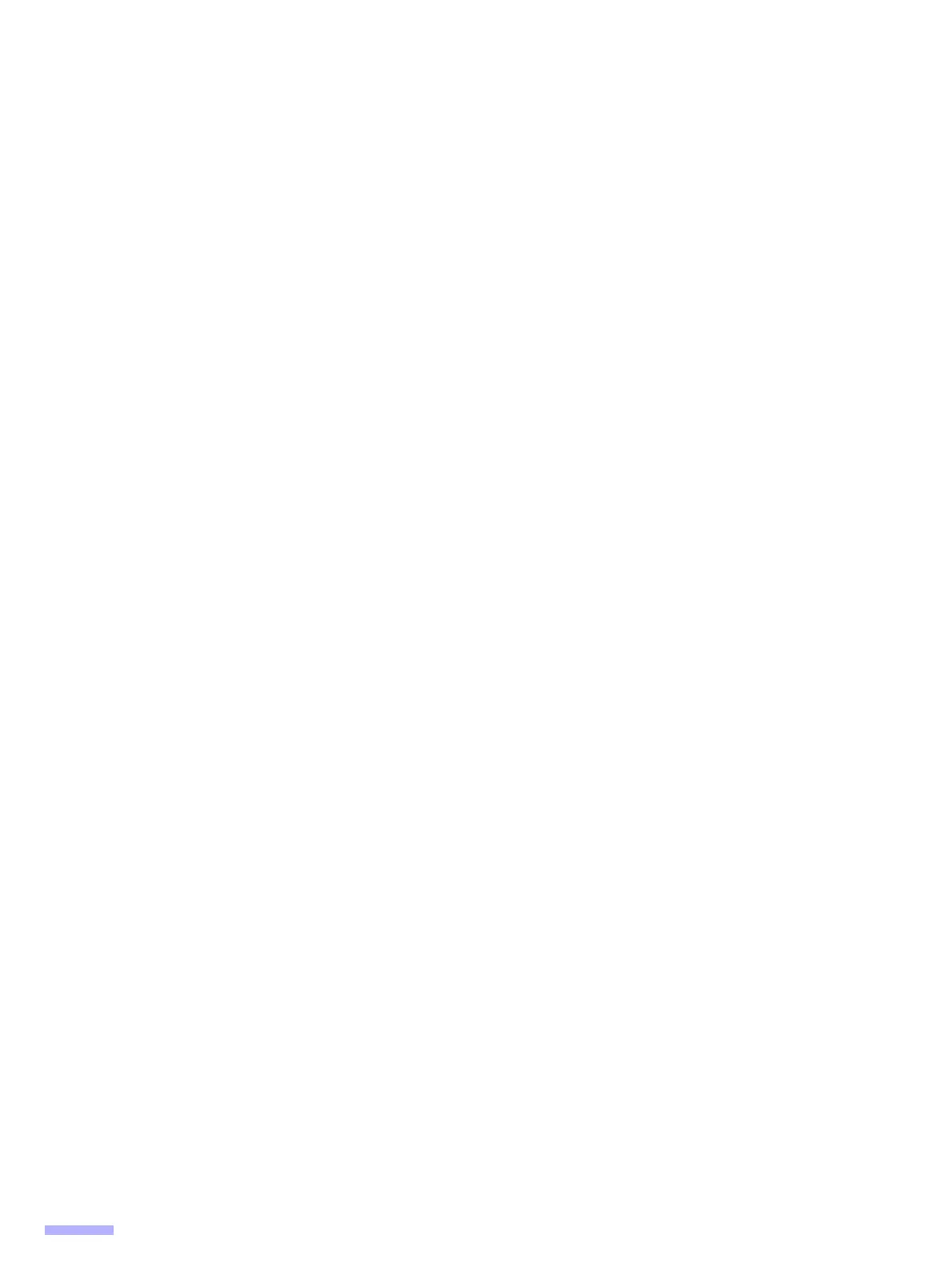2
Introduction
Thank you for purchasing a Panasonic Document Scanner.
■ Feature Highlights
High-speed Double Sided Scanning
• This scanner can scan documents at high speed, regardless of the image type (monochrome / color).
Flatbed Scanning
• This scanner can scan documents (maximum size 297 mm x 432 mm [11.7 in. x 17 in.]) with a flatbed at high
speed.
Double Feed Detection Function
• This scanner contains an ultrasonic sensor for the detection of double feeding. Double feeding can be detected
even if you scan documents that contain paper of various thicknesses.
Double Feed Skip (DFS) Function
• If scanning has been stopped because a double feed was detected, you can easily resume scanning by press-
ing the Skip button. When you scan documents that include items that you do not want to be detected as dou-
ble feeding (for example, documents that have receipts attached, envelopes, etc.), the double feed detection
function can be enabled and still scan these documents.
Push Scan
• This scanner has a push scan function to perform scanning without operating a computer. Scanning settings
should be registered as Jobs in advance. You can start scanning by pressing the Start/Stop button after select-
ing a job with the cursor buttons. This scanner also has a function that starts scanning when documents are
simply placed on the hopper tray (Touch Free Scanning).
Other Features
•
The paper feed path can be opened widely to easily remove jammed paper and perform maintenance.
• User Utility helps you perform maintenance for the scanner.
–You can configure and check the counters that indicate the approximate time for cleaning and replacement of
the rollers.
–You can clear notification messages for the rollers after cleaning or replacing the rollers.
–You can enable Cleaning Mode. During Cleaning Mode, the conveyor rollers rotate a small amount every time
the Start/Stop button on the scanner is pressed. You do not have to rotate the rollers by using your fingers in
order to clean the entire surface of each roller.
–You can configure the time until the scanner enters sleep mode following a period of non-operation.
■ Abbreviations
• Windows
®
refers to the Microsoft
®
Windows
®
operating system (hereafter Windows).
• Windows
®
XP refers to the Microsoft
®
Windows
®
XP operating system (hereafter Windows XP).
• Windows Vista
®
refers to the Microsoft
®
Windows Vista
®
operating system (hereafter Windows Vista).
• The explanations and screen shots in this manual are based on the Windows 7 operating system.
• The illustrations in this manual are based on the KV-S7097.
