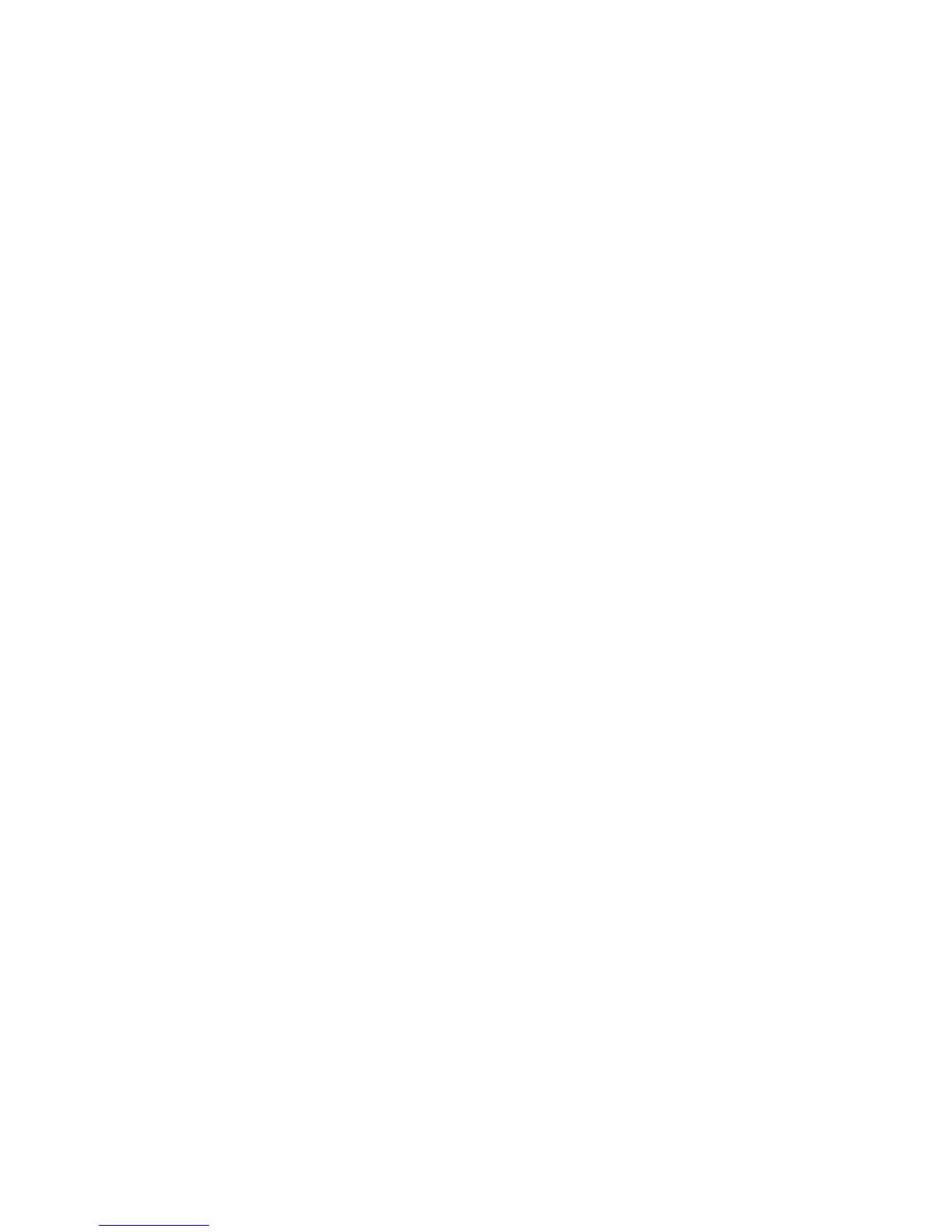Paper Jams Removal
Please follow the steps below to clear the jammed paper:
1. Remove all the jammed paper as in the following steps, then close the discharge tray and
load paper into the paper tray, the printer should resume working automatically.
2. Press the button on the control panel if it doesn’t work, and check if the jammed papers
are all cleared.
After that, you can print again.
NOTE:
You should take out all the paper in paper tray and feed them in order when loading.
This is helpful to avoid paper jam by not feeding several sheets once.
