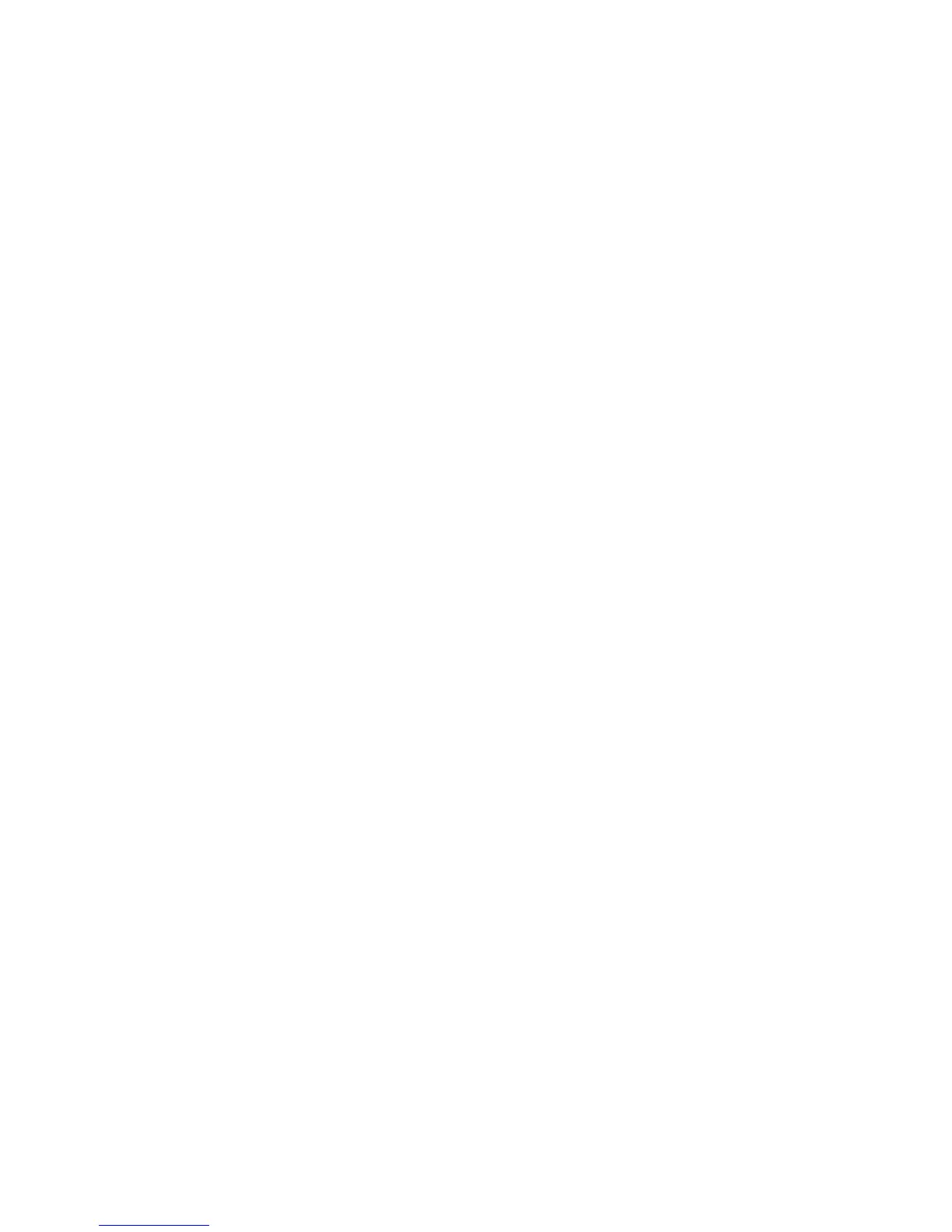Note:
1. Paper doesn’t match
The trouble would be reported after printing the first page.
Because detection of error is on chip, it can only report the event when the ‘size of
paper’ setting and the feed paper being used are different.
2. Communication error
It mainly refers to the state of power failure or disconnection of the USB cable in
printing process when communication error is shown on status monitor of driver.
6.2.2 Cause analysis and methods of treatment for printer
Warnings (General Trouble)
• Indicator blinks as red
Trouble causes: Low toner supply in cartridge
Solutions: Please replace cartridge soon to guarantee high quality printing.
• No paper (in printer)
Trouble causes: 1.There is no paper in paper tray.
2. The paper sensor doesn’t work.
Solutions: 1.Load printing paper.
2. Change the paper sensor.
• Paper feed failure
Trouble causes: 1. Papers are placed improper.
2. There is something wrong with the printing paper.
3. There are some troubles on paper sensor.
Solutions: 1. Rearrange the paper and put them properly.
2. Change better printing paper.
3. Change the paper sensor.
• Paper mismatching
Trouble causes: 1.The paper type in paper tray is different from that of setting.
Solutions: 1. Load the same paper type as the setting.
• Paper jam at the print cartridge unit
Trouble causes: 1. Damaged paper is used.
2. The delivery paper sensor is damaged.
3. Fixing device error.
4. Print cartridge isn’t installed.
Solutions: 1. Print with intact paper.
2. Change the discharge paper sensor.
3. Change the fixing device.
4. Install the print cartridge
