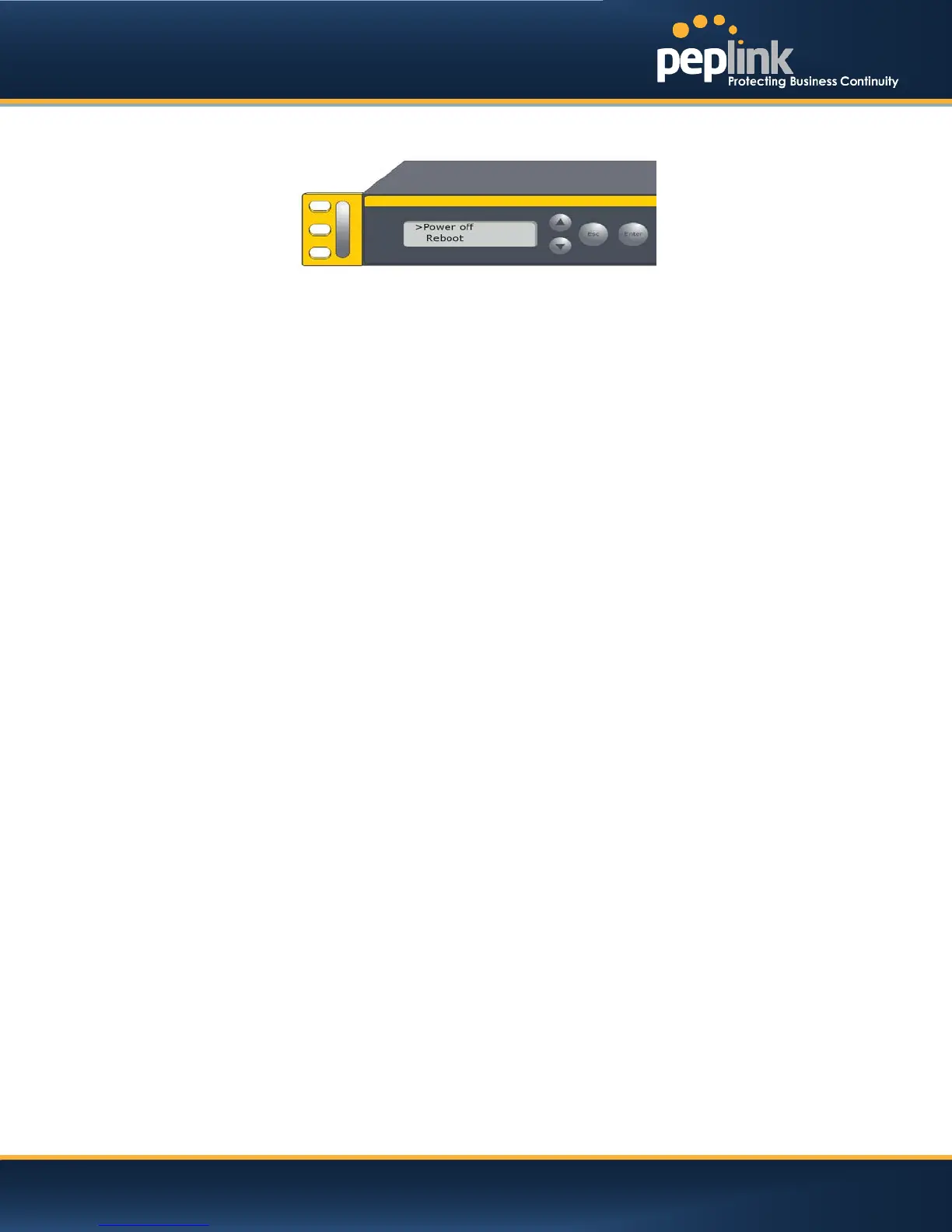USER MANUAL
Peplink Balance Series
6.8.2 LCD Display Menu
> HA State: Master/Slave
>LAN IP
> VIP
> System Status
> System
> Firmware ver. (shows firmware version)
> Serial number (shows serial number)
> System time (shows current time)
> System up time (shows system uptime since last reboot)
> CPU load (shows current CPU loading, 0-100%)
> LAN
> Status (shows LAN port physical status)
> IP address (shows LAN IP address)
> Subnet mask (shows LAN subnet mask)
> Link status (shows Connected/Disconnected, IP address list)
> WAN1
> WAN2
> …
> WAN7
> VPN status (shows Connected/Disconnected)
>VPN Profile 1
>VPN Profile 2
>…
>VPN Profile n
> Link usage
> Throughput in (shows transfer rate in Kbps)
> WAN1
> WAN2
> …
> WAN7
> Throughput out (shows transfer rate in Kbps)
> WAN1
> WAN2
> …
> WAN7
> Data Transfer’d (shows volume transferred since last reboot in MB)
> WAN1
> WAN2
> …
> WAN7
> Maintenance
> Reboot > Reboot? (Yes/No) (to reboot the unit)
> Factory default > Factory default? (Yes/No) (to restorefactory defaults)
> LAN config
> Port speed (shows port speed: Auto, 10baseT-FD,
> LAN 10baseT-HD, 100baseTx-FD, 100baseTx-HD,
> WAN1 1000baseTx-FD)
> WAN2
> …
> WAN7
http://www.peplink.com -33 / 207 - Copyright © 2013 Peplink