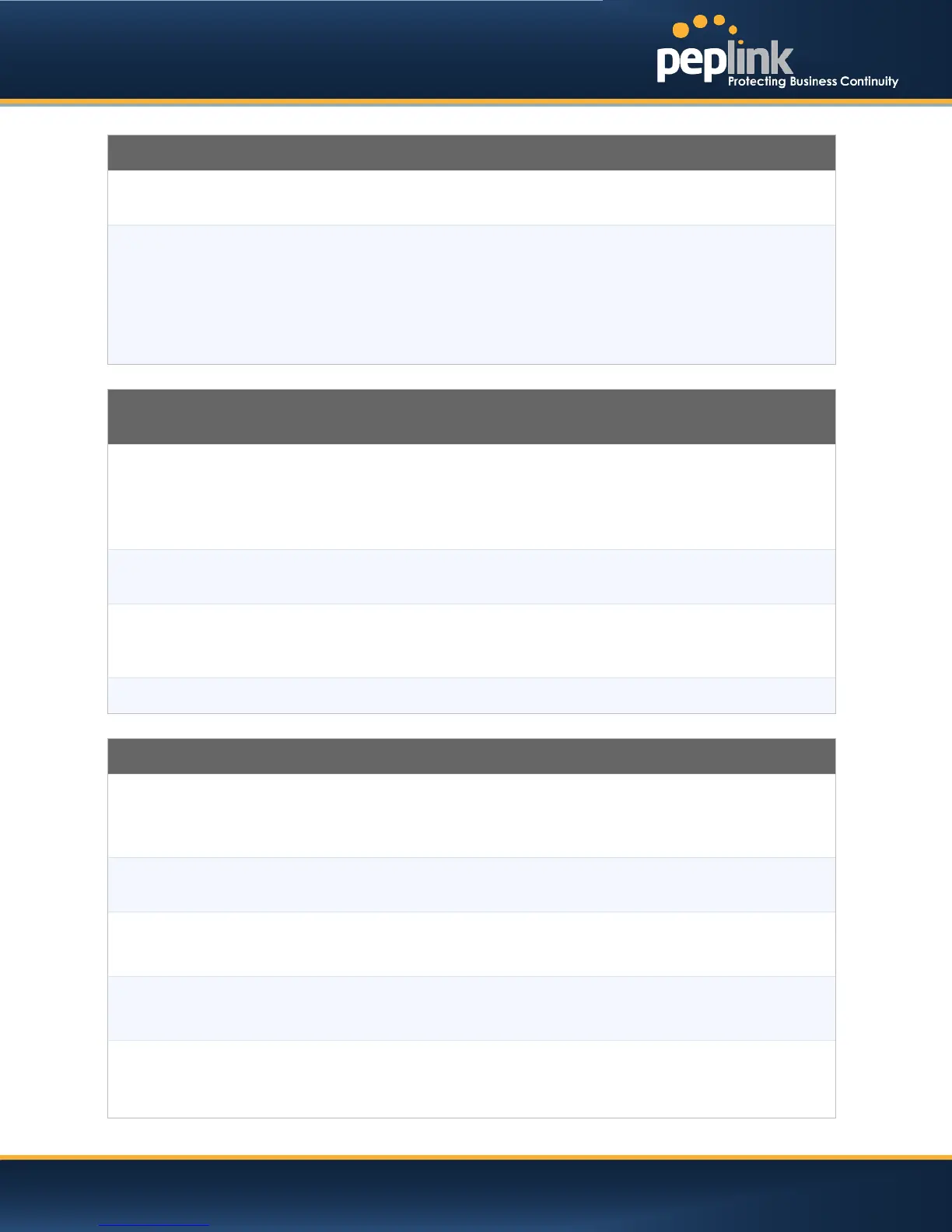USER MANUAL
Peplink Balance Series
LAN Settings
IP Address &
Subnet Mask
The IP address of Peplink Balance on LAN
Speed
This setting specifies the speed of the LAN Ethernet Port.
By default, Auto is selected and the appropriate data speed is automatically detected by
Peplink Balance.
In the event of negotiation issues, the port speed can be manually specified to circumvent
the issues. You can also choose whether or not to advertise the speed to the peer by
selecting the Advertise Speed checkbox.
Drop-in Mode Settings
(Available on Peplink Balance 210+)
Enable
Drop-in Mode eases the installation of Peplink Balance on a live network between the
existing Firewall and Router, such that no configuration changes are required on existing
equipment. Check the box to enable the Drop-in Mode feature.
Please refer to Section
10
for details.
WAN for Drop-In
Mode
Select the WAN port to be used for Drop-in mode. If the WAN port for LAN Bypass is
selected, High Availability feature will be disabled automatically.
WAN Default
Gateway
Enter the WAN router's IP address in this field. If there are more hosts other than the router
on the WAN segment, check the box have other host(s) on WAN segment and enter the
IP address of the hosts that needs to access LAN devices or to be accessed by others.
WAN DNS Servers
Enter the selected WAN's corresponding DNS server IP addresses.
DHCP Server Settings
DHCP Server
When this setting is enabled, the DHCP server of Peplink Balance automatically assigns an
IP address to each computer that is connected via LAN and is configured to obtain an IP
address via DHCP.
Peplink Balance’s DHCP server can prevent IP address collision on LAN.
IP Range &
Subnet Mask
This setting allocates a range of IP address that will be assigned to LAN computers by the
DHCP server of Peplink Balance.
Lease Time
This setting specifies the length of time throughout which an IP address of a DHCP client
remains valid. Upon expiration of the Lease Time, the assigned IP address will no longer be
valid and the renewal of the IP address assignment will be required.
DNS Servers
This option allows you to input the DNS server addresses to be offered to
If Assign DNS server automatically is selected, the Peplink Balance’s built-in DNS server
address (i.e. LAN IP address) will be offered.
WINS Server
This option allows you to specify the Windows Internet Name Service (WINS) server. You
may choose to use the built-in WINS server or external WINS servers.
When this unit is SpeedFusion
TM
connected, other VPN peers can share this unit's built-in
WINS server by entering this unit's LAN IP address in their DHCP WINS Servers setting.
http://www.peplink.com -51 / 207 - Copyright © 2013 Peplink
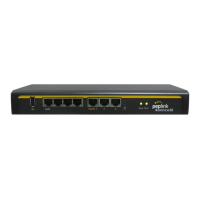