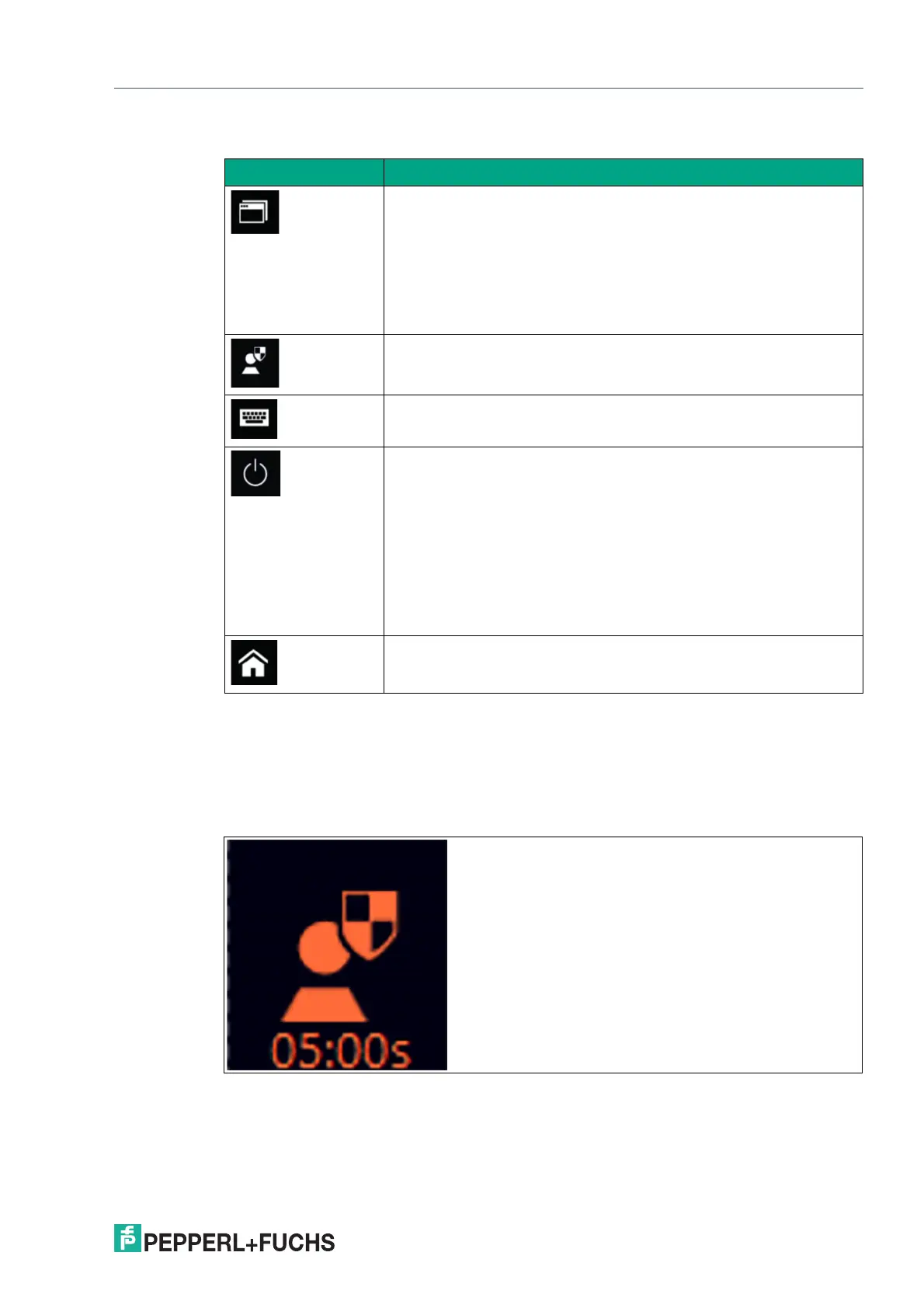VisuNet RM Shell 6
VisuNet RM Shell 6 User Interface
2023-05
31
System Functions
Unified Write Filter Status
This area of the home screen indicates whether the unified write filter is enabled. For more
information on the unified write filter, see chapter 4.1. After successfully logging into the Config-
uration View, the icon appears red. For the Unified Write Filter (UWF), this means that the drive
is currently unprotected. The timer below indicates the idle time after which the Configuration
View is exited automatically. The idle time can be adjusted in System Management.
Figure 4.2
Icon Description
RM Shell Task Switcher
The RM Shell Task Switcher allows you to switch between open con-
nection profiles and applications running on an RM / BTC. To open the
Task Switcher, click the icon or press the hotkey CTRL+Alt+SCROLL
on the keyboard. The Task Switcher shows a window overview of all
open remote connections and apps. You can change the application
by selecting one of the displayed remote connections or apps. Use the
number keys 1 to 9 to switch within the profiles. Click 0 to return to the
VisuNet RM Shell Home screen.
Enter the Configuration View
The administrator is allowed to enter the Configuration View to make
changes within the settings of the RM Shell.
On-Screen-Keyboard (OSK)
Shows the touchscreen keyboard on the screen.
Preconfigured power options, such as:
• Protect disk and restart
• Restart
• Shutdown (Some devices need a power reset to be able to boot again)
• Turn off display
• Switch Windows User: Switch between the admin and operator user role
(PFAdmin and PFUser)
The power options can be set by the Administrator user role. The
Operator user role is only allowed to run the preconfigured options.
Home Screen Icon
Accessable via the Smart Task Bar. Leads back to the Home Screen
