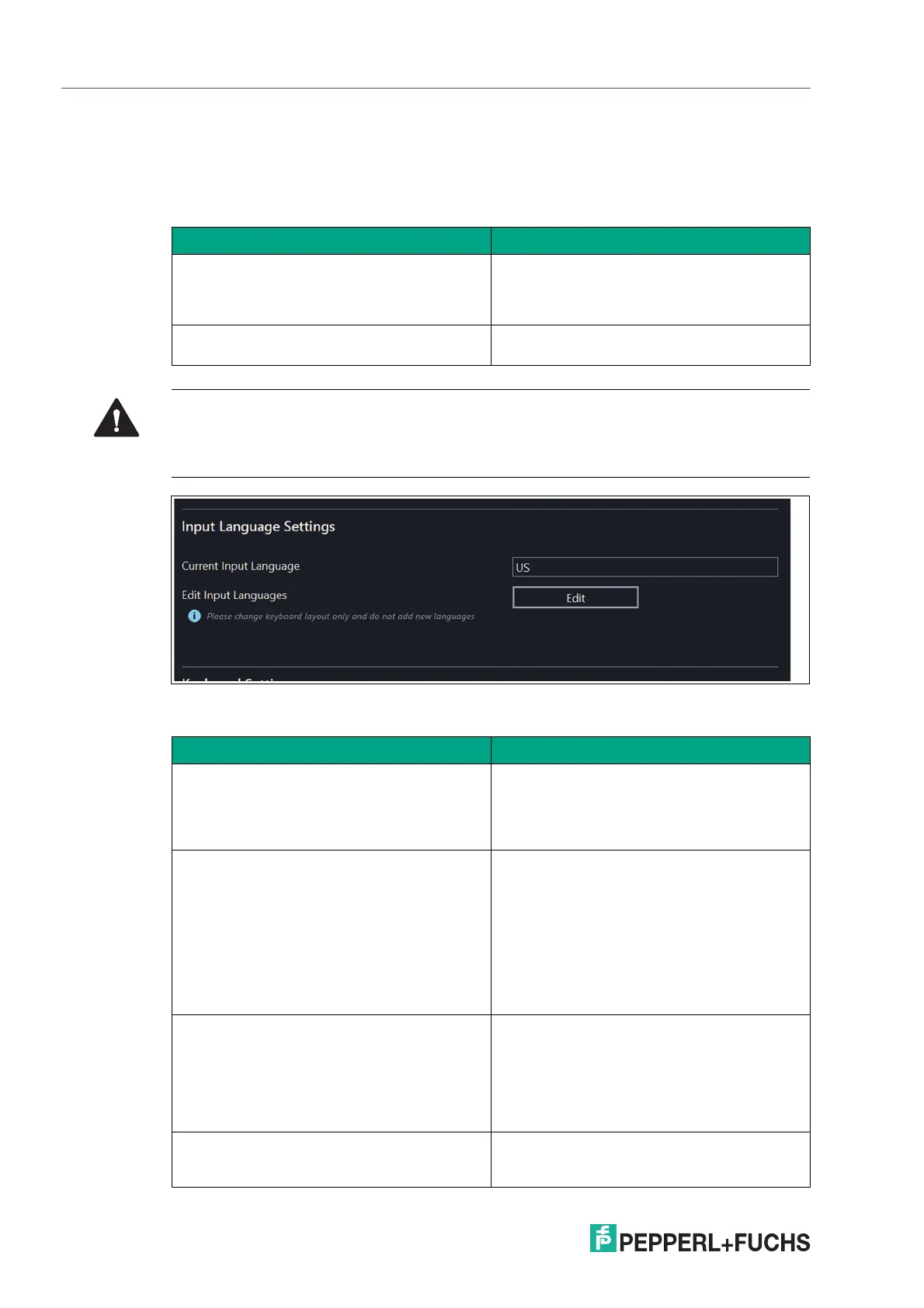2023-05
98
VisuNet RM Shell 6
System Settings App
Input Language Settings
In this section, you can add new keyboard layouts, configure the keyboard layout, and custom-
ize the keyboard to your specific language needs.
Figure 8.19 Input Language Settings
Keyboard Settings
Function Description
Current Input Languages The dropdown list shows every keyboard lay-
out that is installed on the local RM / BTC.
To choose the keyboard layout, click the arrow
and select the preferred keyboard layout.
Edit Input Languages To add a specific keyboard layout, click the
"Edit" button. A Windows® dialog box opens.
Warning!
Only the layout should be changed here. New language layouts can be added via the Windows
desktop.
Function Description
Use RM Shell settings When enabled, the keyboard settings will
override the Windows settings on every RM
Shell start. This option also synchronizes the
keyboard settings between different RM Shell
users and VisuNet Control Center
Repeat Delay Repeat delay is the length of time after which a
character will start repeating when you hold
down a key.
Use the slider to adjust between a short or
long repeat delay. If the repeat delay is short,
there will be a shorter period of time before the
character being held down starts repeating. If
the repeat delay is long, there will be a longer
period of time before the character starts
repeating.
Repeat Rate Repeat rate is the rate at which a character will
be repeated while you are holding down a key.
Use the slider to adjust between a low or high
repeat rate. If the repeat rate is low, the char-
acter will be repeated at a slower rate. If the
repeat rate is high, the character will be
repeated at a faster rate.
Enable Cursor Blink This function enables the blinking of the cur-
sor. If you turn off cursor blink, the cursor will
be constantly visible.