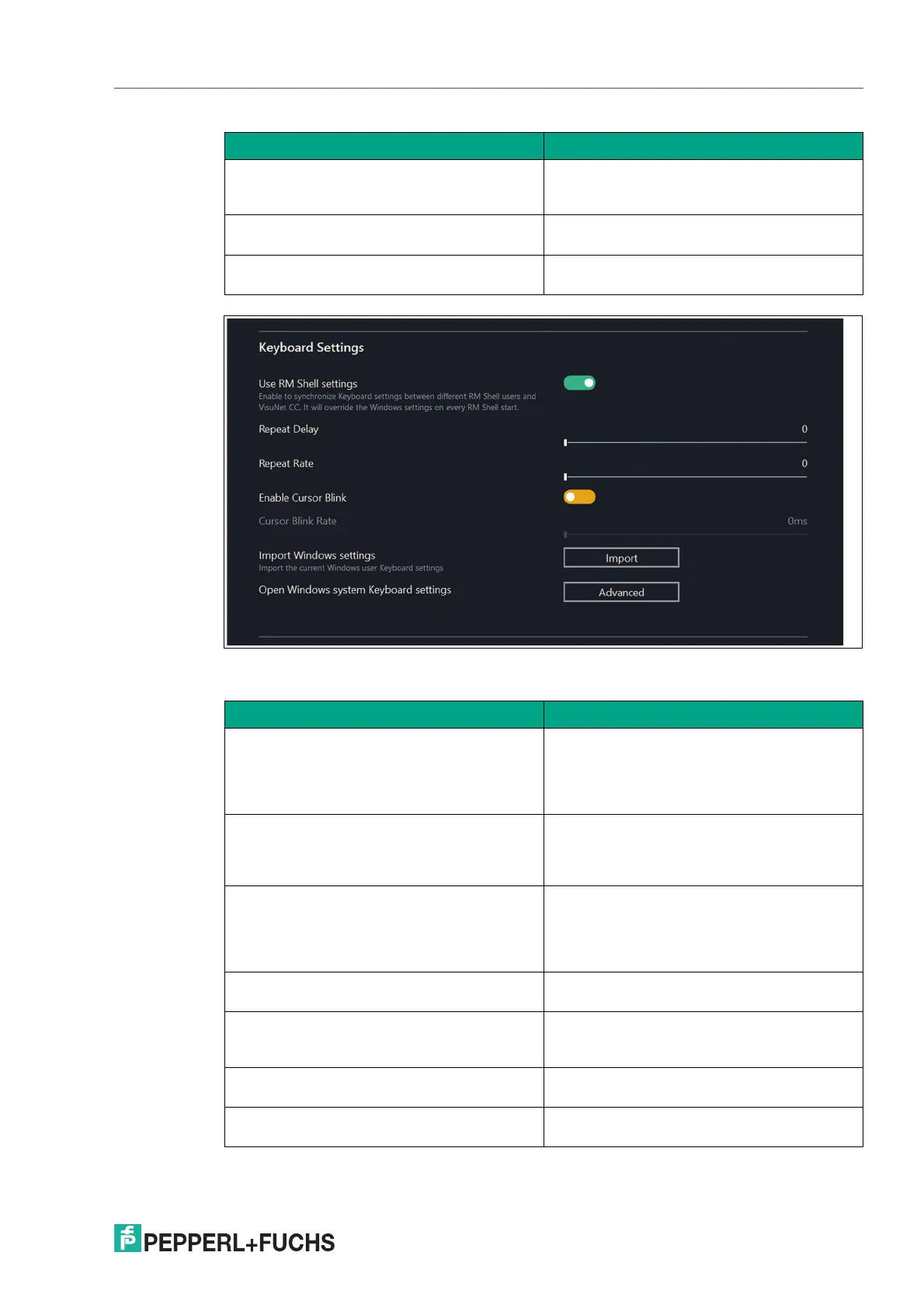VisuNet RM Shell 6
System Settings App
2023-05
99
Figure 8.20
Mouse Settings
Cursor Blink Rate Use the slider to adjust the blink rate of the
cursor. This option is not available if cursor
blink is disabled.
Import Windows settings Imports the current Windows user's keyboard
settings
Open Windows system Keyboard settings Opens the advanced keyboard settings from
Windows
Function Description
Use RM Shell settings When enabled, the mouse settings will over-
ride the Windows settings on every RM Shell
start. This option also synchronizes the mouse
settings between different RM Shell users and
VisuNet Control Center
Mouse Cursor Speed Use the slider to adjust the double click
speed. Use the range of 100 ms (fast double
clicks) to 5000 ms (slow double clicks) to set
up the double click speed.
Invert Left and Right Keys Use this option to switch between primary and
secondary functions for the mouse buttons.
Enable this option to use the right key for pri-
mary functions such as selecting or dragging
objects.
Hide Pointer While Typing Use this option to hide the pointer during key-
board input.
Mouse Sonar Use this option to show the position of the
pointer on the screen by pressing
CTRL/STRG on the keyboard.
Import Windows settings Imports the current Windows user's mouse
settings
Open Windows system Mouse settings Opens the advanced mouse settings from
Windows
Function Description
