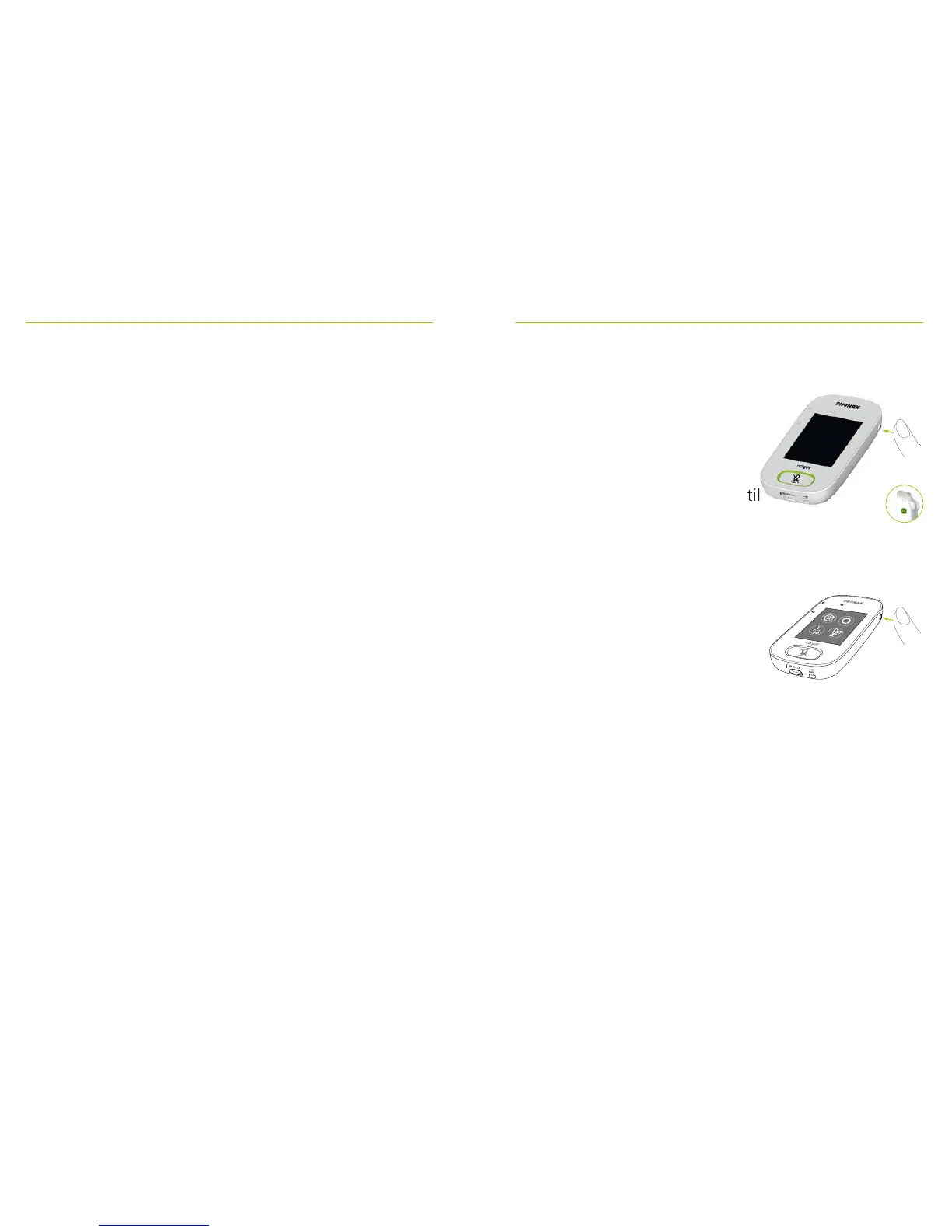22 23
11.5 Protective case
Protects the microphone from accidental damage.
11.6 Screen protector
Prevents display from being scratched. May need
replacing in case of intensive use.
11.7 UK/AU adapter
Country-specic adapter for the microphone’s power
supply.
Please visit www.phonak.com to learn more.
12 Basic functions
12.1 Turn on the microphone
Press and hold the On/O button
until indicator light blinks green.
12.2 Turn o the microphone
Press and hold On/O button until
pop-up window appears. Follow
instructions in this window.
12.3 Wake/Sleep
Sleep puts the microphone’s display
to sleep, saving its battery and
preventing anything from
happening if the screen is touched.
The microphone sleeps (locks itself)
automatically if you do not touch
the display for a set period of
time (customize this time via
Settings / Display / Screen saver).
To put microphone to
sleep or wake it up,
press On/O button.