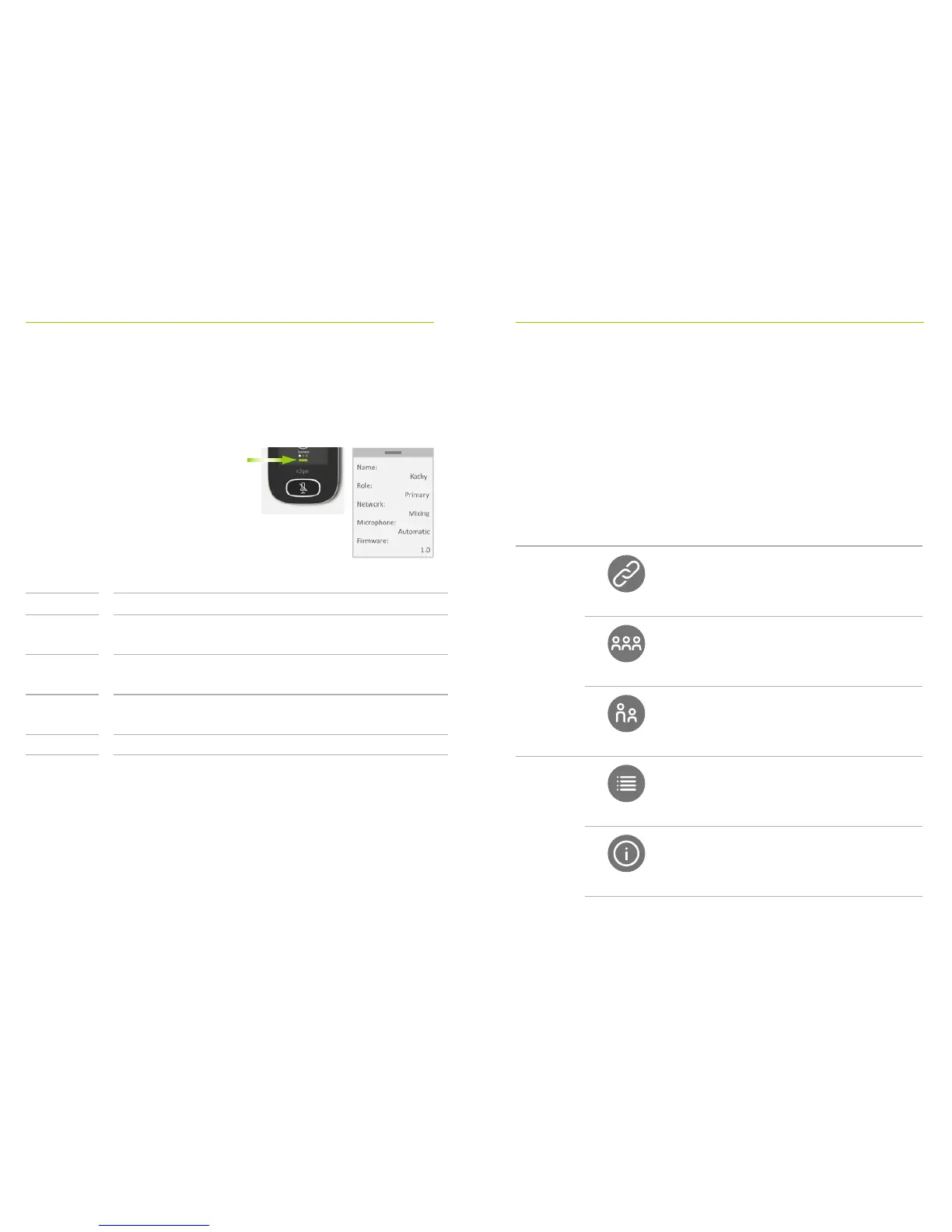10 11
5 Quick view
Use this function to get a quick overview of the
microphone’s status.
6 Buttons/icons
The microphone features two buttons. These control its
mute function and powering on/o.
All other functions and settings are controlled by tapping
touch-screen icons.
6.1 Function icons
Customize this for easy microphone identication
Displays microphone’s status in the network: Stand-alone,
Primary or Secondary
Displays current Network mode (selected via MultiTalker
Network menu): Mixing, Primary talker or Equal talker
Displays current Microphone mode (selected via the Mic
mode icon): Automatic, Small Group, Lanyard or Pointing
Displays microphone’s current software version
Name
Role
Network
Microphone
Firmware
How to use it:
Swipe up from the bottom of
home screen.
Icon Function
Home
screen
Connect
Connects Roger devices to same network
as microphone.
Network
Returns to microphone’s network from a
SubNet.
SubNet
Creates a temporary subnetwork (used to
speak to one/more students without
disturbing the rest).
Screen 2
List devices
Lists Roger devices connected to the
microphone in a classroom network.
Check
Wirelessly checks that another device is
connected or working properly.
