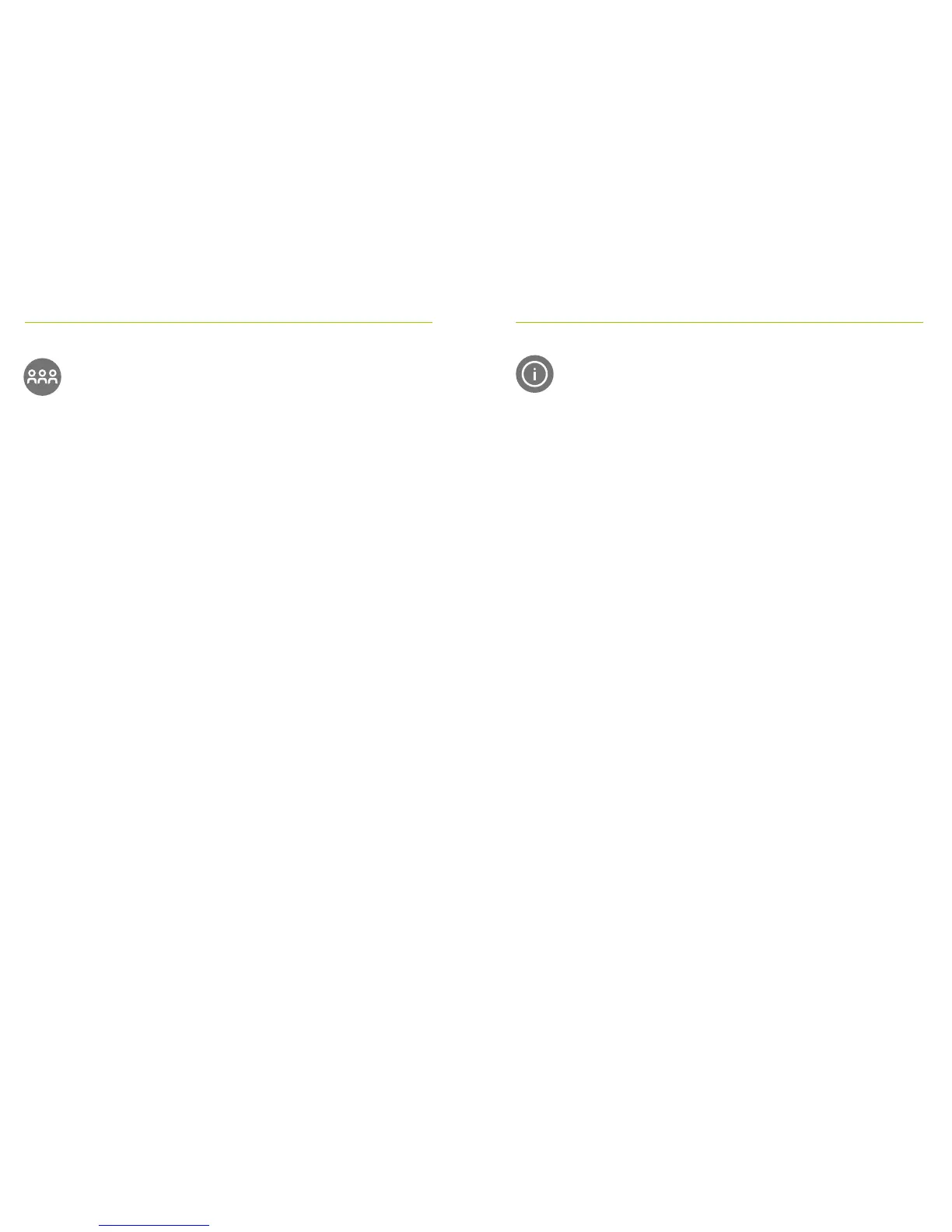26 27
13.2 Network
Returns the microphone to the existing room network.
How to use it:
• Network is the microphone’s default mode – its icon is
automatically selected (circled green)
• There is usually no need to tap the Network icon, except
after using a SubNet (see 14.1 SubNet)
13.3 Check
Wirelessy checks data in another Roger device.
How to use it:
• Roger device must be turned on
• Swipe screen until the Check icon is visible (Screen 2)
• Roger device to be checked shall be within 10 cm /
4” of the microphone
• Tap Check icon
What is displayed?
• Network status
• Name
• Device type
• Serial number
• Hardware version
• Firmware version
• Battery status (Roger device checked)
• Total usage time (usage time when turned on)
• Link quality (statistics after 10 min of use)
Data shown may dier with device type.