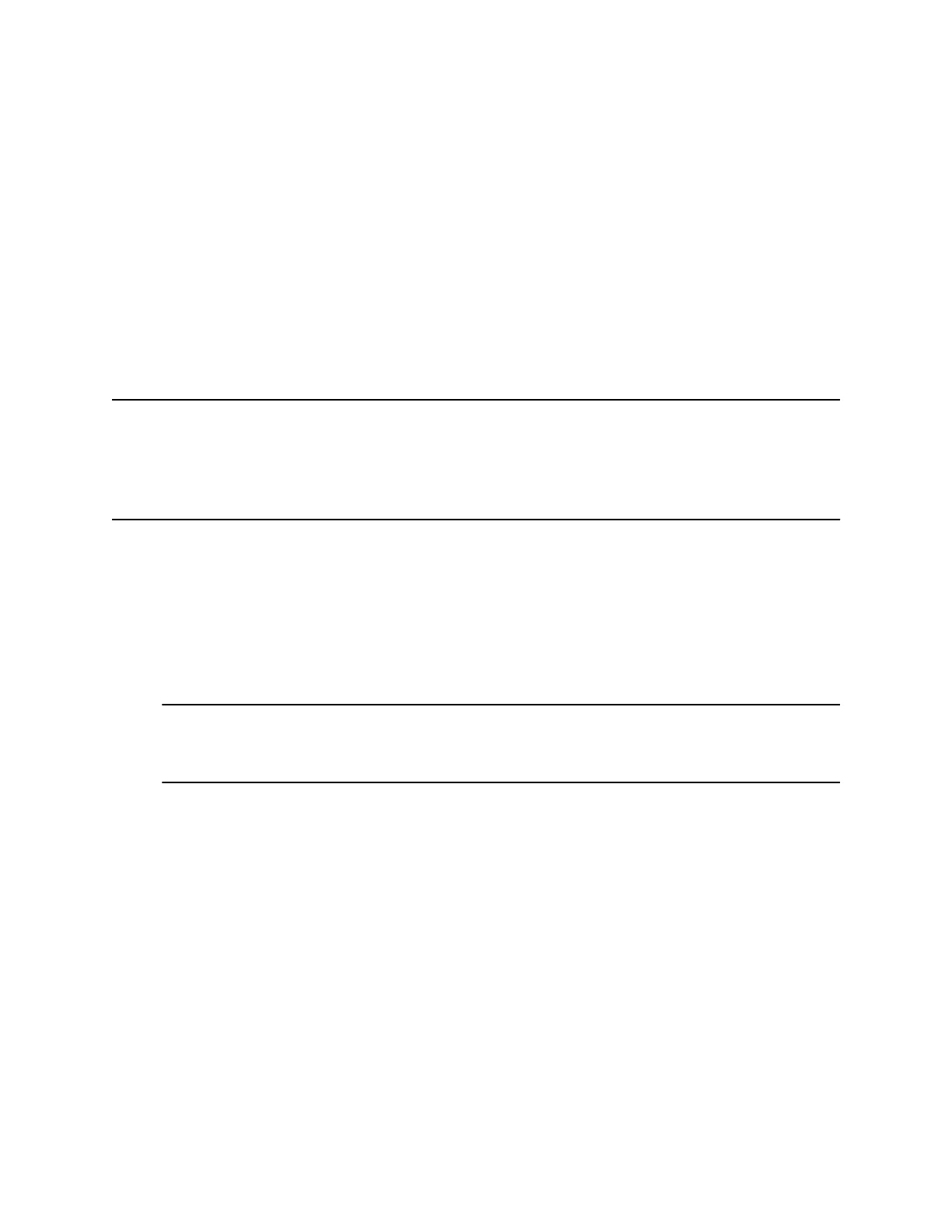• Place outgoing calls to emergency and authorized numbers only
• Place outgoing calls to a contact, unless your system administrator restricts your phone to placing
calls to emergency and authorized numbers only
• Enter a password to answer incoming calls
• Answer incoming calls, unless your administrator has set your phone to require a password to
answer calls
Lock Your Phone
You can choose how you want your phone to handle incoming calls when it’s locked. When you set up
your phone to receive incoming calls when locked (the default setting), incoming calls ring on your phone,
and you can answer calls by entering your user password.
When you set up your phone to ignore incoming calls, Don’t Disturb applies to all lines on your phone,
and your phone doesn’t ring.
Note: • When the Flexible Seating feature is enabled and you’re logged in as a guest on a host
phone, the Phone Lock feature is only available if your system administrator has set a 4 -
10-digit guest PIN for your user account. If you don’t see the Lock softkey or menu option,
check with your system administrator to see if this feature is available on your phone.
• There will be no response when you press the Back key if the phone is locked.
Procedure
1. Select Lock or navigate to Settings > Basic > Lock Phone.
2. From the Lock Phone screen, select Allow ringing when locked (the default setting) if you want
your phone to ring when you have an incoming call.
When you choose this option, you can answer a call by entering your user password or guest PIN.
3. Select Lock.
Your phone is locked.
Tip: You can quickly lock your phone by selecting the Lock softkey. When you do this, you can’t
choose how to handle incoming calls. Your phone uses the default setting or the last
setting selected.
Unlock the Phone
You can unlock the phone with your lock code.
Procedure
1. Select Unlock.
2. Enter your lock code and select Unlock.
Logging In to and Locking Your Phone
30
