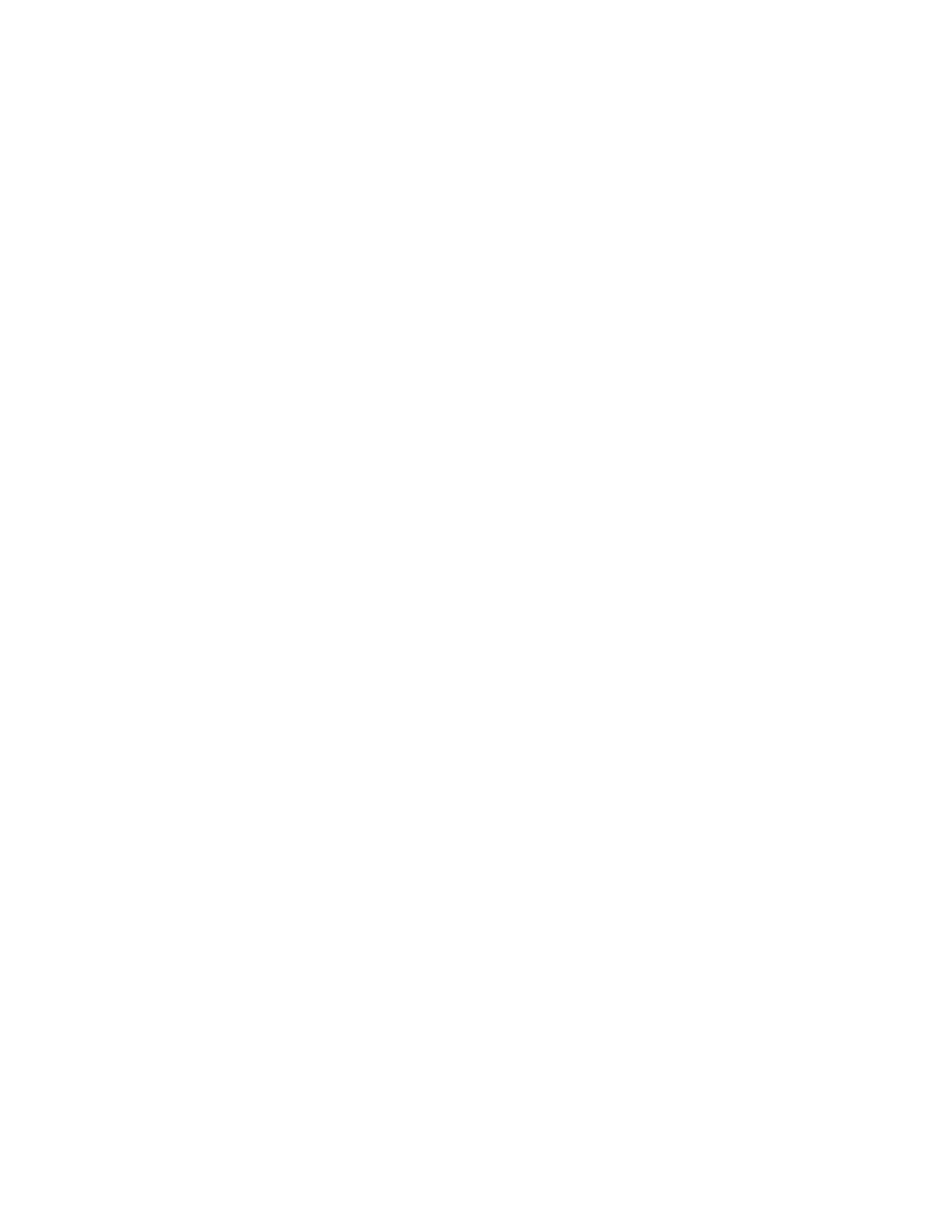Searching the Corporate Directory
In the Corporate Directory, you can perform a quick or advanced contact search.
Search the Corporate Directory
You can search for contacts in the Corporate Directory using either their first name or last name.
Procedure
1. From the home screen, go to Contacts or select Menu > Contacts.
2. In the search field, enter your search criteria and select Submit.
3. Choose a contact and select View to view the contact's information.
Perform an Advanced Search of the Corporate Directory
An advanced search enables you to choose to search for contacts by first name, last name, or phone
number.
Procedure
1. Go to Directories > Corporate Directory.
2. In the Corporate Directory, select AdvFind.
3. In the search field, enter your search criteria and select Submit.
4. Choose a contact and select View to view the contact's information.
Save Corporate Directory Search Results
Save your last search results if you would like to see them displayed in the Corporate Directory the next
time you view it.
Procedure
1. Go to Settings > Basic > Preferences.
2. Select Corporate Directory > View Persistency and select Enabled.
Each time you view the Corporate Directory, your last search results automatically display.
Clear Corporate Directory Search Results
After you search for a contact, you can clear your search results and start a new search.
Procedure
» On the Search screen, select Clear.
Add Corporate Directory Contacts to the Local Directory
You can add contacts in the corporate directory to the Contact Directory.
When you save a corporate directory contact to the Contact Directory, the first name, last name, and
phone number of the contact automatically save to the directory. You can add additional contact
information the contact in the directory afterward.
Procedure
1. In the Corporate Directory, search for a contact.
Call Lists and Directories
71
