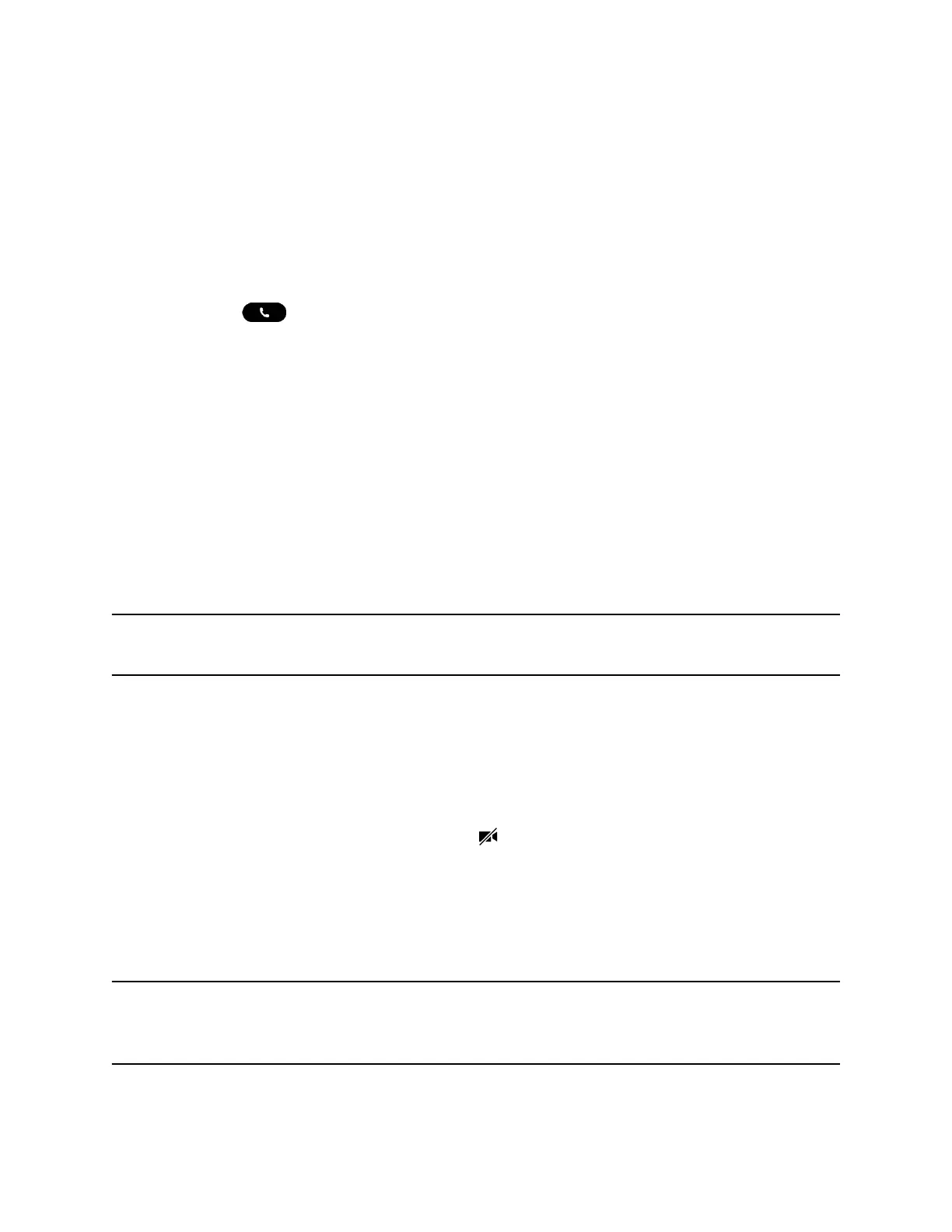Place a Video Call
Depending on how the system is set up by your administrator, you can place a video call to one contact or
add video during an audio call.
Procedure
1. Select Place a Call.
2. Enter a contact's number or select a contact from Contacts or Recent Calls.
3. Select Dial .
4. If video does not display automatically, select Add Video.
Start Video During a Call
If you start a video-enabled call with your camera off, you can turn it on during the call.
Procedure
» On the active call screen, select Camera On.
Stop Sending Video During a Call
During a video call, you can start and stop sending video at any time.
Note: You can’t start or stop far-end video. If your phone receives far end video, the far end video
always displays.
Procedure
» Do one of the following:
▪ Close the privacy shutter.
Far side participants see a black screen in place of your video.
▪ Select Camera Off.
Far side participants see a video muted icon instead of your video stream.
Video Call Settings
Update video settings to change the way video calls display on your video-enabled phone.
If you update settings during a call, the phone does not apply them until the next call.
Note: Some of the features described in this section require access to the Basic settings menu. If your
phone requires a password to access the Basic settings menu, contact your system administrator
for assistance.
Video Calls
52
