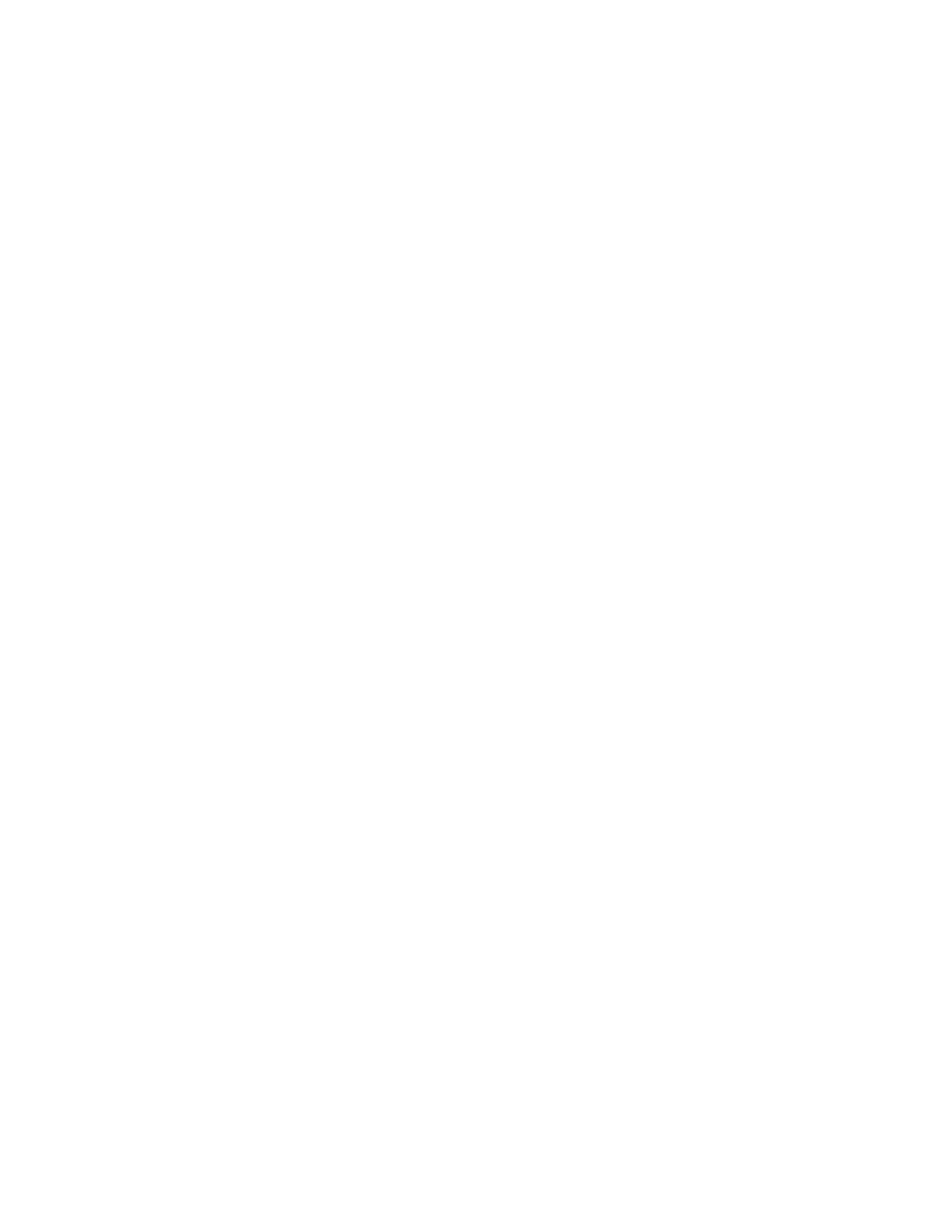2. Select Presence > Idle Timeout.
3. Enable Office Hours and Off Hours, and enter the number of minutes your phone should be idle
before your status changes to Away.
Security Classification
For CCX phones registered with the BroadSoft BroadWorks Server, you can view and modify the security
classification level for your phone, if enabled by your system administrator.
View the Security Classification for Your Phone
If you are unsure of your security classification, you can view your assigned classification for all lines on
your phone.
Procedure
1. Navigate to Settings > Status > Lines.
If you have only one line, the security classification displays for that line.
2. If you have more than one registered line, select a line.
The security classification displays for the selected line.
Modify Security Classification Level
You can modify your security classification level to choose a lower level during a call to allow users with a
lower classification to join a call or to a higher level to restrict who can join the call.
For example, if you are classified as a Top Secret user, you can lower your classification level to Secret or
Restricted during a call. You cannot change the security classification when the phone is idle and not in a
call.
Procedure
1. During a call, select Security.
2. On the Security Classification screen, choose one of the following options:
• Top Secret
• Secret
• Restricted
• Classified
A notification displays on all call participants' phones informing them that the classification level of
the call has changed.
Clear Call Logs and Contacts
By default, the phone stores your call logs and saved contacts. As desired, clear your personal history of
stored call logs and contacts from the phone.
Procedure
1. On the phone, go to Settings > Basic > Clear Uploaded Calls/Directory.
Poly CCX Phone Settings
92
