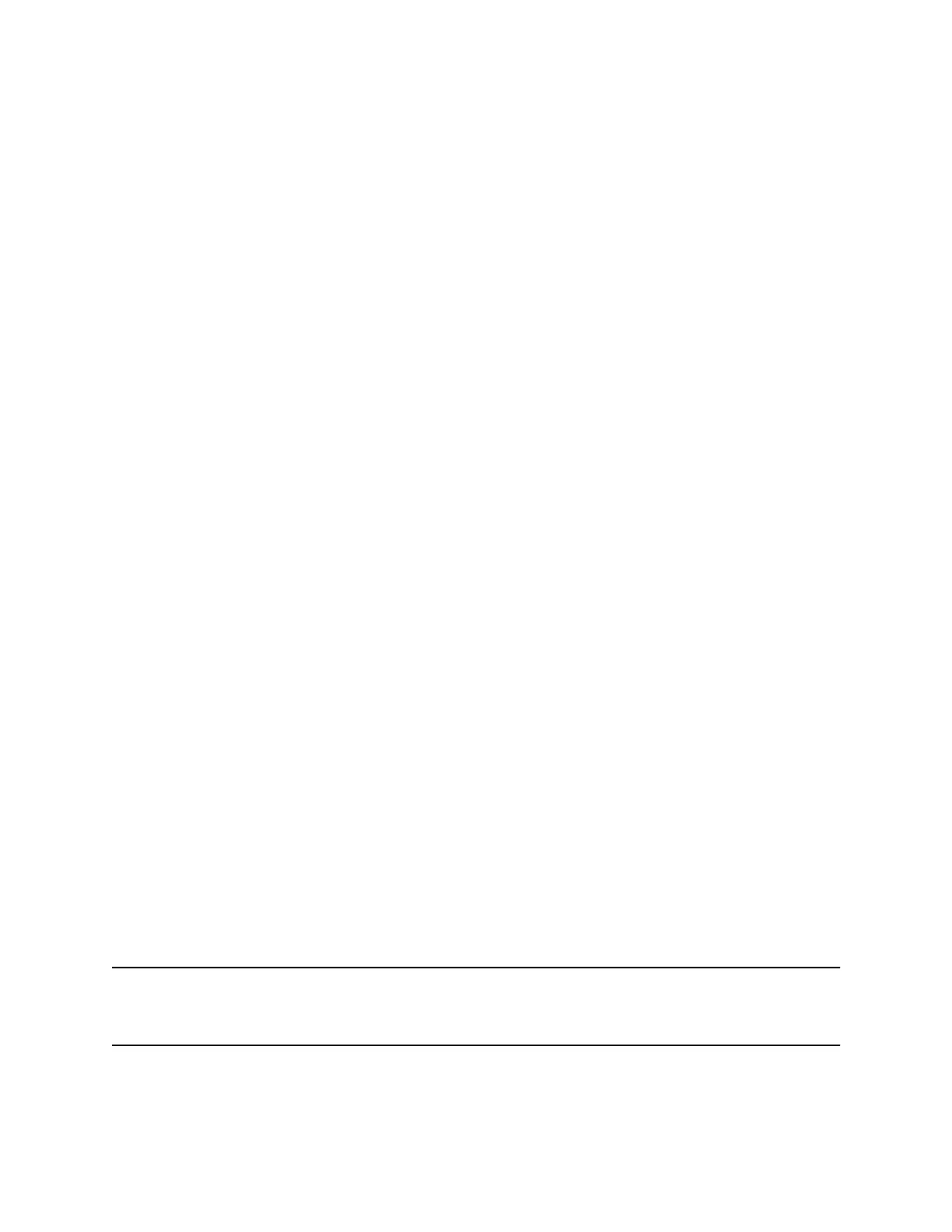Procedure
1. Go to Settings > Basic > Preferences.
2. Select Background and select a background image.
Depending how your system is set up, you might have to select Background > Select
Background. The Select Background screen is displayed.
Adding Personal Photos as Your Background
You can upload a personal photo to use as your background using the Web Configuration Utility or using
a USB flash drive. When you set one of your photos as the background picture, the picture is displayed
as Local File in the Backgrounds list.
Keep in mind the following when you use a personal photo as the background image:
• Progressive or multiscan JPEG images are not supported.
• Smaller images are centered and surrounded with black space.
• Larger images are scaled proportionally to fit the screen.
• Horizontal or vertical black bars are added to preserve the original aspect ratio.
Add a Background Using the System Web Interface
You can add one or multiple images for your phone background using the system web interface.
Procedure
1. Find you phone’s IP address, go to Settings > Status > Platform > Phone.
2. Enter your phone's IP address into the web browser on your computer.
3. Select User and enter your assigned password or the default (123) password.
4. From the menu bar, select Preferences > Background.
5. Click + Add a new background image.
6. Click Select a file from PC/Desktop, and click Choose File for Phone Image.
7. Choose your picture file and click Open.
8. Click Save.
The phone adds the file to the list of available backgrounds.
9. Go to Settings > Basic > Preferences.
10. Select Background and select a background image.
The image displays as your background.
Use a USB Flash Drive to Add a Background
You can add personal photos as your background using a USB drive.
Before you can set a photo on your USB flash drive as the background picture, make sure the photo is on
a USB flash drive and is not in a folder on the drive.
Note: If your phone doesn’t detect the USB device when you insert it into the USB port, the USB port on
your phone may be disabled. Contact your system administrator for assistance using the USB
port.
Poly CCX Phone Settings
85
