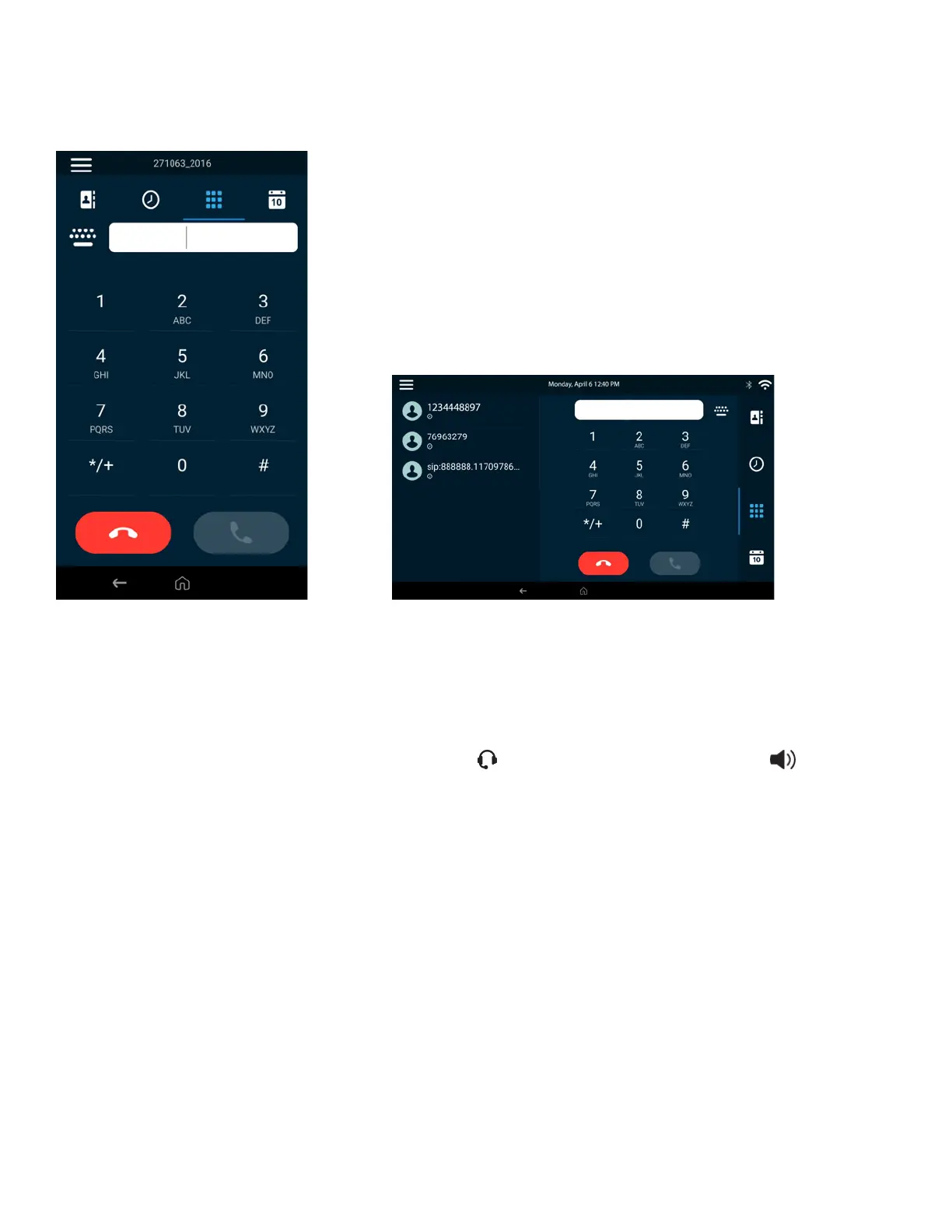18
Access the Calls Screen
The calls screen provides access to the phone dialer, your calls logs, contacts, and your calendar (if
configured).
Figure 10: CCX 400 and CCX 500 Calls Screen Figure 11: CCX 600 and CCX 700 Calls Screen
Procedure
Do one of the following:
3 On the Home screen, select Place a Call.
3 Select Menu Place a Call.
3 Pick up the headset, press the Headphone icon , or press the Speakerphone icon .
Access the Active Call Screen
Return to an active call from another screen.
You can navigate away from the active call screen to perform other tasks on the phone. If you select
the dialer, the phone places the active call on hold.
Procedure
Choose from:
3 From the top of the screen, select Return to Calls.
3 Select the line for the active call.