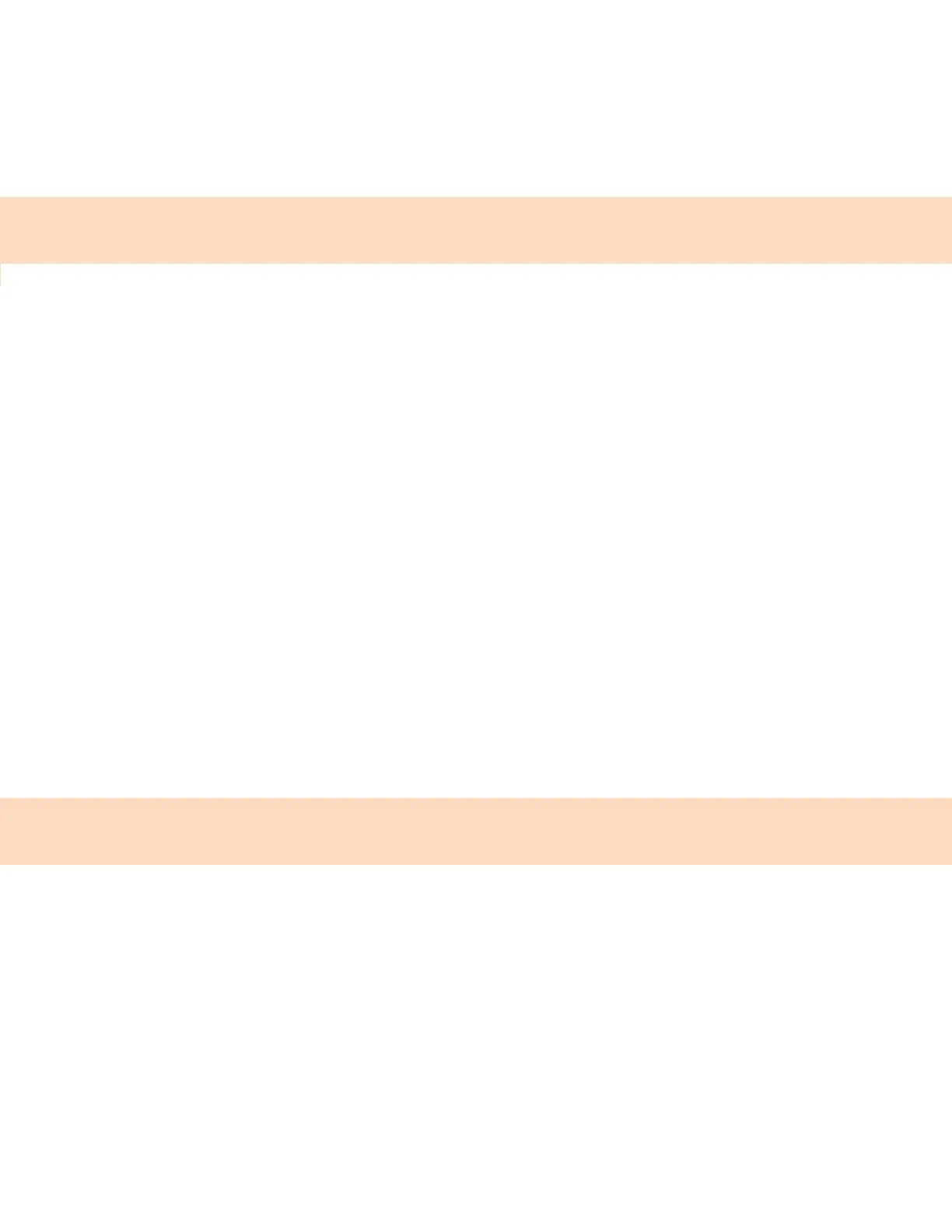33
Procedure
Select Menu Resume Recording.
Stop Recording
You can stop recording a call before the call ends. The recording also stops when the active call ends,
no matter who ended the call.
Caution: Don’t remove the USB flash drive while recording. Doing so may corrupt the file, preventing
you from playing it back later. Removing the USB flash drive while recording can also damage the
flash drive.
Procedure
Select Menu Stop Recording or hang up the call.
Record a Conference Call
You can record a conference call in the same way as an active call with the following exceptions:
All conference call participants are recorded. When a conference participant mutes their audio, that
participant is not recorded.
When you place a conference call on hold, the recording pauses. You can place or answer other calls,
which are recorded in the same file. When you resume the conference call, the recording resumes.
Procedure
During a conference call, select Menu Start Recording.
Browse Recorded Calls
You can browse recorded files stored on the USB flash drive connected to supported phones.
Procedure
Go to Settings Features Removable Storage Media Browse Recordings.
A list of recordings displays.
Play a Recorded Call
Play back calls recorded on a USB flash drive connected to your phone.
Note: You can’t open and play recordings when you are in an active call or if you’re recording a call. If
you try to, the phone cancels the action. Place the call on hold before playing recordings. The recording
stops playing when you resume the call.
Procedure
1. Go to Settings Features Removable Storage Media Browse Recordings.
A list of recordings displays.
2. Select a recording.
3. Select Open Play.
The length of the recording and a progress bar displays as the recording plays.
