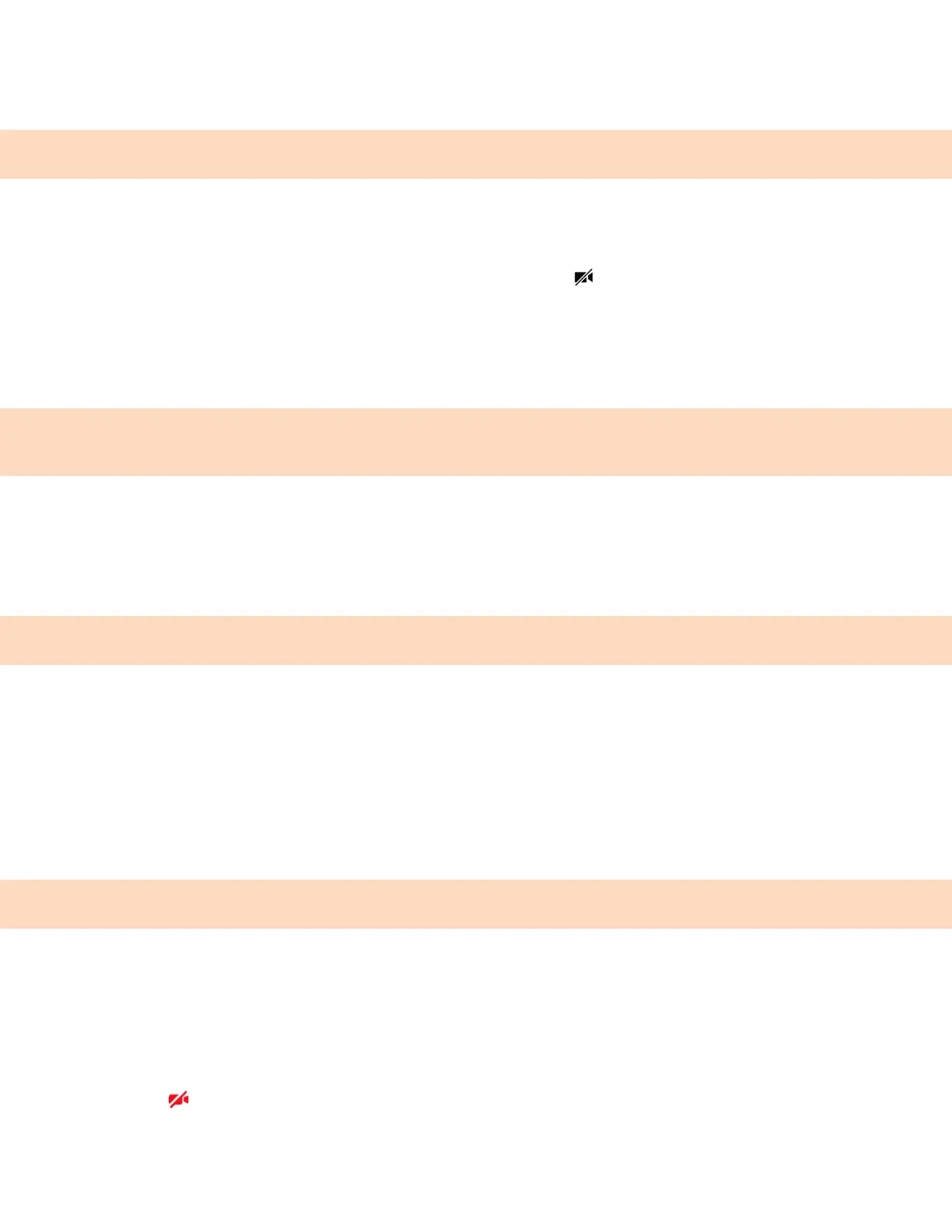36
Stop Sending Video During a Call
During a video call, you can start and stop sending video at any time.
Note: You can’t start or stop far-end video. If your phone receives far end video, the far end video
always displays.
Procedure
Do one of the following:
3 Close the privacy shutter. Far side participants see a blank screen in place of your video.
3 Select Camera Off. Far side participants see a video muted icon instead of your video stream.
Video Call Settings
Update video settings to change the way video calls display on your video-enabled phone. If you
update settings during a call, the phone does not apply them until the next call.
Note: Some of the features described in this section require access to the Basic settings menu. If your
phone requires a password to access the Basic settings menu, contact your system administrator for
assistance.
Set the Call Rate for Video Calls
You can set the maximum call rate to use for a video call. The new call rate applies to your next video
call.
You can choose a call rate between 128 kbps and 4096 kbps. The default setting is 2048 kbps.
Note: Your system administrator can set a maximum call rate for video calls, and you can’t select a call
rate above this limit.
Procedure
1. Go to Settings Basic Call Rate.
2. On the Call Rate screen, select the maximum call rate you want to use for video calls.
Stop Video for All Calls
You can stop your phone from automatically transmitting your video at the start of all calls by disabling
the Auto Start Video Tx setting. The default setting is enabled, which automatically transmits video at
the start of every call.
Note: Stopping video doesn't create an audio-only call. Even if you stop video, video information is still
transmitted to the far side as a still picture, and the call is still a video call.
Procedure
1. Do one of the following:
From the menu, select Stop My Video.
Go to Settings Basic Video Video Call Settings and disable Auto Start Video Tx.
2. Select Auto Start Video Tx Disabled.
When disabled, your phone does not automatically transmit video at the start of all calls and the No
Video icon
is displayed next to your video during video calls.
