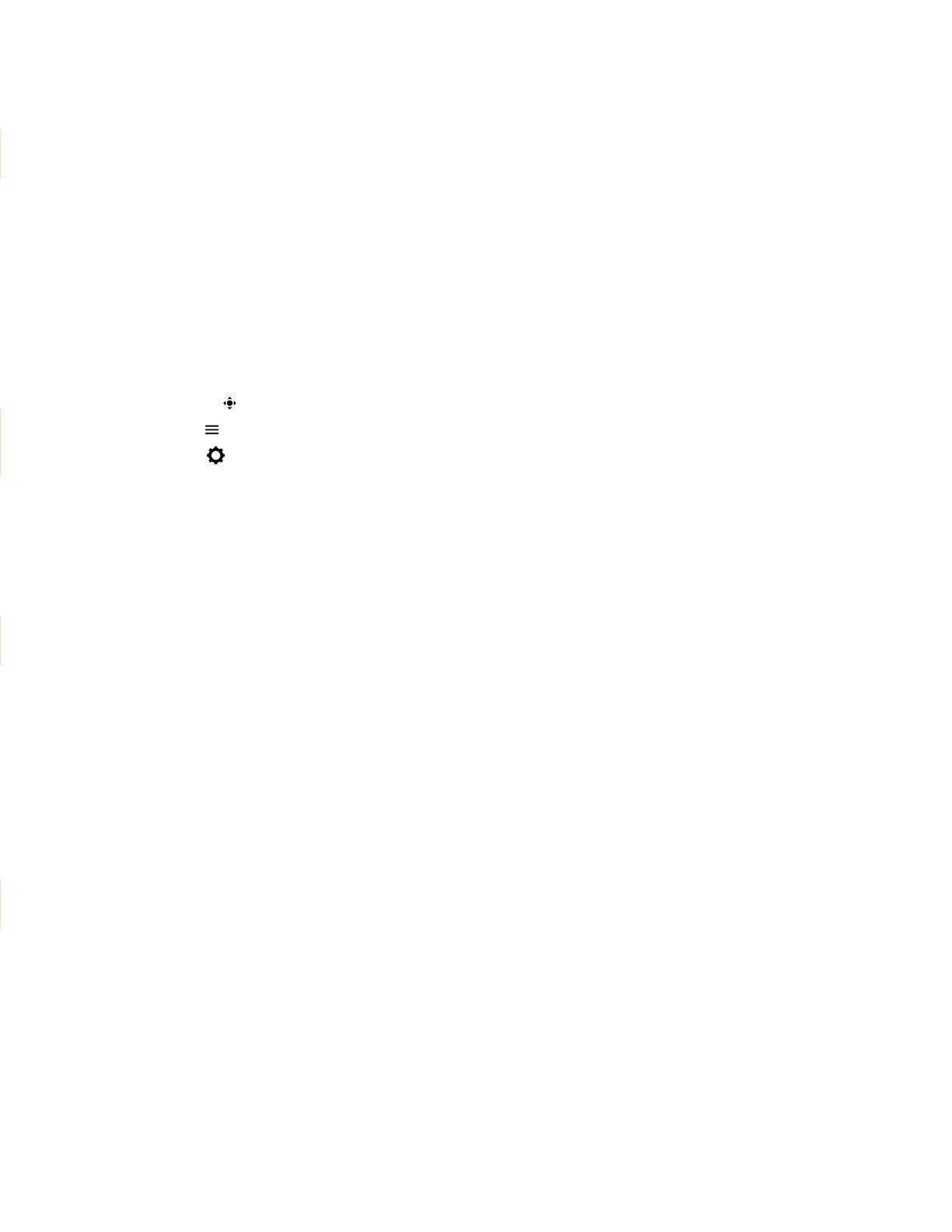37
Improve Video Clarity
You can change the target frame rate to improve video clarity.
The target frame rate determines how smoothly your video displays. You can set a rate between 5 and
30 frames per second. 30 frames per second is the smoothest frame rate. The default rate is 30.
Procedure
1. Go to Settings Basic Video.
2. Select Camera Settings Target Frame Rate.
3. Choose Up or Down to adjust the frame rate.
Adjust Video Quality
You can adjust the camera settings on your Poly phone system to improve video quality.
Procedure
1. Do one of the following:
Select Camera .
Select Menu Camera.
2. Select Settings Camera Preferences.
3. Adjust or toggle the following camera settings:
Brightness
White balance
Saturation
Sharpness
Backlight compensation
Adjust the Video Display
You can adjust video settings to control the appearance of video you receive from the far end.
Depending on how the far end video's aspect ratio differs from your display's aspect ratio, you can
adjust how the video image displays on your screen.
Procedure
1. Go to Settings Basic Video.
2. Select Video Screen Mode and choose one of the following video screen settings:
Normal: The video image retains the aspect ratio sent from the far end. Black bars appear
wherever the aspect ratio of the received video doesn’t match your screen.
Full: The system fits the video to the screen. Stretched portions of the video may appear
distorted.
Crop: The system enlarges and crops the video to fit your screen without stretching the video.
3. Select Save.
