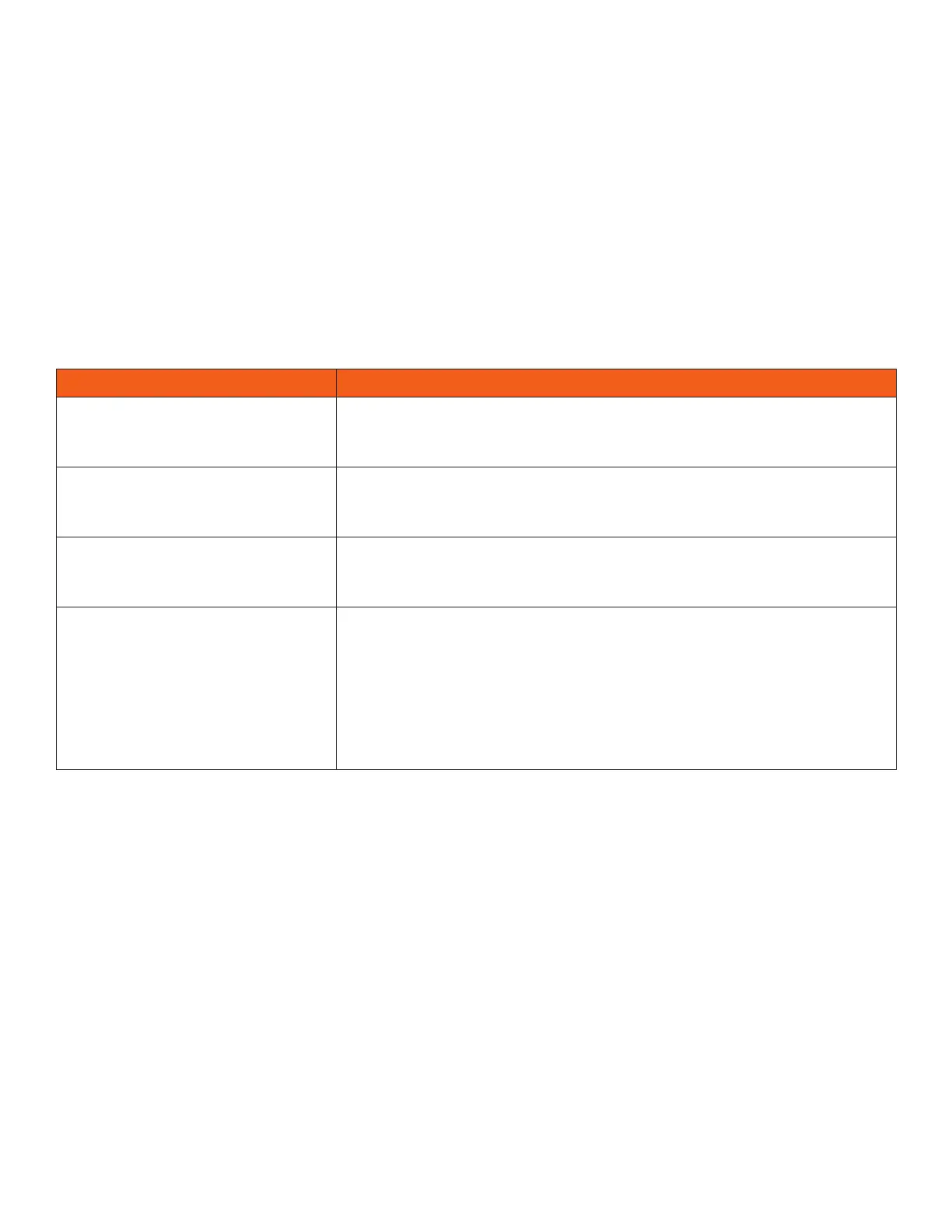85
Procedure
Navigate to Settings Status Contact Directory.
The following information is displayed:
3 Status
3 Server Control Method
3 Server URL
3 Registration Index and User ID
Poly Desktop Connector
If you encounter any issues using the Poly Desktop Connector (PDC), see the following table for
possible solutions to common problems.
Common PDC Problems and Solutions
ISSUE CORRECTIVE ACTION
The computer and phone
cannot establish a connection.
Verify the Poly Desktop Connector settings on your phone. You
may need to reboot your phone or press the Reconnect soft key.
I can't enter information in a
phone field using my computer
keyboard.
Check to see if the phone field has a flashing cursor. You can use
PDC only to enter information in a phone field if the field has a
flashing cursor.
I can't place a call.
If you're using PDC, you can't place a call using the New Call soft
key. To place a call, enter the phone number and select Dial.
I want to change the phone
that is connected to the Poly
Desktop Connector.
Disable the Poly Desktop Connector, which is already connected to
your computer and is in active state on your phone.
Setup and enable the phone you want to connect to Poly Desktop
Connector. Once your computer receives an initial communication
from the newly configured phone, it asks you to confirm the
connection by displaying the message “You were controlling
<MACaddress1> with your computer. Do you want to change to
controlling <MACaddress2>?” Click OK.
Troubleshoot Audio and Echo Issues
In some cases when you are using your headset during a call, your contacts may experience audio or
echo issues, such as feedback of your voice or of their own voice. If your contacts hear an echo during
a call when using your headset, enable echo cancellation on your phone.
Procedure
1. Go to Settings Basic Preferences.
2. Select Headset Echo Cancellation and select Enabled.
