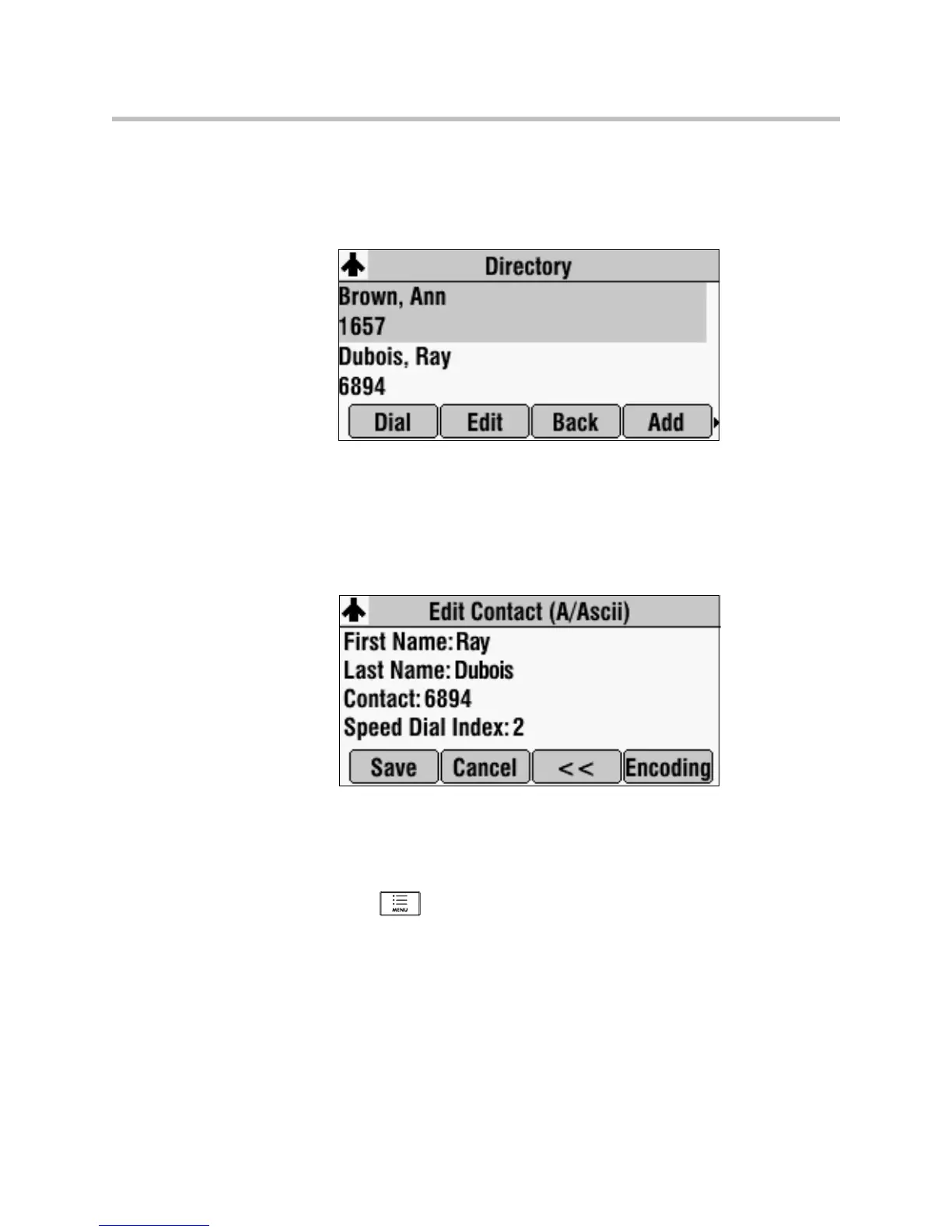Customizing Your Phone
2 - 29
To send incoming calls from a particular contact directly to voice mail:
1. Press the Dir soft key, and then select Contact Directory.
The Directory screen displays.
2. Scroll to the contact whose calls you want to go to your voice mail system.
You can use the * key to Page Up and the # key to Page Down.
3. Press the Edit soft key.
The Edit Contact screen displays.
4. Scroll to the Auto Reject field and change the Auto Reject setting to
Enabled. Press the right or left scroll key to select Enabled.
5. Press the Save soft key.
6. Press twice to return to the idle screen.
www.InternetVoipPhone.co.uk | sales@internetvoipphone.co.uk | 0800 088 4846