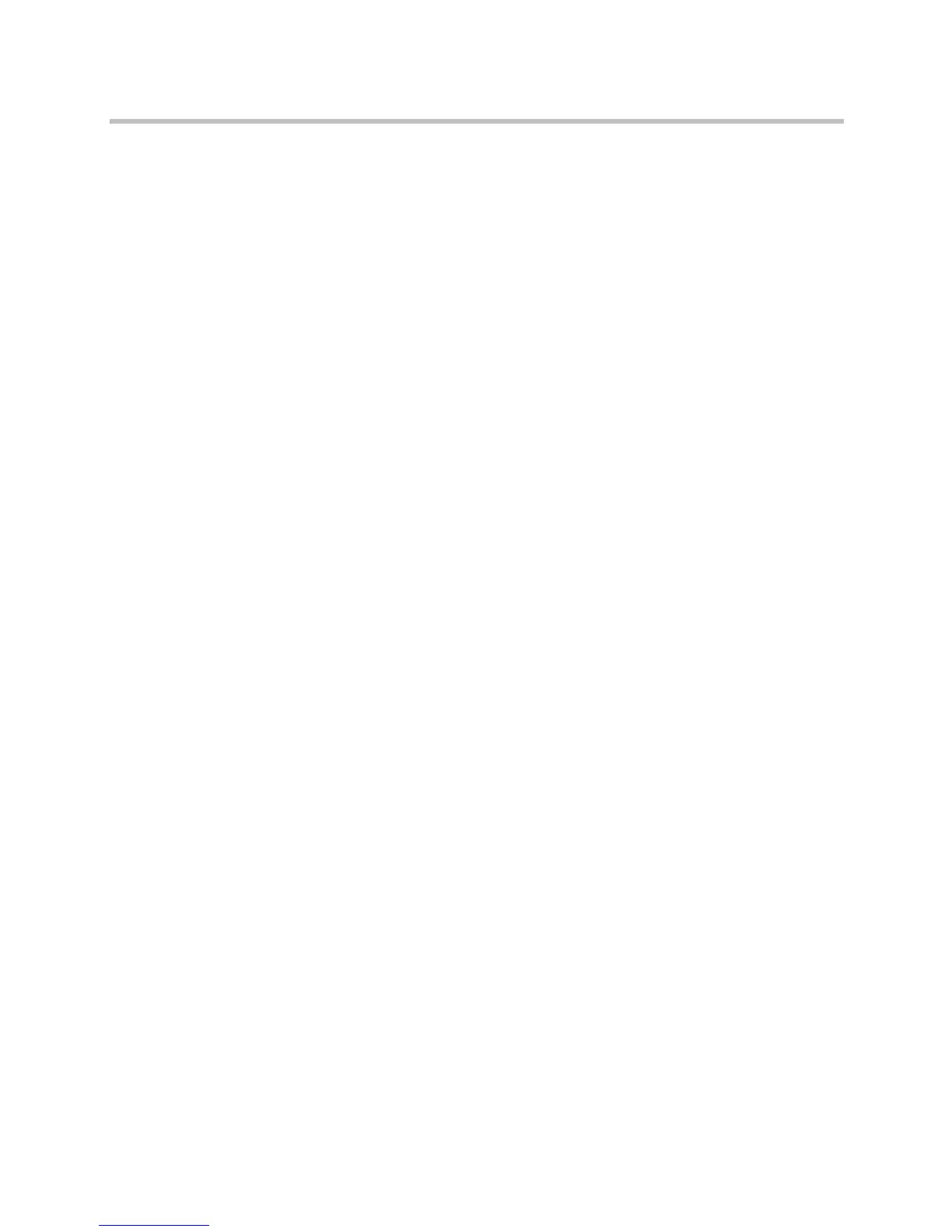Using Your Conference Phone in SIP Mode
Polycom, Inc. 89
— If you have an active call and an incoming mobile phone or computer
audio source, scroll to PC-Mobile audio, and then press the Join soft
key.
— If you have an active call and a held mobile phone or computer audio
source, press the Join soft key.
You manage conference calls with mobile phone or computer audio just as you
do with other phone calls. However, when you manage mobile phone or
computer audio, only the Hold and Info soft keys are available. You can’t mute
or remove a mobile phone or computer audio source.
For detailed information on setting up conferences using the Cnfrnc and Join
soft keys, as well as managing conference calls, see Hosting Conference Calls
on page 67.
Broadcasting Messages Using Push-to-Talk and Group
Paging
The Group Paging and Push-to-Talk (PTT) features enable you to broadcast a
message to as many people as have subscribed to a channel or have been
placed in a group. Your system administrator can set up both features on your
phone.
Group Paging mode enables you to broadcast a one-way announcement to
people subscribed to a paging group. The people receiving the announcement
can’t respond to the message.
PTT mode enables you to broadcast a message to people subscribed to a
channel. The people receiving the message can respond to the message by
broadcasting a message over the same channel. In this way, PTT is a
collaborative broadcast mode.
Your system administrator can define up to 25 Paging Groups (for Group
Paging mode) or Channels (for PTT mode). Your system administrator may
assign a label to each group or channel that easily identifies the phones in the
group or channel (for example, All, HR Dept, Shipping Staff, Executives, etc.).
Each group or channel will have one of the following priorities:
Normal (for Groups/Channels 1-23)—Broadcasts sent to Groups/Channels 1
to 23 are considered Normal broadcasts. When a phone receives more than one
Normal broadcast, the first broadcast received is accepted, and all others are
ignored (not played and not stored). By default, all phones receive broadcasts
sent to Group/Channel 1.
Priority (for Group/Channel 24)—Broadcasts sent to Group/Channel 24 are
considered Priority broadcasts. All phones receive Priority broadcasts unless
Do Not Disturb is enabled. If a phone receives a Priority broadcast while an
Emergency broadcast is already playing, the Priority broadcast is placed on
hold. Phones play Priority broadcasts at the phone’s current audio level.
