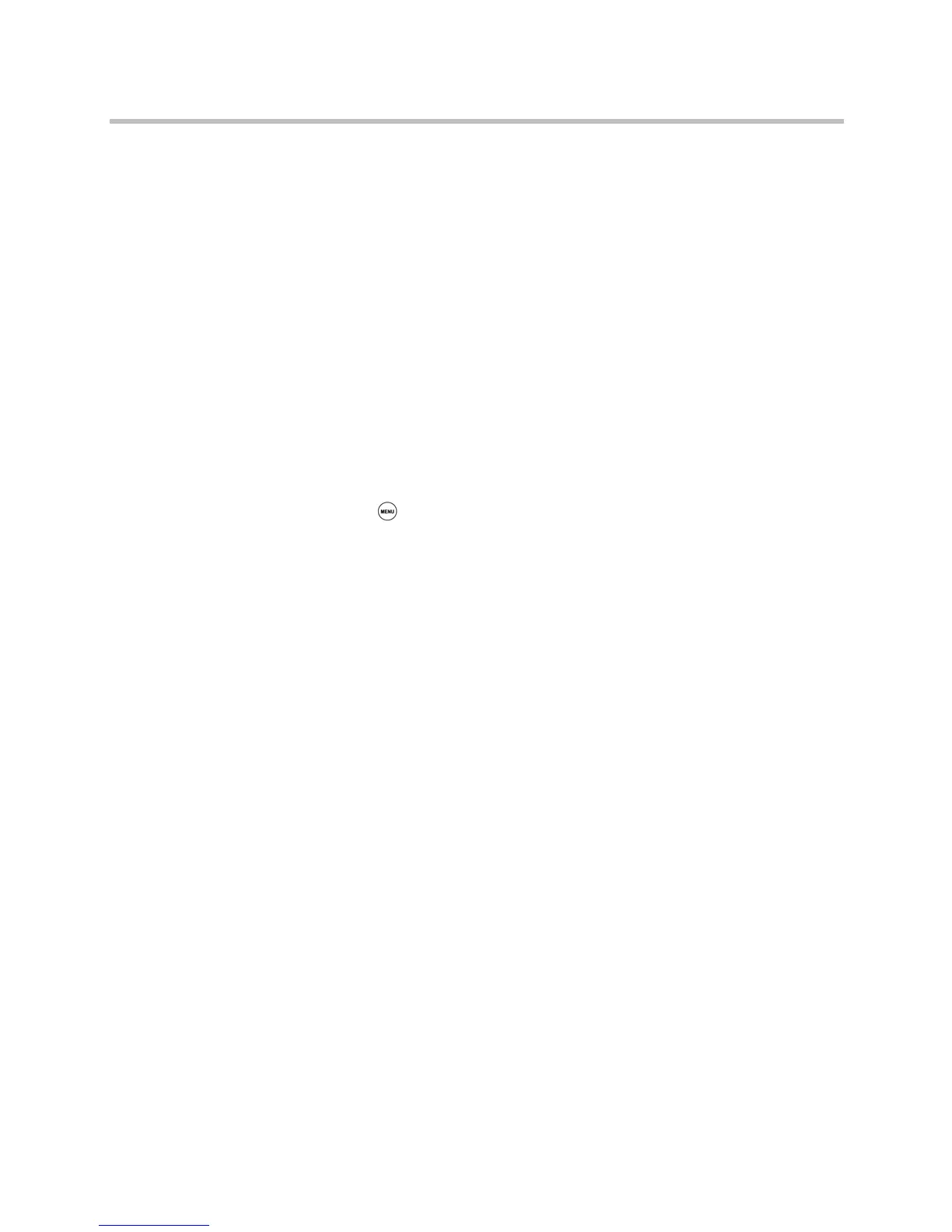User Guide for the Polycom
®
SoundStation Duo
™
Conference Phone
110 Polycom, Inc.
Controlling What You See
You can change the phone screen by doing the following:
• Changing the Display Language on page 110
• Changing the Time and Date Display on page 110
• Changing the Screen Contrast on page 112
• Changing the Backlight on page 112
Changing the Display Language
The phone supports many languages. English (Internal) is the default
language.
To change the display language:
1 Press , and then select Settings > Basic > Preferences > Language.
2 From the Language screen, select the language you want.
The text on the screen changes to the language that you selected.
Changing the Time and Date Display
The time and date appear on your phone’s idle screen. If the phone can’t
automatically determine the current time and date, the display will flash. If
this happens, or if the time or date is incorrect, see your system administrator.
You can select from various time and date formats, including whether the time
or date displays first (clock order). You can also disable the time and date
display to prevent it from being displayed on the idle screen. Select and set
options that are right for you.
Changing the Time and Date Display
You can change the way the date and time display on the idle screen. For
example, for the date, you can display the month before the day, choose the
abbreviated forms for the month and day, or choose the DD/MM/YY format.
For the time, you can choose either the 12-hour clock (for example, 4:35 PM) or
24-hour clock (for example, 16:35) notation.
