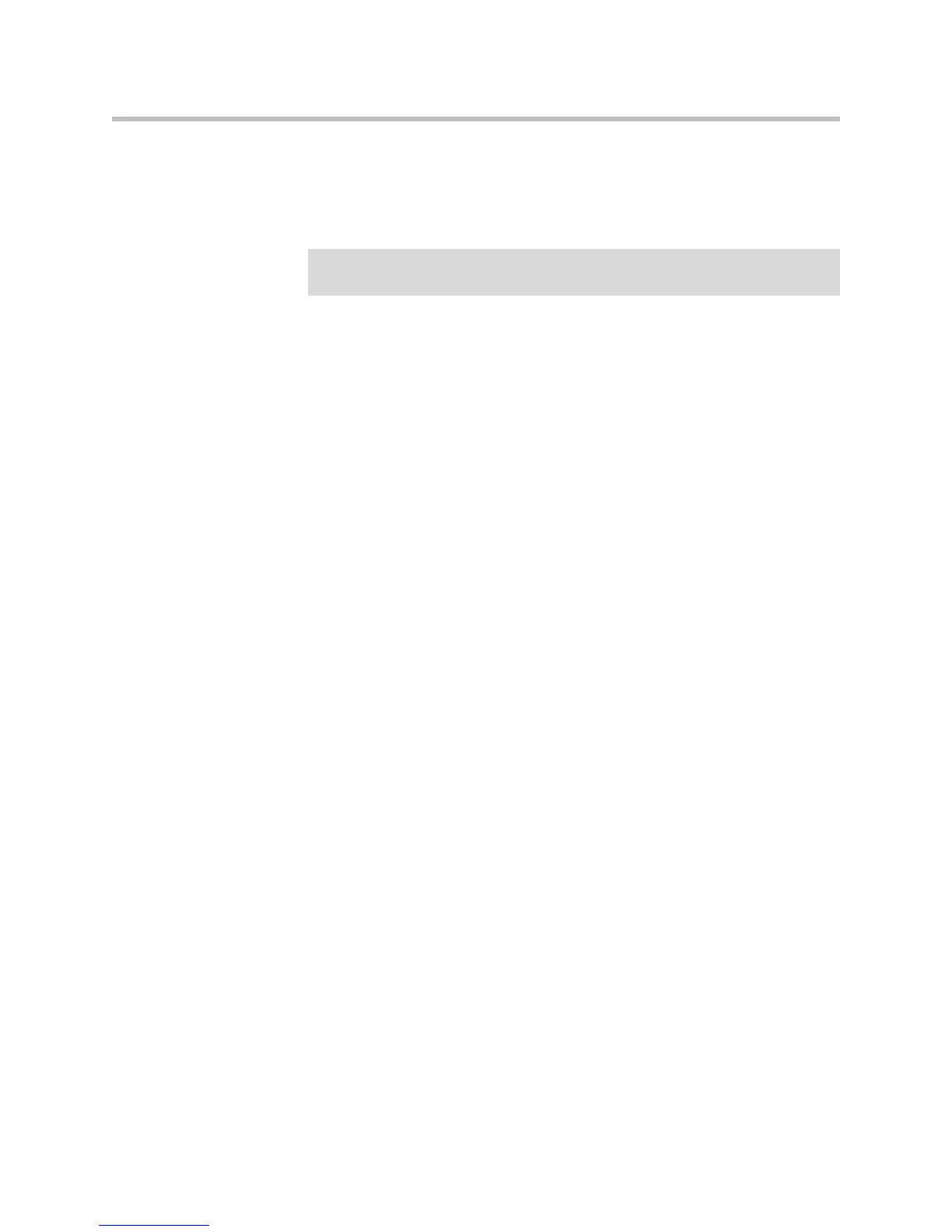Setup Guide for the Polycom SoundStation IP 7000 Phone
1 - 14
To connect to audio from a mobile phone:
>>
Connect one end of the optional Mobile Phone Cable to the headset jack on
your mobile phone, and connect the other end to the 2.5mm audio
connector on your conference phone.
For information on using your conference phone with a mobile phone
connection, see the User Guide for the Polycom SoundStation IP 7000 Phone,
available at www.polycom.com/voicedocumentation.
To connect to audio from a computer calling application:
>>
Connect one end (the end with two connectors) of the Computer Calling
Cable (contained in the optional Computer Calling Kit) to the sound card
on your computer, and connect the other end to the 2.5mm audio
connector on your phone.
For information on using your phone with a computer calling application, see
the User Guide for the Polycom SoundStation IP 7000 Phone, available at
www.polycom.com/voicedocumentation.
Audio Connectors on Multi-Interface Module
The Multi-Interface Module has various connectors and ports to connect
wireless (lapel) microphones, speakers, and recording devices and computers
(to record phone calls). To attach and use audio components, see your system
administrator.
Connecting Optional Video Components
You can connect your phone to a Polycom HDX system so that your phone can
conduct video calls and conferences. You can connect your phone to the
following Polycom HDX systems running 2.5 or later:
• Polycom HDX 4000™ series
• Polycom HDX 6000™ HD
• Polycom HDX 7000™ series
• Polycom HDX 8000™ HD
• Polycom HDX 9000™ series
Note
If your conference phone setup has two connected phones, you can attach the
Mobile Phone Cable to either conference phone.
