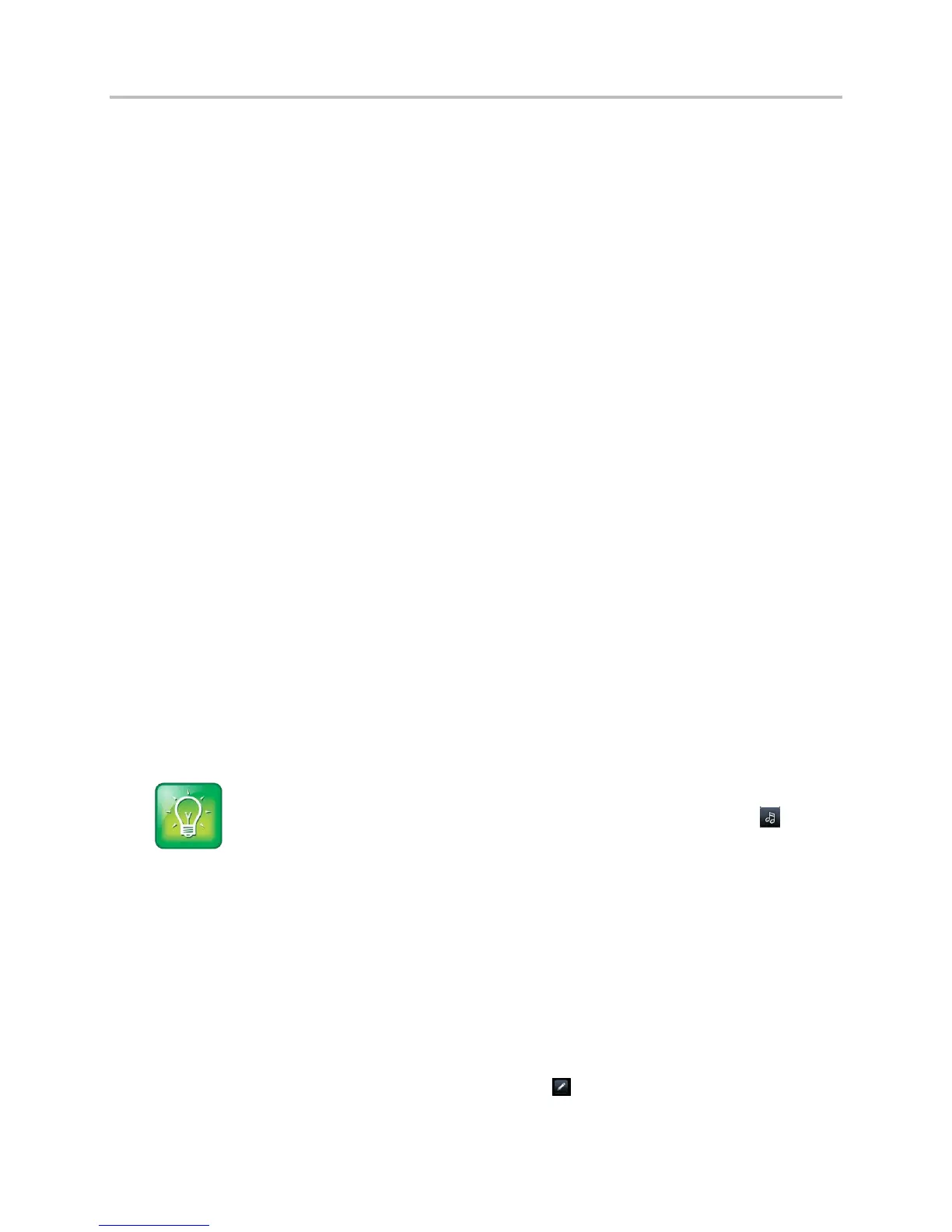Polycom VVX Business Media Phones User Guide UC Software 5.3.0
Polycom, Inc. 158
Change Incoming Call Notifications
You can choose whether you hear sound effects—all phone sounds except call audio—from the handset,
headset, or speaker. For example, you can configure your phone to ring on your headset instead of the
speaker. By default, you hear all sound effects from the speaker.
To change your incoming call notifications:
1 Select Settings > Basic > Preferences > Audible Ringer.
On VVX 1500 phones, select Menu > Settings > Basic > Preferences > Audible Ringer.
2 From the Audible Ringer screen, select a location to hear sound effects:
Select Speaker to hear sound effects only from the phone’s loudspeaker.
Select Handset to hear sound effects only from the handset.
Select Headset to hear sound effects only from the headset.
Select Active to hear sound effects only from the device you’re currently using to hear call
audio.
The default destination is Speaker.
Set a Ringtone for Incoming Calls
A simple way to personalize your phone is to change your phone’s ringtone. You can pick unique
ringtones for the different lines on your phone.
To select an incoming call ringtone for your phone or a line:
1 Select Settings > Basic > Ring Type.
On VVX 1500 phones, select Menu > Settings > Basic > Ring Type.
2 When multiple lines are configured on your phone, select a line.
3 From the Ring Type screen, select a ringtone. The default ringtone is Low Trill.
User Tip: Listening to a ringtone before you save it
To listen to a ringtone before you save it, select the ring type and select Play or tap .
Set a Ringtone for Individual Contacts
You can select unique ringtones for various contacts in your directory. This helps you quickly identify
callers as your phone rings.
To select a ringtone for a contact:
1 From your Contact Directory, select a contact.
2 From the Contact Information screen, select Edit or tap .
