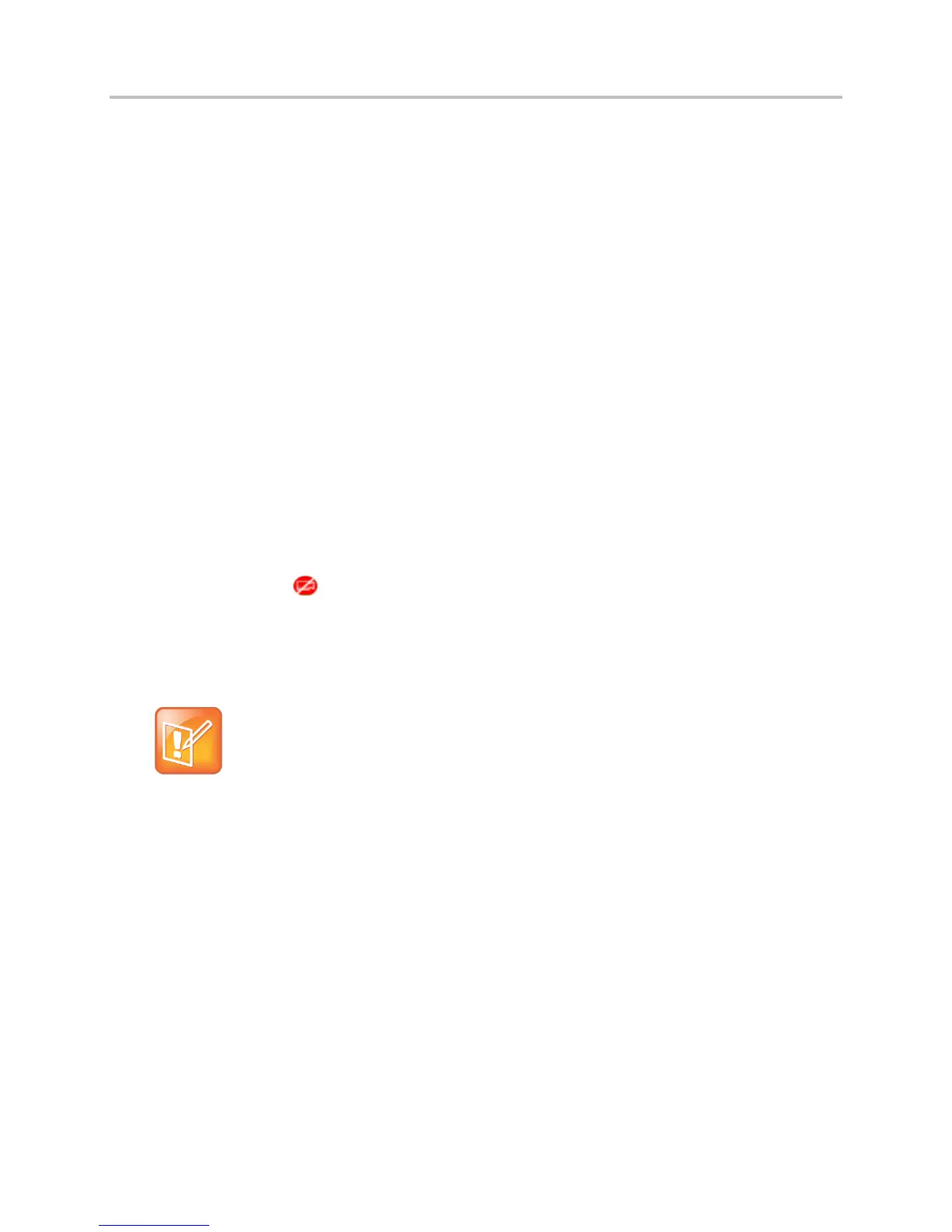Polycom VVX Business Media Phones User Guide UC Software 5.3.0
Polycom, Inc. 94
To place a video call:
1 Tap New Call, enter a number or select a contact, and tap Send.
2 After your contact answers, press the Video or Start Video soft key.
Your camera transmits video to your contact. On phones with the VVX camera, the LED light is
green when video is transmitting.
During a video call, including a conference call, a Video soft key is displayed. You can select this soft key
to access video functions that can stop video transmission, display video in full screen, and swap the
windows in which the video is displayed.
You can stop transmitting video at any time during a call. For information on how to prevent video from
transmitting for all calls, see the section Stop Video for All Calls.
To stop sending video during a call:
» Do one of the following:
Press the Stop Video or Video Mute soft key.
On VVX 500 and 600 phones with a VVX Camera, the LED light is amber when video is not
transmitting.
Close the Privacy Shutter.
On VVX 500 and 600 phones with a VVX Camera, no LED light shows when the shutter is
closed.
The stop video icon is displayed next to your PIP video and the far-side cannot see you.
Stopping video or closing the camera shutter does not create an audio-only call. Even if you stop video,
video information is still transmitted to the far side as a still picture, and the call is still a video call. To dial
an audio-only call, see Place Audio-Only Calls.
Note: How can I stop far-side video?
You can’t start and stop far-side video. If your phone is set up to receive far-side video, the far-side
video always displays.