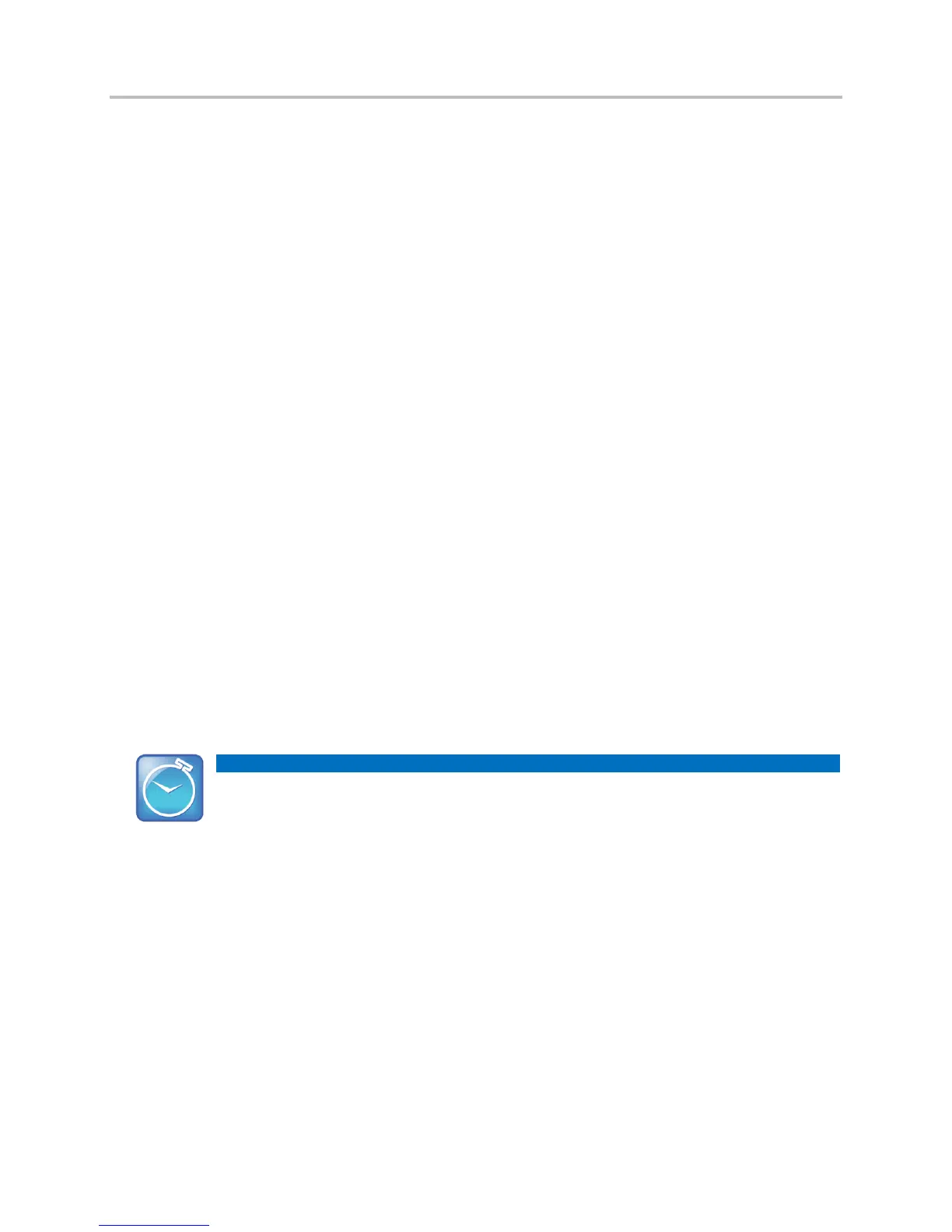Polycom® VVX® 400 and 410 Business Media Phones User Guide
22
Transferring Calls
When you transfer a call to another person, you have the option to talk to the person before the
transfer completes.
If your phone supports a blind transfer, you can automatically transfer a call without talking to
the other person. The call is automatically transferred after you dial the number you’re
transferring the call to.
If you have monitored lines configured on your Lines view, you can instantly transfer an active
call to one of those lines. You can also transfer an active call to the voice mail of another
extension.
To transfer a call:
1 From Lines or Calls view, press Transfer. The active call is held.
2 From the Dialer, place a call to the person you want to transfer the call to.
3 When you hear the ring-back sound, press Transfer to complete the transfer. Or, if you
want to talk with the person before the transfer completes, connect and talk with the
person, and then press Transfer. To cancel the transfer before the call connects, tap
Cancel.
To perform a blind transfer:
1 From Lines or Calls view, press Transfer. The active call is held.
2 From the Dialer, press BlindXfer, and place a call to the person you want to transfer the
call to. If you don’t see BlindXfer, press More, and then BlindXfer.
The call automatically transfers to the person you specified.
Timesaver: Completing a Transfer
If you’re using a handset, complete a transfer by replacing the handset.
To perform an instant transfer to a monitored line (BLF Key):
1 Tap the monitored line (BLF key) to instantly transfer the call to that Line.
To transfer a call to voice mail:
1. From Active Call, tap More > xfrVM.
2. Enter the extension of the person you want to transfer the caller to followed by the # key.
The caller is transferred directly to the voicemail box at that extension.