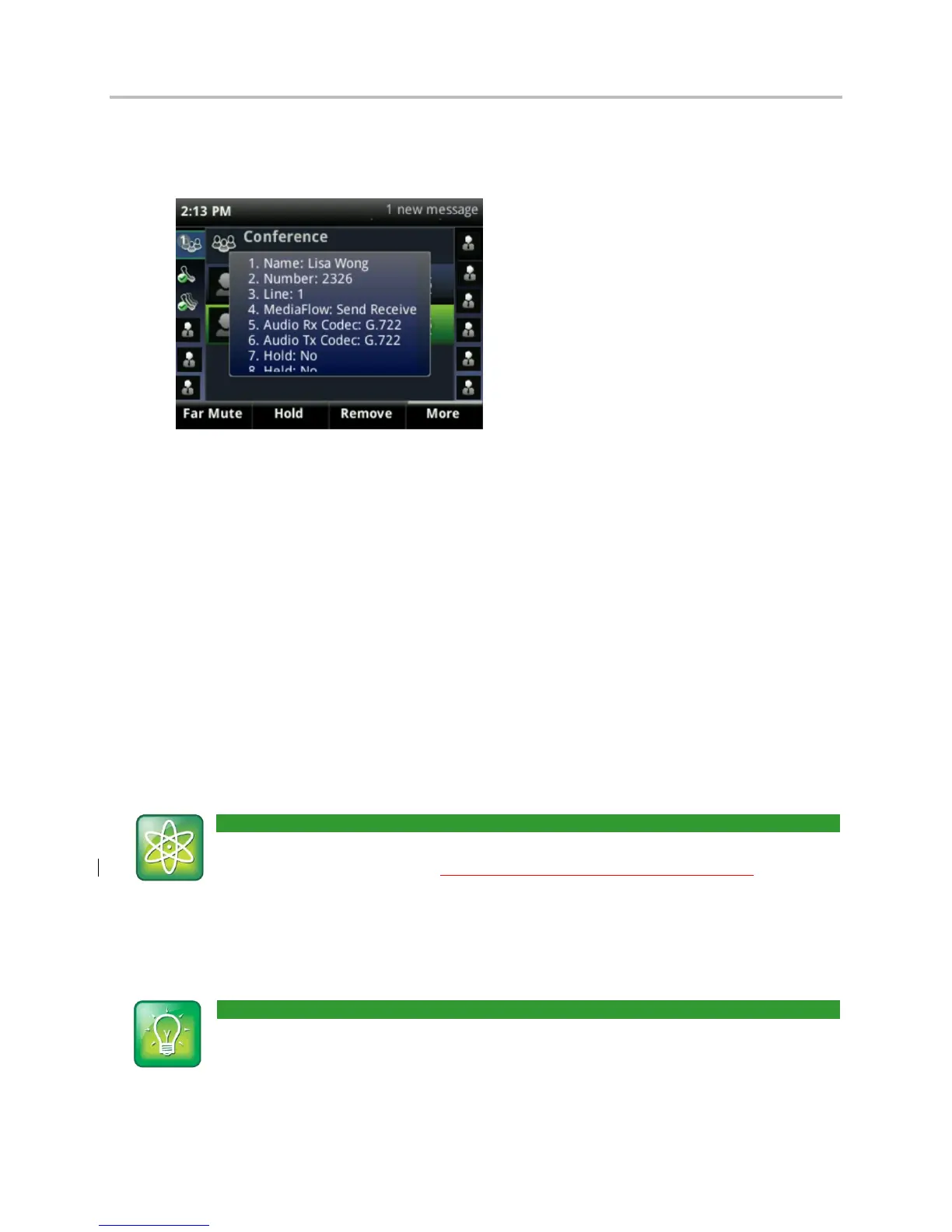Polycom® VVX® 400 and 410 Business Media Phones User Guide
26
○ Press Info to view information about the person and their call status. When you press
Info, a popup displays listing the person’s information, as shown next. You can
navigate through the popup using the up and down arrow keys.
○ Press Back to exit the conference management function.
Changing the Way Calls are Answered
Change the way calls are answered by doing the following:
Forwarding all calls to another person.
Rejecting calls from a contact.
Diverting calls from a contact to another person.
Temporarily refusing all calls by enabling Do Not Disturb.
Forwarding All Calls to Another Person
You can set up your phone to forward all calls to another number, even if the Do Not Disturb
feature is enabled. Call forwarding is not available on shared lines.
Power Tip: Forwarding Calls on a Call-by-Call Basis
You can choose to forward a call as your phone rings. For more information on forwarding
calls on a call-by-call basis, see Forwarding Incoming Calls to Another Person.
The Polycom 400 with 8x8 Virtual Office phone offers two methods of call forwarding:
Online Call Forwarding
Phone-based Call Forwarding
User Tip: Use Virtual Office for Call Forwarding
8x8 recommends using online call forwarding instead of phone-based call forwarding so
your call forwarding instructions are stored online instead of on your phone. If you set your
call forwarding rules on your phone, they will not be in effect if your phone is disconnected
from an Internet connection.
