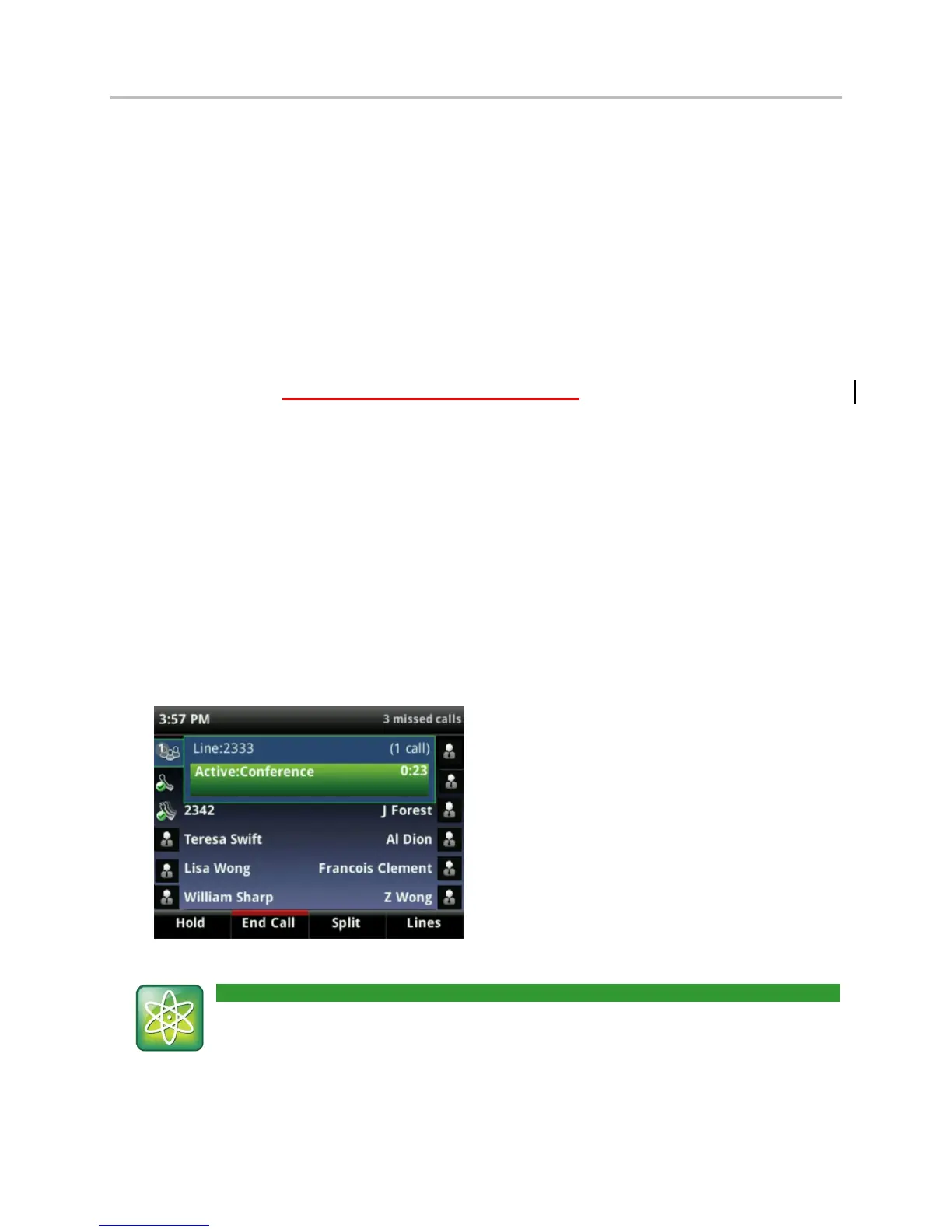Chapter 2: Using Basic Features
23
Setting Up and Handling Conference Calls
You can set up a conference call with two other people. Depending on your phone system, you
may be able to add more than two people to your call; ask your system administrator for the
maximum number.
Just as with other calls, you can hold and resume conference calls. In addition, you’ll have the
option to split a conference call—end the conference and place the people you were talking with
on hold.
During a conference, you may have access to the conference management feature. This feature
allows you to manage each person in the conference call so that you can mute, hold, and
remove each person. Your system administrator can enabled this feature on your phone. For
more information, see Managing Conference Call Participants.
Setting Up Conference Calls
There are two ways to set up a conference: the conventional way—by calling two people and
using the Confrnc soft key—or joining two existing calls using the Join soft key.
To set up a conference call:
1 Call the first person.
2 From Lines or Calls view, press More and then Confrnc. The active call is held.
3 Using the Dialer, call the second person.
4 When the second person answers, press More and then Confrnc to join everyone in a
conference. The Active: Conference screen displays, as shown next.
Power Tip: How to Quickly Set Up a Conference
If your phone has an active call and one held call—on the same or a different line—press
More and then Join from either Lines or Calls view to automatically create a conference
call. The conference call takes place on the line from which you handled the last active
call.
