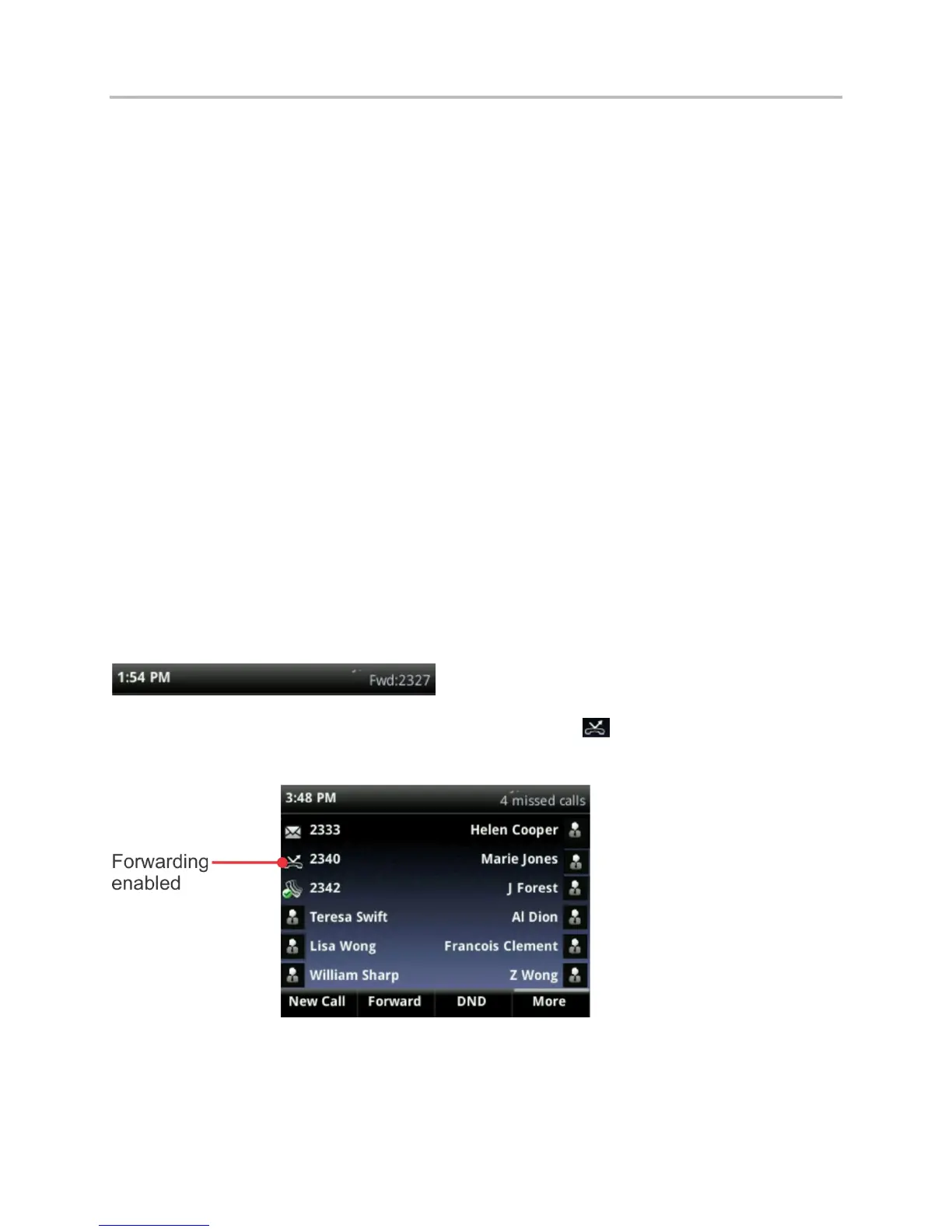Chapter 2: Using Basic Features
27
To enable online call forwarding (Virtual Office):
Log on to your Virtual Office Online dashboard at http:// virtualoffice.8x8.com.
Select Settings then Call Forwarding, then select the My Rules tab.
Update your Call Forwarding Rules and press Save.
You can return to Virtual Office Online at any time to update your Call Forwarding Rules.
To enable call forwarding (phone based):
1 From Home view, select Forward. (You can also select Settings from Home view, and
select Features > Forward, or if your phone is idle, press Forward from Lines view.)
2 If your phone is set up with multiple lines, select the line to apply forwarding to.
3 From the Forwarding Type Select screen, select the forwarding type you want:
○ Always—To forward all incoming calls.
○ No Answer—To forward all unanswered incoming calls.
○ Busy—To forward calls that arrive when you’re already in a call.
4 Enter the forwarding number, and select Enable. If you selected the No Answer option,
you can enter the number of rings before your phone forwards the call. A value of 2 is
recommended.
The forwarding number you chose displays in the status bar, as shown next. In this example,
the line is forwarded to 2327.
If a phone line is idle, Lines view displays the forwarding icon, ,
next to the phone line, as
shown next.