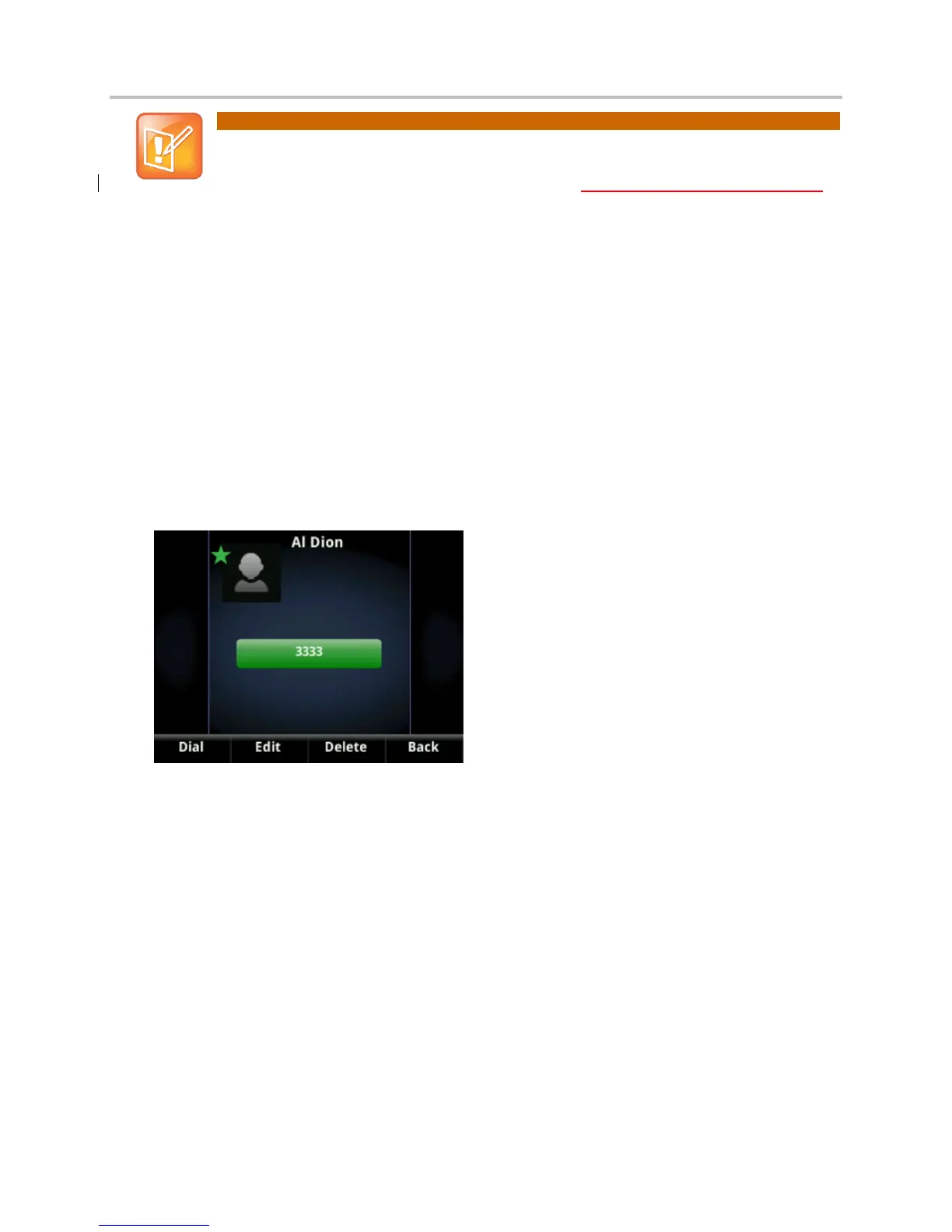Polycom® VVX® 400 and 410 Business Media Phones User Guide
34
Note: Accessing a Corporate Directory
A Corporate Directory may be available on your phone. If you have access to a
Corporate Directory, you can dial people in the Corporate Directory, as well as save them
to your Contact Directory. For more information, see Working with a Corporate Directory.
To view your Contact Directory:
Select Directories from Home view, and select Contact Directory.
From your Contact Directory, scroll to view contacts or enter search criteria to find one.
To view contact information:
From your Contact Directory, use the up and down arrow keys to select the contact, and
press Info.
The contact’s information screen, including the contact’s name and phone number,
displays (as shown next). Additional information—such as a job title, label, or email
address—may also display.
To search for a contact:
1 From your Contact Directory, press Search.
2 From the Search screen, enter search criteria and press Search.
A list of search results is displayed. Press Back to display your Contact Directory again.
To dial a contact:
1 From your Contact Directory, use the up and down arrow keys to select the contact you
want to call, and press Info.
2 From the contact’s information screen (shown next), press Dial.