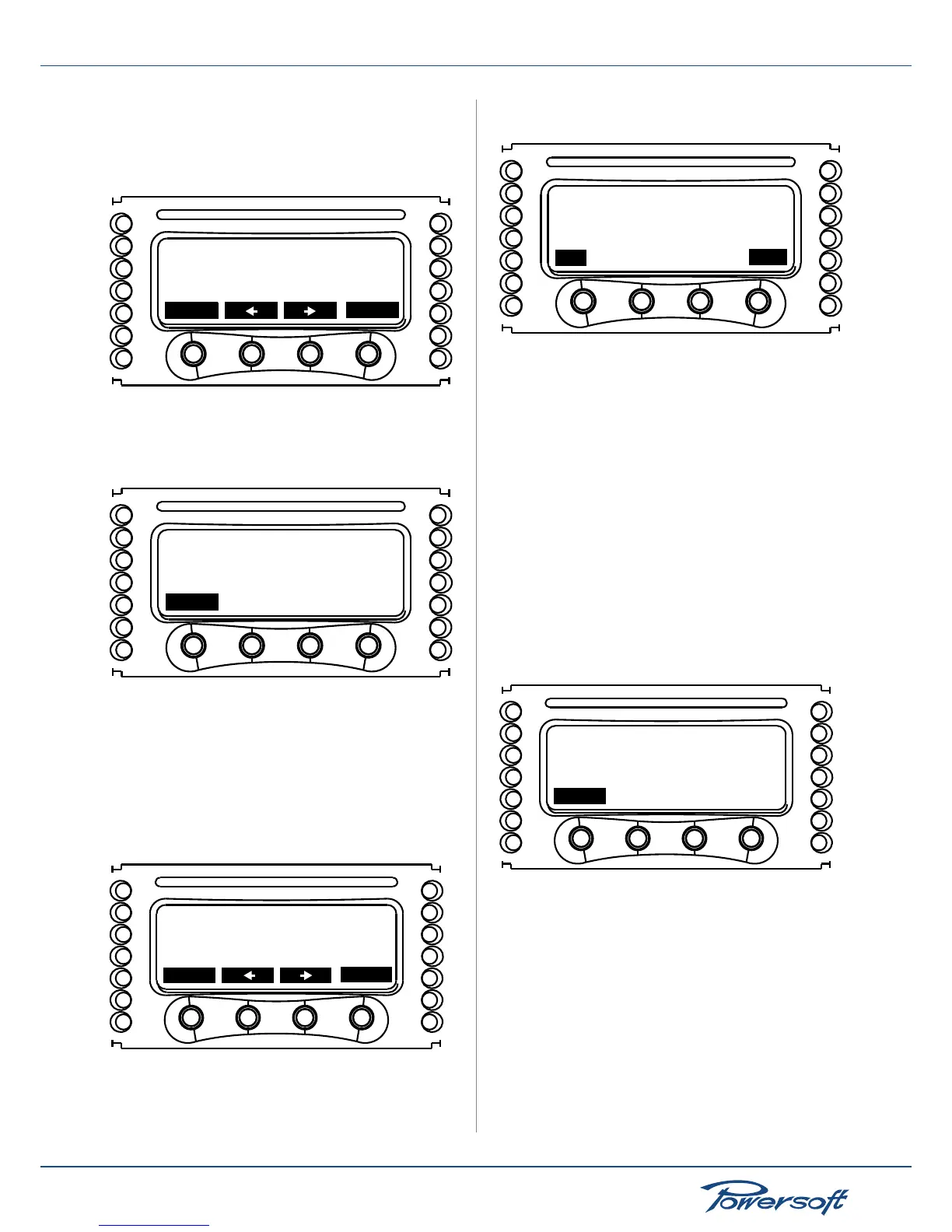when the “Recall local preset” line is highlighted. Then use the
middle buttons to navigate forwards or backwards in the existing
presets list. If a preset number is not used, it is labelled <empty>.
Once the desired preset has been found, press the right most
button labelled “ok” to load it.
Select Preset #3
flat
back
ok
FIGURE 67: Preset number 3, named “at” is selected. To load it,
press “ok”. Press “back” to return to the previous screen
Once the preset has been loaded correctly, press the left most
button labelled “back” to return to the local presets menu.
Preset loaded
back
FIGURE 68: The chosen preset has been loaded correctly. The
amplier’s current settings match those store in the loaded preset
12.4 Save local preset
Save to an empty slot
To save a current amplier setup as a preset to the local memory,
enter the “Save local preset” menu. Select an non used preset
which is labelled empty:
Select preset #1
<empty>
back
ok
FIGURE 69: Preset memory location number 1 is empty
After pressing “ok”, the user is asked whether to keep the current
preset name or change it. The current preset name will be
“PRESET” followed by the selected memory slot name if no other
preset has been loaded in the amplier either via remote control
or using a SmartCard.
Keep this name?
no
yes
PRESET1
FIGURE 70: Pressing “yes” will write the current setup to preset
number one and will name it “PRESET 1”. Pressing “no” will allow the
user to change the preset name
By pressing “no”, the preset name can be edited. The preset name
can be edited one character at a time. The arrow points towards
the active character that is currently being edited. To move from
one character to the next, press the “sel” button. The “+” and “-”
buttons allow to navigate within a standard set of capital letters
and basic punctuation marks.
ABCDEFGHIJKLMNOPQRST
UVWXYZ !"#$%&'()*+,-
./0123456789:;<=>?@
FIGURE 71: The list of available characters
When the preset has been correctly saved with the name entered
by the user entered, a conrmation screen will appear (see
FIGURE 72).
Preset saved.
back
FIGURE 72: Preset saved conrmation screen
Overwriting an existing preset
If the preset location is not empty, the amplier will ask the user
conrmation to overwrite the le. Note that if you have already
input a preset name, or if you have loaded a preset from local
memory or a SmartCard, the name is used as starting point for
a new save preset operation. For example, suppose that a preset
named “18IN SUB 1” has been loaded from a SmartCard with the
purpose of saving it in the amplier’s local memory in the preset
slot number 3, as show in FIGURE 73: