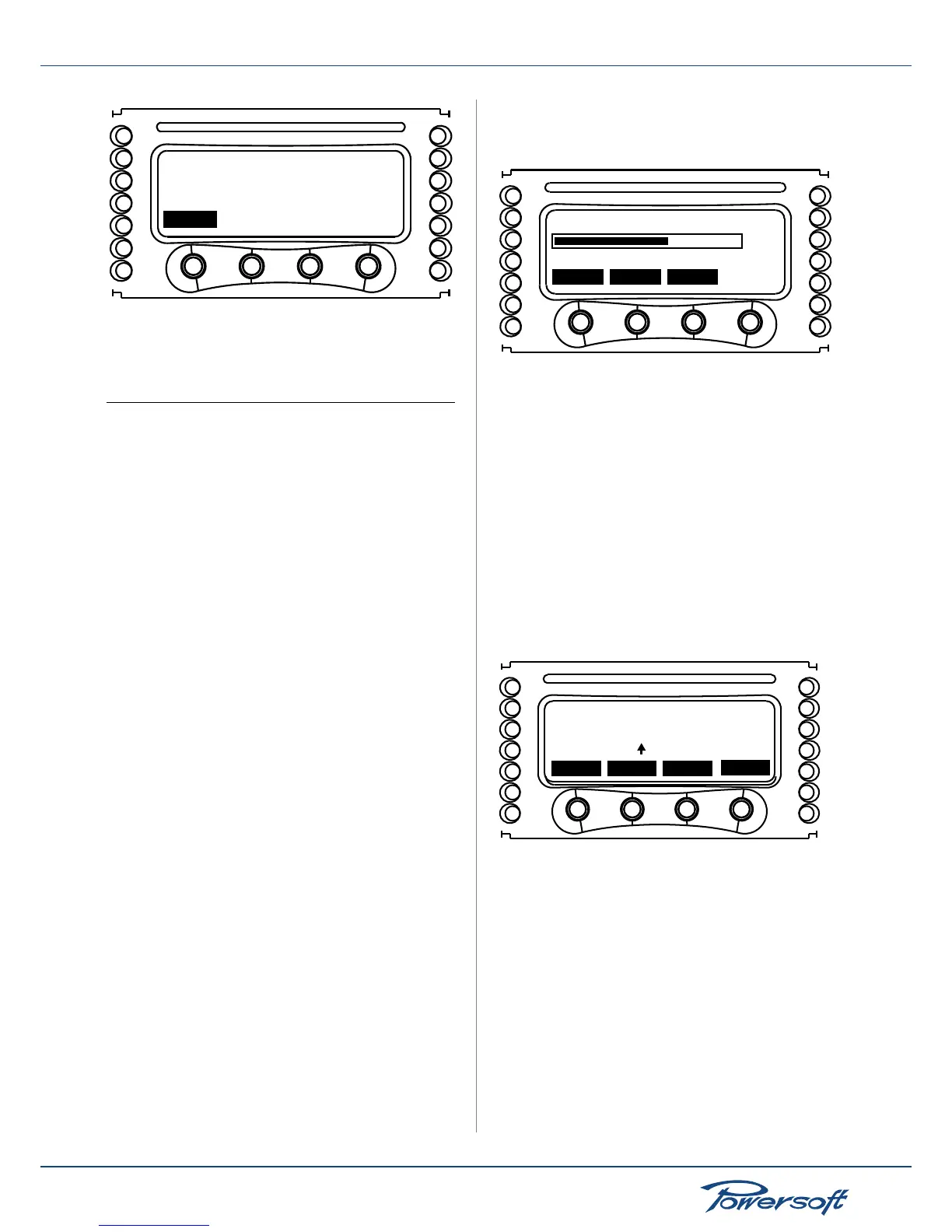Erased
back
FIGURE 78: All presets have been erased
Please press “back” to return to the local presets menu.
13 Setup
13.1 Hardware info
This menu allows the user to access various information about the
amplier’s hardware. The rst screen shows the amplier name
followed by:
▶
S/N: serial number of the amplier
▶
Hw ID: hardware ID, selectable via the rotary encoders on
the back panel
Pressing the “more” button on the screen allows to cycle through
a greater number of pages containing more information; the
“back” button will bring the user back to the previous setup menu.
▶
KFRNT: this is the front panel version
▶
KCTRL: controller version number
▶
KDSP: DSP board version number (available only for models
with the optional DSP board)
▶
KAESOP: network board version number (available only for
models with the optional KAESOP board)
▶
Lifetime: operating hours of the amplier.
13.2 Hardware monitor
This menu allows the user to access information about the current
amplier system parameters. These are:
▶
PWRBSCH1: amplier’s power supply voltage for channel 1
▶
PWRBSCH2: amplier’s power supply voltage for channel 2
Pressing the “more” button on the screen allows to cycle through
a greater number of pages containing more information; the
“back” button will bring the user back to the previous setup menu.
▶
VAUX: internal auxiliary voltage
▶
+5VAN: auxiliary analog voltage
▶
VEXT: external remote control voltage
▶
VAUX: indicates if the power supply auxiliary voltage is
correct
▶
IGBTCONV: indicates the DC/DC converter monitor status
▶
VBOOST: internal post PFC voltage
▶
192KHZ: system clock frequency status
13.3 LCD contrast
This screen allows the user to set the LCD display contrast using
the “+” and “-” buttons.
Contrast
back
-
+
6
FIGURE 79: Setting screen for the LCD display contrast
13.4 Key Locking and Setting The Keylock Code
In order to prevent the amplier’s settings from being altered by
acting on the front panel commands, the “lock” function can be
activated if the corresponding button is held pressed for more
than 1 second; in this case all other buttons are locked. Unlocking
buttons is done in the same way, but an unlock code is required
for security reasons. In order to enter an unlock code for the
amplier, select the “Set Keylock Code” from the Setup Menu.
Please not that this screen can also be accessed by pressing the
“unlock” button in the main screen when the amp is in locked key
mode. Using the two central buttons, chose and set an unlock
code. Pressing the right most key (labelled “sel”) allows to select
the desired digit.
Set keylock Code
000000
back
sel
-
+
FIGURE 80: Setting the keylock code screen
13.5 Single Channel Muting
Muting of one channel at a time can be done via the “mute”
function directly from the amplier’s front panel. Pressing the
button directly below the “mute” label can mute each channel
individually; in this case, the on screen channel-specic parameters
are replaced by the “muted” label. Unmuting the channels is done
by pressing the “mute” button again.
