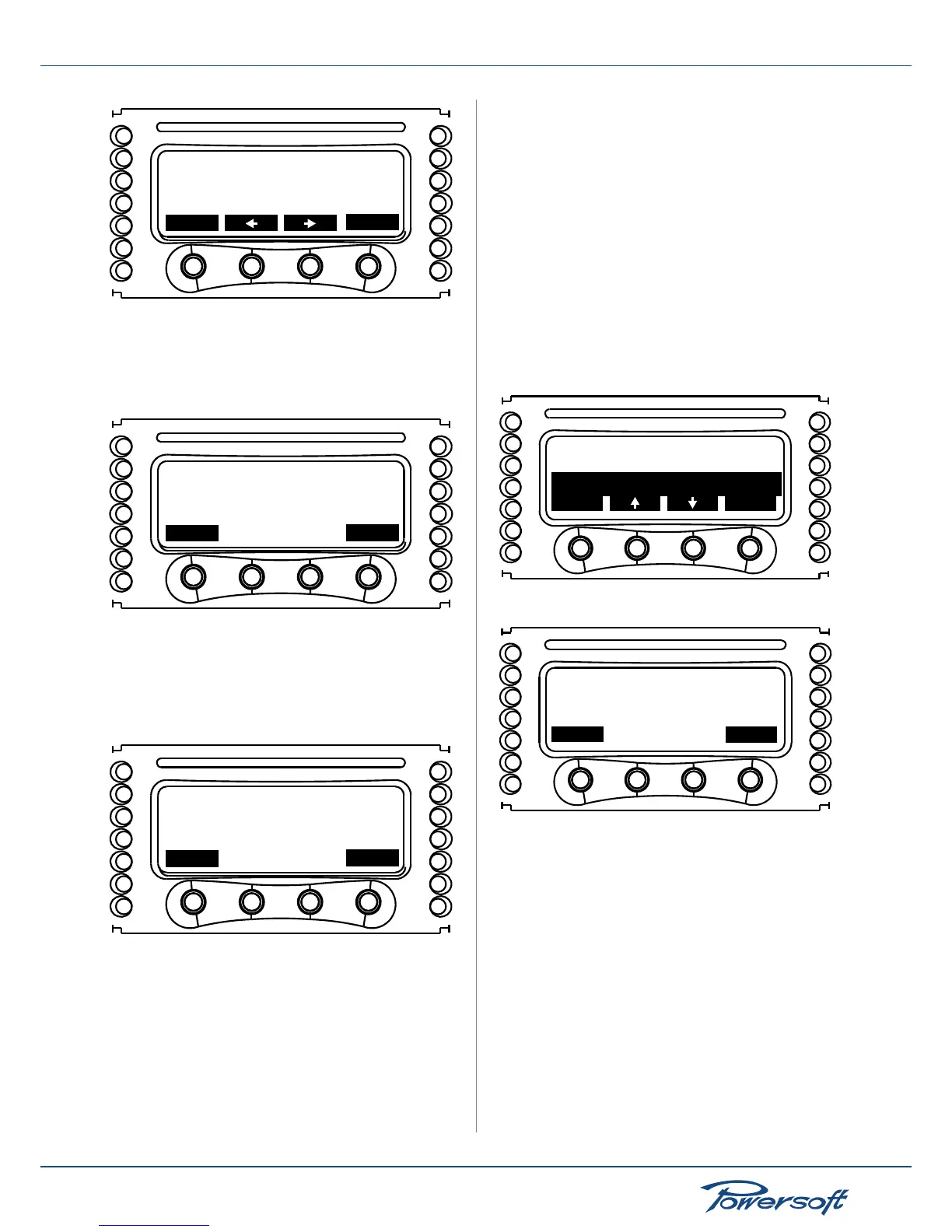Select Preset #3
PRESET 3
back
ok
FIGURE 73: Preset slot number 3 being selected to accommodate the
preset loaded from the SmartCard.
In this case the amplier asks the user whether to keep the preset’s
name as loaded from the SmartCard or change it. This is useful for
copying presets from/to SmartCard.
Keep this name?
18IN SUB 1
no
yes
FIGURE 74: Keep this name conrmation screen
By pressing “no” the system will enter in a text editing mode,
allowing the user to choose a preset name. For details on text
editing, see section “Save local preset” on page 39. By pressing
“yes”, the user is prompted to conrm the intention of overwriting
the preset.
Are you sure to
back
ok
overwrite current
preset?
FIGURE 75: This screen prompts the user to conrm overwriting an
existing preset slot
Pressing “ok” will conrm the overwrite. Once the preset has
been correctly saved a screen will inform the user of this (see
FIGURE 72). Pressing “back” will return the user to the previous
screen to select another memory slot in which to save the current
preset.
12.5 Change Lock Code
In order to change the lock code used to activate the “Lock
presets” function, the old user code must be entered. Enter the
code by following the text editing procedure described in the
“Save Local Preset” section. Press “ok” when the code has been
completely entered. If the entered code is correct, another screen
will prompt the user to enter then new lock code. If the entered
code is incorrect, the system returns to the previous screen.
There is no limit on the number of times that an incorrect lock
code can be entered.
12.6 Erase all presets
This function allows to erase all non write protected presets in the
amplier’s internal memory. After having selected this function’s
submenu by pressing “ok”, a conrmation screen will appear.
Save local preset
back
ok
Clip Limiter CH2:ON
Erase all presets
FIGURE 76: Press “ok” to select the “erase all presets” submenu
Are you sure?
back
ok
FIGURE 77: Erase all preset conrmation request
Pressing “ok” will erase all non protected presets. Pressing “back”
will return the user to the previous screen. When all non write
protected presets have been erased, a screen conrming this will
appear.