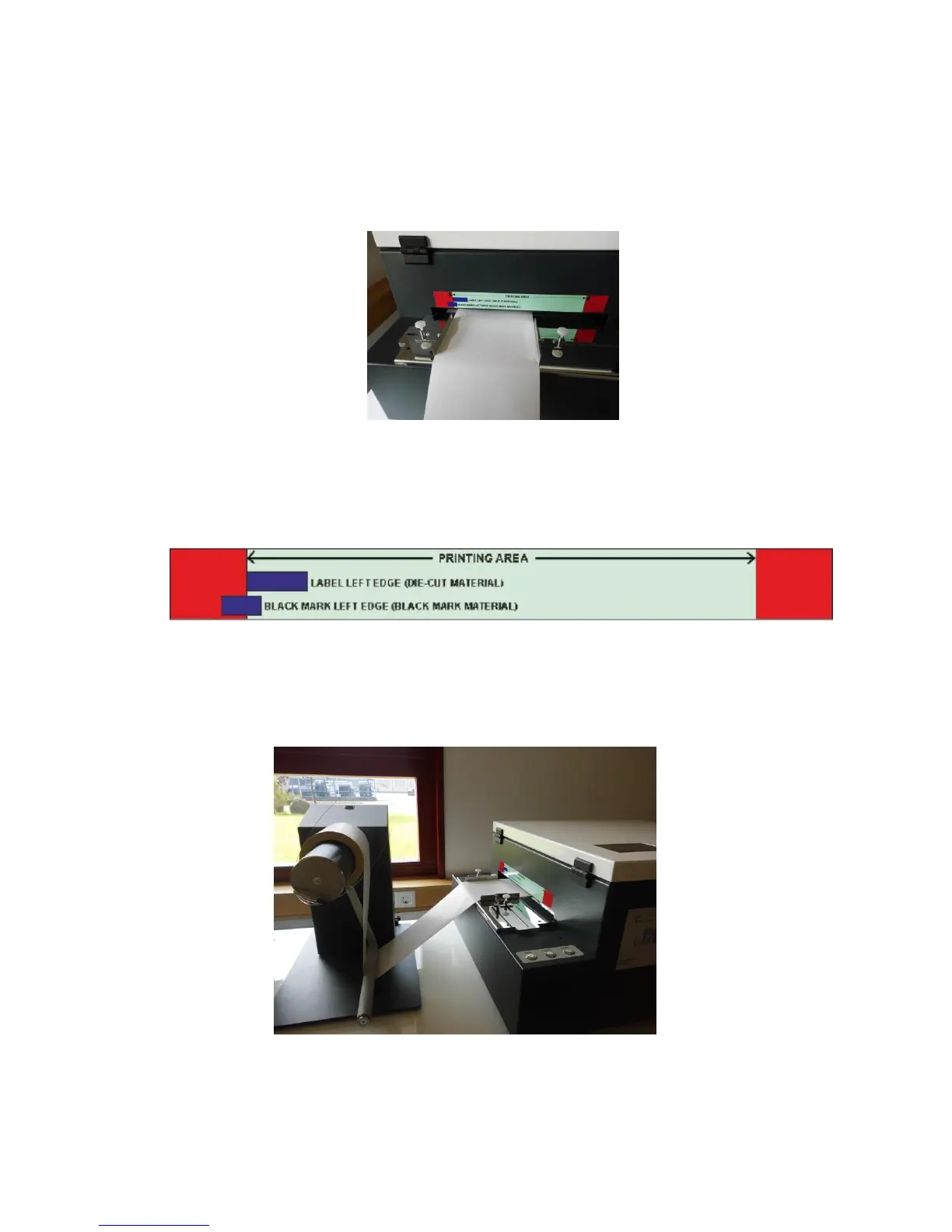-31-
3.5.5. Media Handling
3.5.1.1. Print Area
Print area can be found on the back of the printer where the operator needs to feed the
materials. Any media type must go through the metal paper guide in order to avoid any
movement during printing.
Picture of Paper guide
Printing Area is dedicated with the green bar. Left edges of Label (Gap) Sensor and
Blackmark (Tickmark) Sensor is shown with the blue marks. During printing the
operator has to align the actual material to these blue marks otherwise the sensors
won’t be able to recognize the media and the printer could run into an error.
Picture of Printing Area
3.5.1.2. Load Media
Take the paper from the roll and see across under the unwinder’s roller. Don’t forget
to do this because this will strain the label media during printing.
Drag the paper towards and see across the roller of the paper guide under the
antistatic brushes.
Feed the paper in the printer till you feel some resistance.
