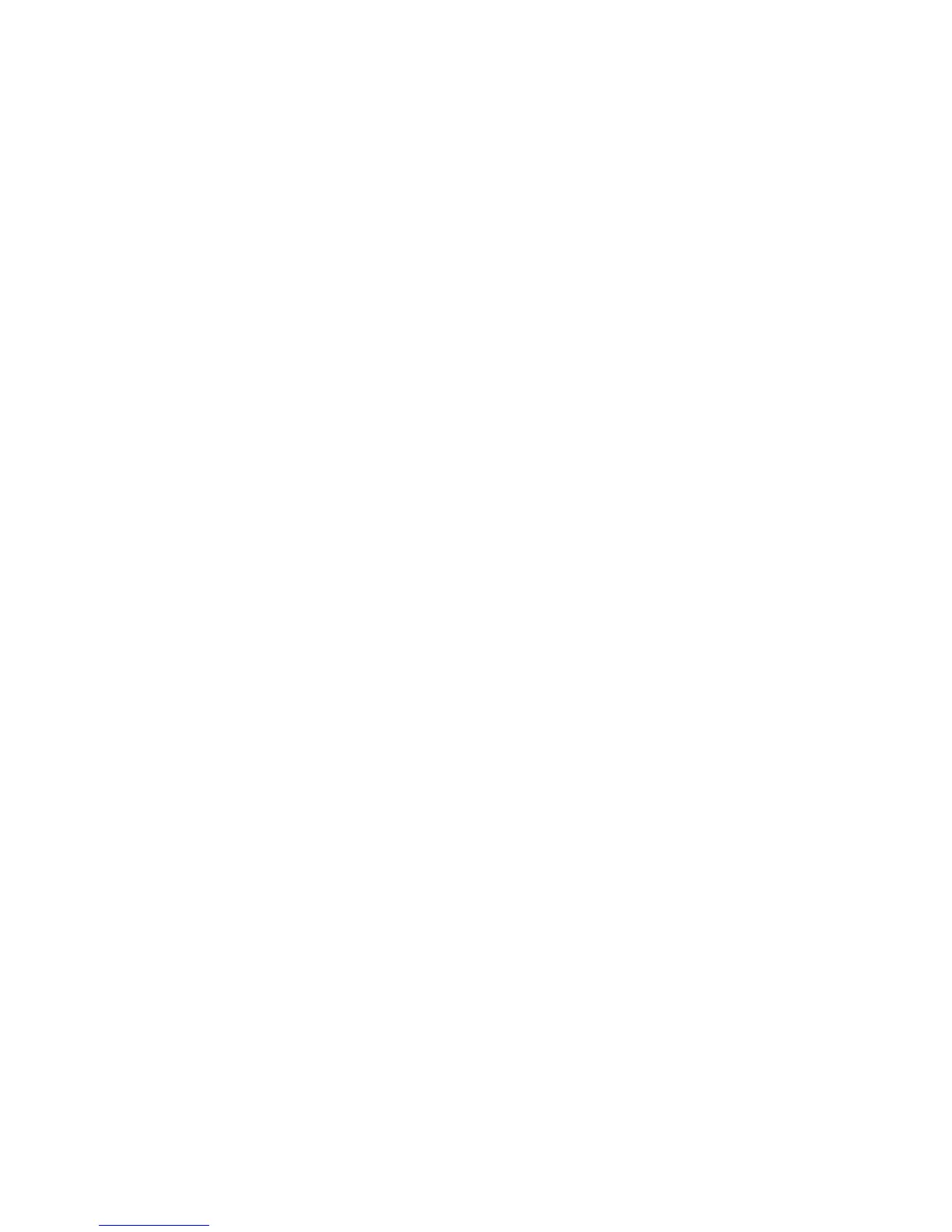-44-
3.8. Label printing, generating print jobs.
For printing labels the operator has two options:
*Print label from a labelling/graphical or other software
*Print labels from print jobs.
3.8.1. Printing labels from softwares
Printing labels from any kind of software is quite easy. The operator just needs to set all
preferences within the iCUBE Series Driver (paper size, printing speed, number of copies,
etc.)
3.8.2. Printing labels from print jobs.
To help the whole process it is recommended to install the driver on the personal
computer then change the following:
1. Go to Start/Devices and Printer
2. Right click on iCUBE Series
3. Go to Printer Configuration
4. Go to Ports tab
5. Change port from TCP/IP to FILE (or Print to File)
Print jobs are pre-defined printjobs which could be usable in the future. The iCUBE
printer is only working with .PRN files which can be generated from the driver of the
printer.
