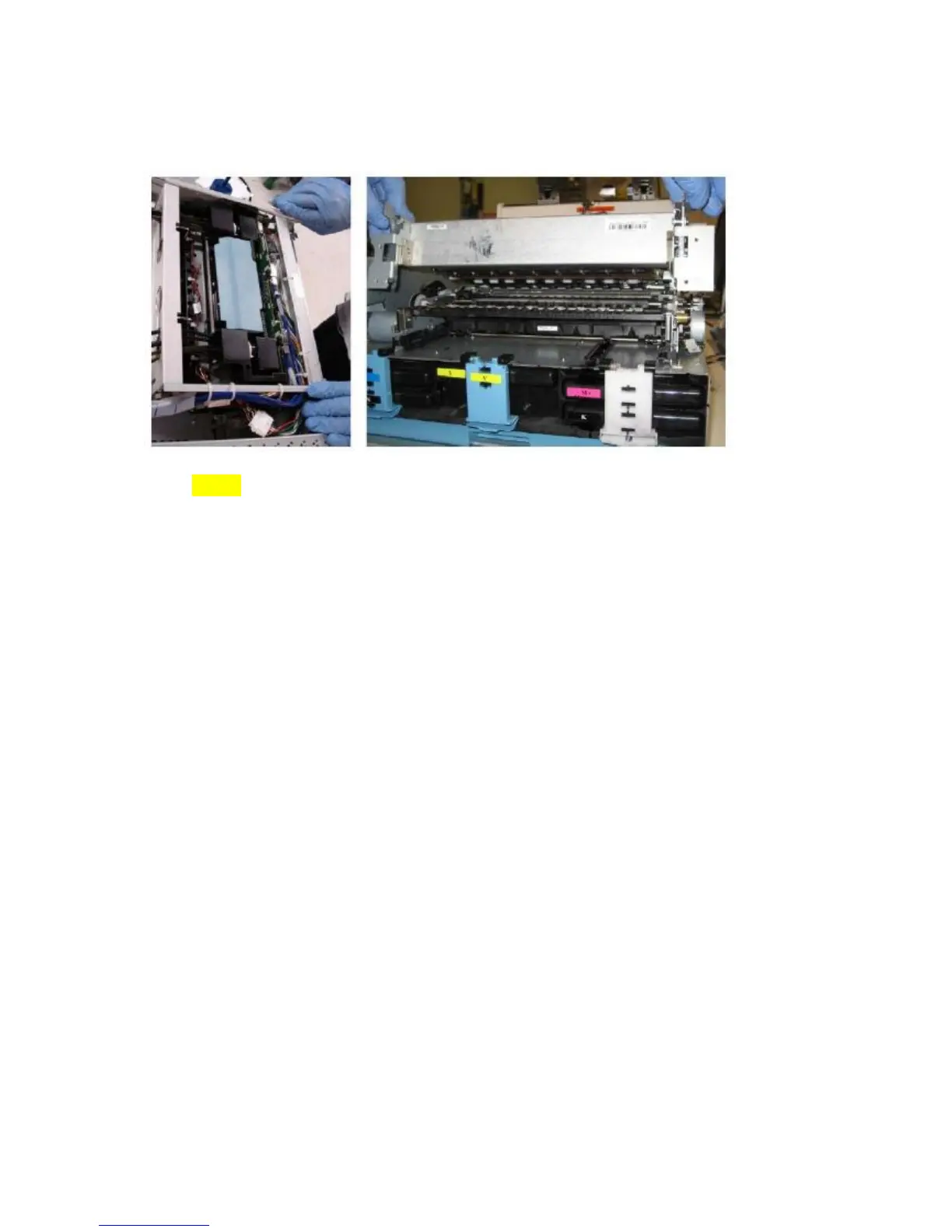-60-
4. Repeat cleaning and drying process for all four sensors.
Wiper Inspection
1. Pinch the clamshell latches to release and open the clamshell.
NOTE: The wiper is automatically in the up position when the clamshell is open.
2. Go to Toolbox and click on ‘Eject Sevice Station’ button.
3. Inspect the wiper to ensure that it is spins freely with no excessive noise
4. Check the surface of the microfiber roller (MFR) for any irregularities (bumps, divots,
etc.) or delamination (peeling of the wiper surface at the seam). If irregularities are
seen, escalate to a technician for replacement.
5. Use tweezers to remove any large clumps of debris.
5.2.3. Monthly Maintenance Tasks
• aerosol and debris removal
• paper path optical sensor cleaning
• wiper inspection
• waste ink absorber inspection
• ink tubing inspection
• lift motor gear inspection
• paper path grit roller inpection
For aerosol and debris removal, paper path optical sensor cleaning, wiper inspection – see at
bi-weekly maintenance tasks.
Waste ink absorber inspection
Waste ink absorber must be inspected every month. The waste ink absorber was
designed to last the life of the printer under normal printing conditions.
1. Release the waste ink tray latches at the front of the unit and slide the tray out.
