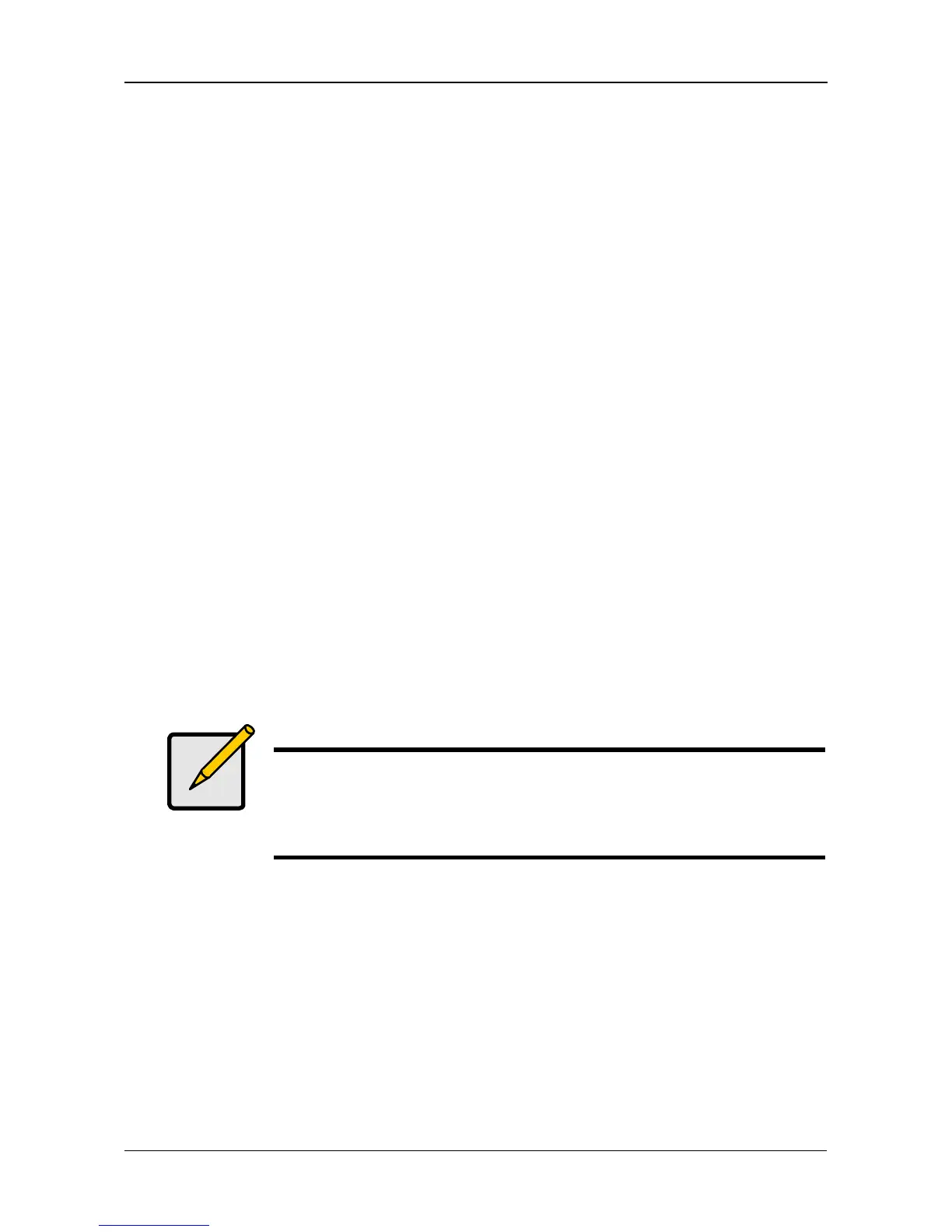Chapter 6: PASM
97
• Administrator Name
• Administrator Password
See your Network Administrator for help with this information.
8. Optional. If you chose an Workgroup, enter the Workgroup name into the
field provided:
See your Network Administrator for help with this information.
9. Click the OK button to save your settings.
10. In the Tree, click the + beside the Sharing Setup icon.
11. Click the Windows Sharing tab.
12. Choose a folder from the Folder Name dropdown menu.
13. In the User/Group list, highlight the name of a user or group.
Group names are preceded by the @ character.
14. Under Permissions, choose a permission level for this user or group:
• Deny Access
• Read Only
• Read and Write
15. Click the OK button to save your settings.
16. In the confirmation box, click the OK button.
You can now access the folder you chose from a Windows PC.
See “Chapter 3: Connecting to the SmartStor” on page 19 for information
about the settings that you must make on your PC.
Setting up UNIX/Linux Access
Follow this procedure to set up access from a UNIX or Linux PC:
To set up access from a UNIX or Linux PC:
1. In the Tree, click the + beside the File & Print icon to expand the Tree, then
click the Protocol Control icon.
2. In the Information tab, click the Enable button next to UNIX/Linux.
3. Click the OK button in the confirmation box.
4. Optional. To join a NIS Domain, click the UNIX/Linux tab, then click the
Enable option button beside Services.
Note
Windows support is only through SMB and CIFS protocols.
SmartStor supports the Recycle Bin feature. When you delete a
file, the file is moved to the Recycle Bin, a hidden folder in the
share folder.
