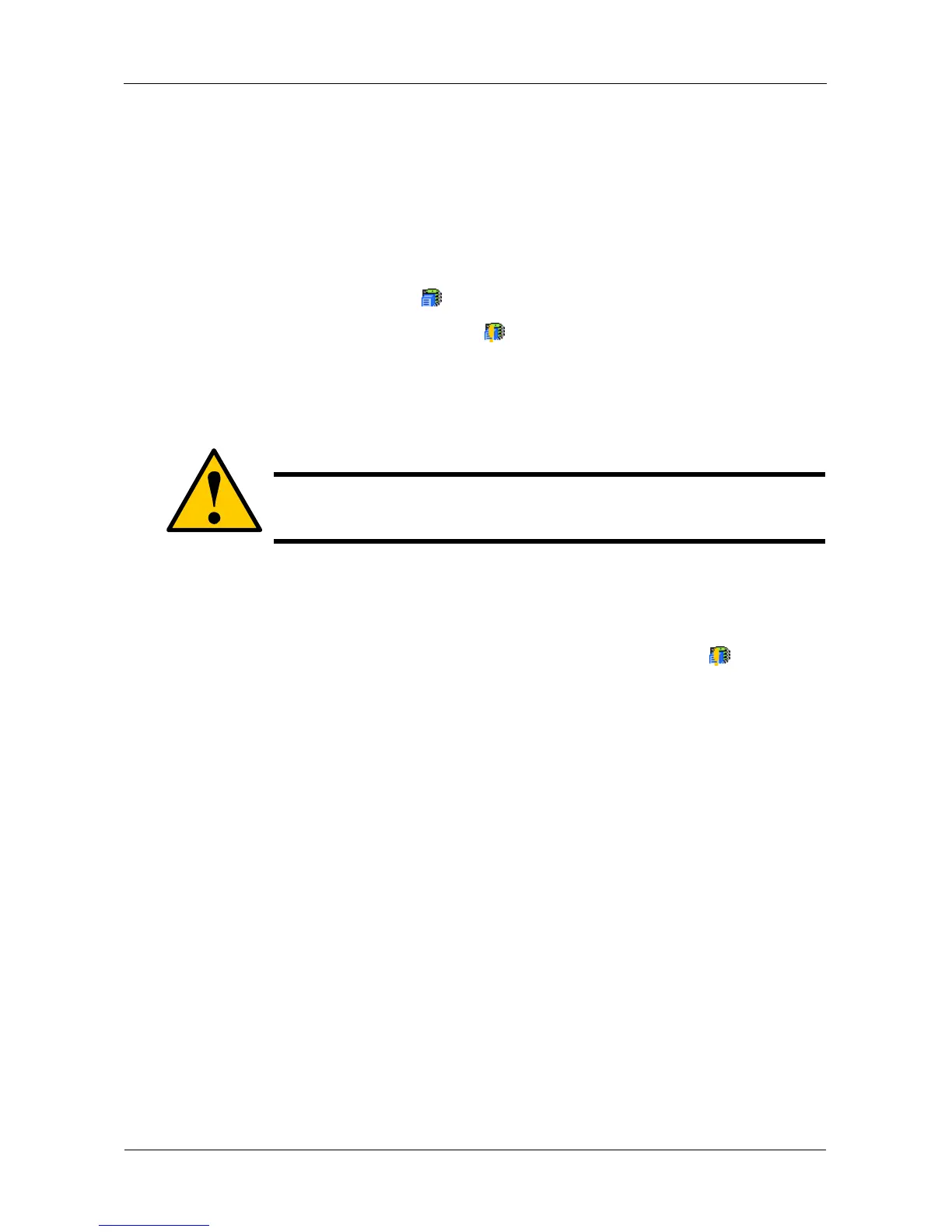SmartStor NS4300N Product Manual
142
To view File System status:
1. Start PASM.
See “PASM in your Browser” on page 86.
Or see “PASM in SmartNAVI” on page 87.
2. In the Tree, click the + beside the RAID & File System icon.
3. Click the File System Management icon.
4. Look for the RAID Volume icon on the File System Status tab.
If the RAID Volume icon is Critical (has a yellow !), the file system
contains errors and you must rebuild the file system. See below.
Rebuilding the File System
To rebuild a File System:
1. In the Tree, click the + beside the RAID & File System icon.
2. Click the File System Management icon.
3. In the File System Status tab, click the RAID Volume Critical icon to
display the Rebuild File System button.
4. Click the Rebuild File System button.
5. In the confirmation box, type yes into the field provided, then click the OK
button.
Checking the Event Log in PASM
To view the Event Log in PASM:
To check Enclosure status:
1. Start PASM.
See “PASM in your Browser” on page 86.
Or see “PASM in SmartNAVI” on page 87.
2. In the Tree, click the + beside the Management icon.
3. Click the Event Log icon.
The Event Log displays. See Figure 4.
Caution
When you rebuild a File System, you delete all the folders in the
RAID volume and all the data saved in the folders.
