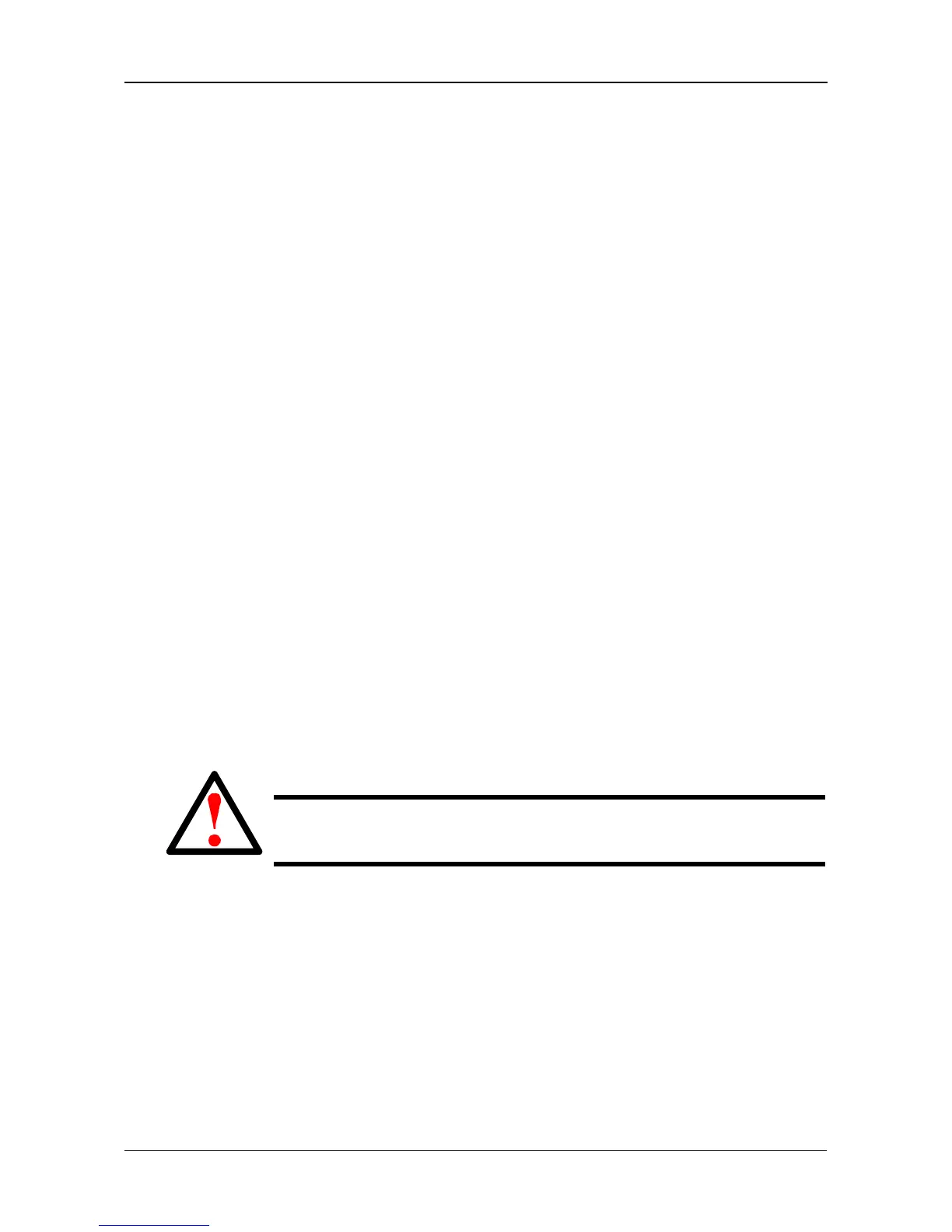Chapter 6: PASM
101
Adding Plug-ins
Application plug-ins are enhancements to SmartStor’s capabilities. Available
plug-ins include:
• DLNA server – Enables SmartStor to support the UPnP protocol and
function as a Digital Media Server (DMS).
• iTunes server – Enables SmartStor to be a shared resource in the Apple
iTunes user interface.
• BT server – Enables SmartStor to automatically download Bit Torrrent, FTP,
and HTTP files using SmartNAVI. See “Adding a Link” on page 81.
PASM installs plug-ins from a folder on the SmartStor. SmartNAVI installs plug-
ins from your PC. Also see “Adding Plug-ins” on page 77.
Download your plug-ins from the Promise Support Website. Plug-in file names
end with a .ppg extension. Place the plug-in file into a folder on the SmartStor.
To add a plug-in to SmartStor:
1. In the Tree, click the + beside the Management icon.
2. Click the System Upgrade icon, then click the Application Plug-in tab.
3. From the Volume dropdown menu, choose the Volume that has the folder
with the plug-in file.
4. From the Folder dropdown menu, choose the Folder that contains the
plug-in file.
5. In the File Name field, type the name of the plug-in file.
Or highlight the file and copy the name, then paste the name into the field.
6. Click the OK button to begin the installation.
When the installation is done, PASM displays a notification dialog box.
7. In the confirmation box, click the OK button.
Viewing a List of Plug-ins
To view a list of installed plug-ins:
1. In the Tree, click the + beside the File & Print icon to expand the Tree.
2. Click the Protocol Control icon.
A list of installed plug-ins and their version numbers appear on the
Information tab.
Warning
Do not disconnect the power or shut down the SmartStor while the
plug-in installation is running!
