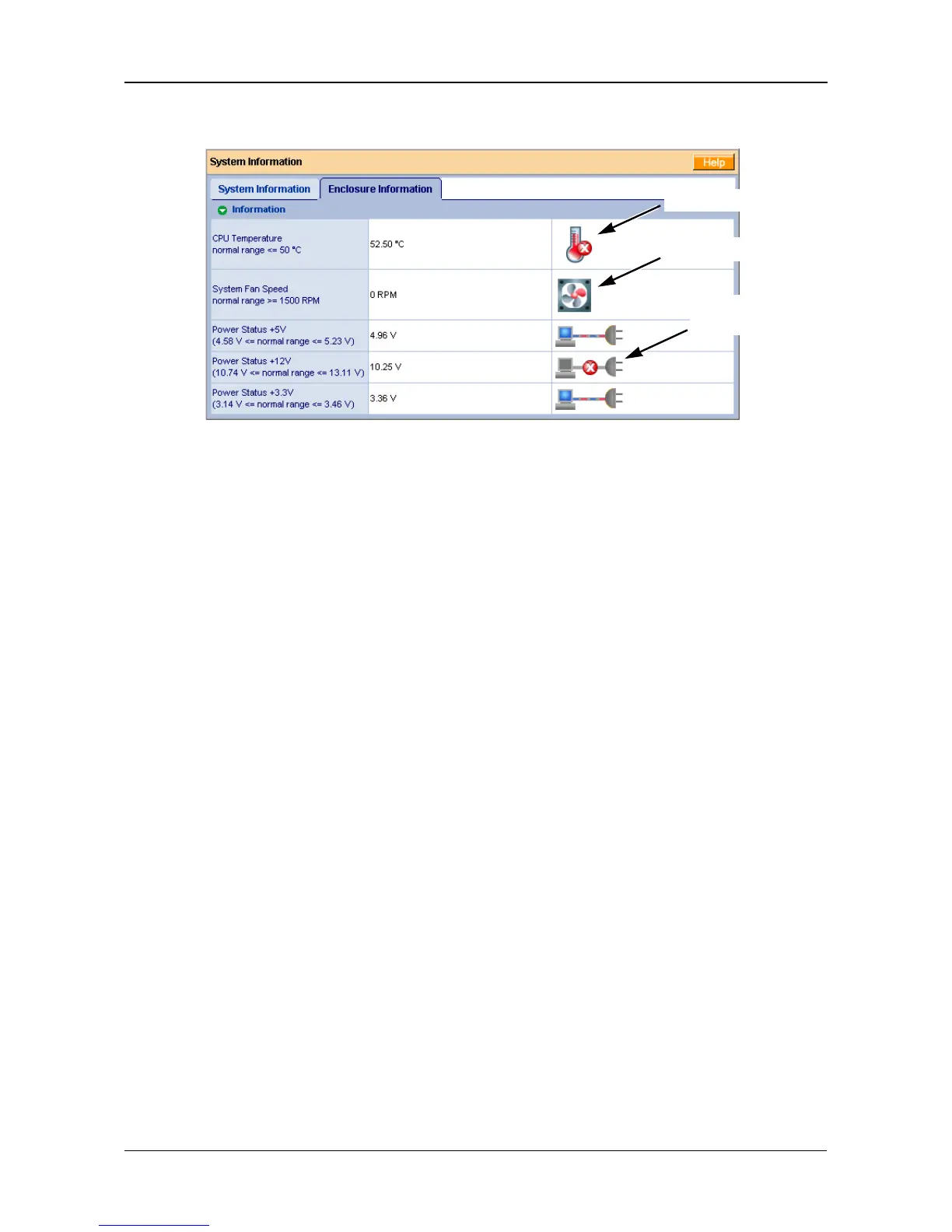Chapter 8: Troubleshooting
147
Figure 5. The Enclosure Information tab with malfunctions shown
The corrective action you take depends on the nature of the problem:
• If CPU temperature is above specification:
• Be sure there is adequate air flow around the SmartStor.
• Be sure the ambient temperature is below 35°C (95°F).
• Check the fan speed.
• If the fan speed is below specification, contact Technical Support. See
page 156.
• If any power status is out-of-specification, contact Technical Support. See
page 156.
Solving Network Connection Problems
Most network connection problems are the result of poor connections.
When the SmartStor is fully booted and connected to the network, the Ethernet
Activity LED indicates status and activity:
• Green – Network link is properly connected
• Flashing Green – Network Activity
• Dark – No Connection
See Figure 6.
If your SmartStor is connected to your network but the Ethernet Activity LED on
your SmartStor is dark, check the following items:
• Verify that the switch, hub, or facility network service connection that you are
using is operational.
Switches and hubs have LEDs that light when there is a connection and
flash when there is activity.
Overheat icon
Failed fan icon
Out-of-spec
power icon
