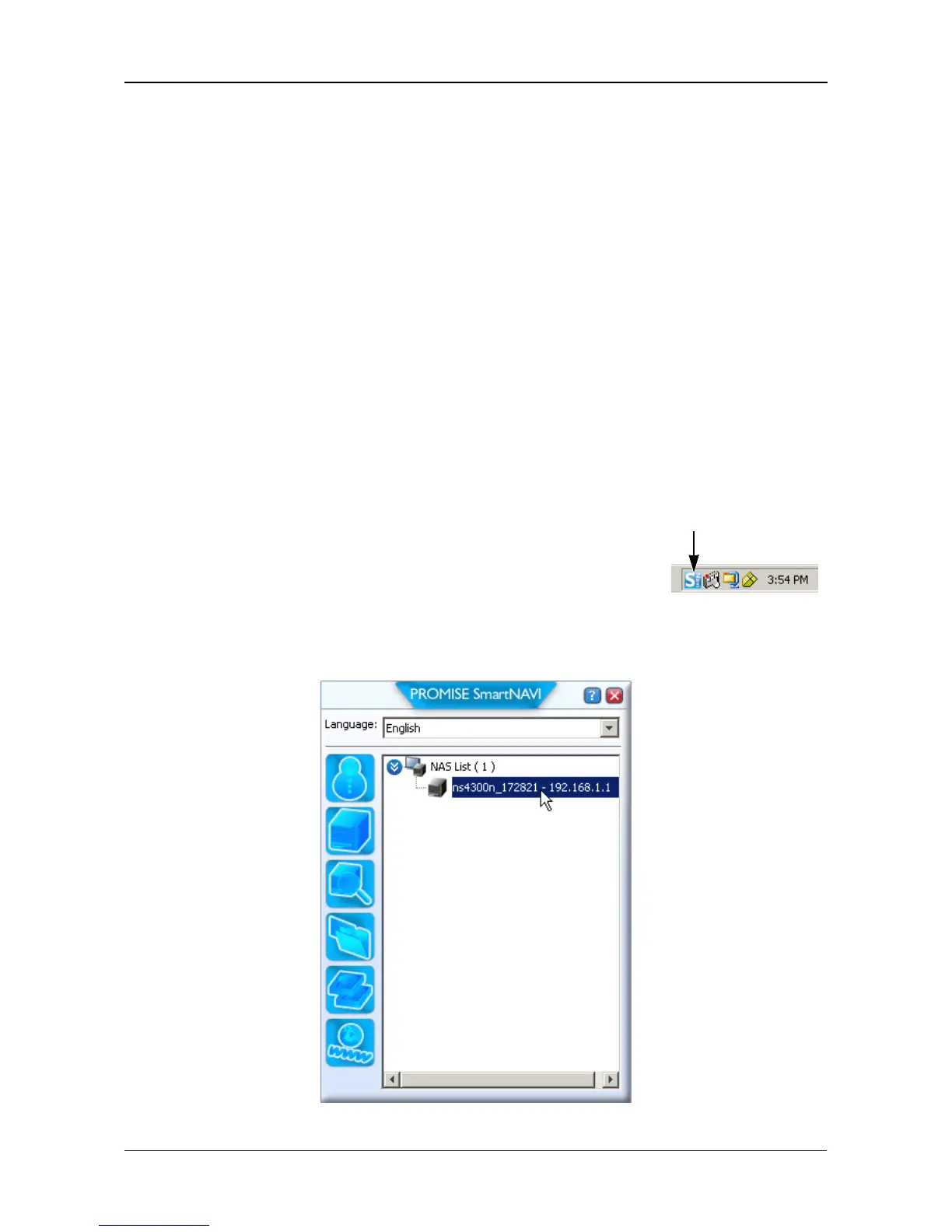Chapter 2: Installation and Setup
11
The installer adds a SmartNAVI icon to the:
•Start menu
• Application tray
SmartNAVI loads automatically every time your Windows OS starts.
Setting up the SmartStor
The SmartNAVI performs the setup procedures on your SmartStor. After the
procedure is done, you will have a default folder on the SmartStor, set up as a
network drive on your PC.
You can change the network settings, create RAID volumes, add and mount
folders on your SmartStor after initial setup using SmartNAVI. You can also made
more advanced settings using the PASM software. See “Connecting to PASM”
on page 15.
To set up your SmartStor:
1. Right-click the SmartNAVI icon in the Windows
application tray (lower right corner of the screen).
2. Choose Open SmartNAVI from the popup menu.
The MSN Window opens.
3. Optional. From Language dropdown menu, choose the language you prefer.
4. Double-click the NS4300N in the NAS list.
SmartNAVI icon
