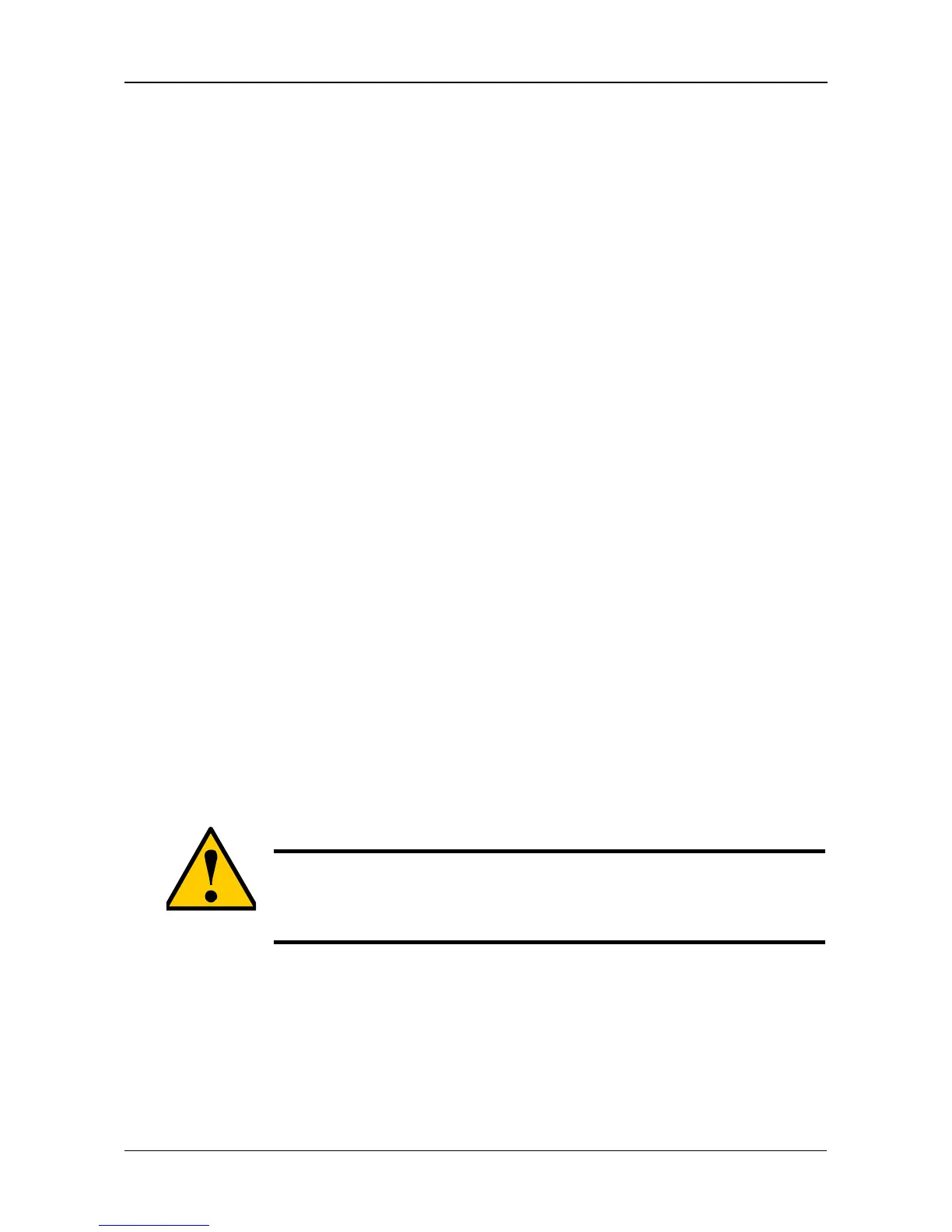Chapter 5: SmartNAVI
71
Viewing a List of Share Folders
To view a list of Share Folders:
1. Go to the Main Window.
2. Click the Share Folder icon.
3. Double-click the individual share folder to view its contents.
Changing Share Folder Permissions
The Admin user always has read and write permission. All other users have read-
only permission by default.
To change permissions:
1. Go to the Main Window.
2. Click the Share Folder icon.
3. Click the Share Folder Permission button.
4. Click the share folder whose permissions you want to change.
The folder name turns red.
5. For each user in the list, click one of the following options:
• Deny access
• Read only
• Read and Write
“Guest” is the only other default user.
6. Click the OK button.
The permission change happens immediately.
Deleting a Share Folder
To delete a share folder:
1. Go to the Main Window.
2. Click the Share Folder icon.
3. Click the Delete Share Folder button.
4. Click the share folder you want to delete.
The folder name turns red.
Caution
When you delete a share folder, you delete all the data saved in
the folder.
Back up any important data before you delete a folder.
