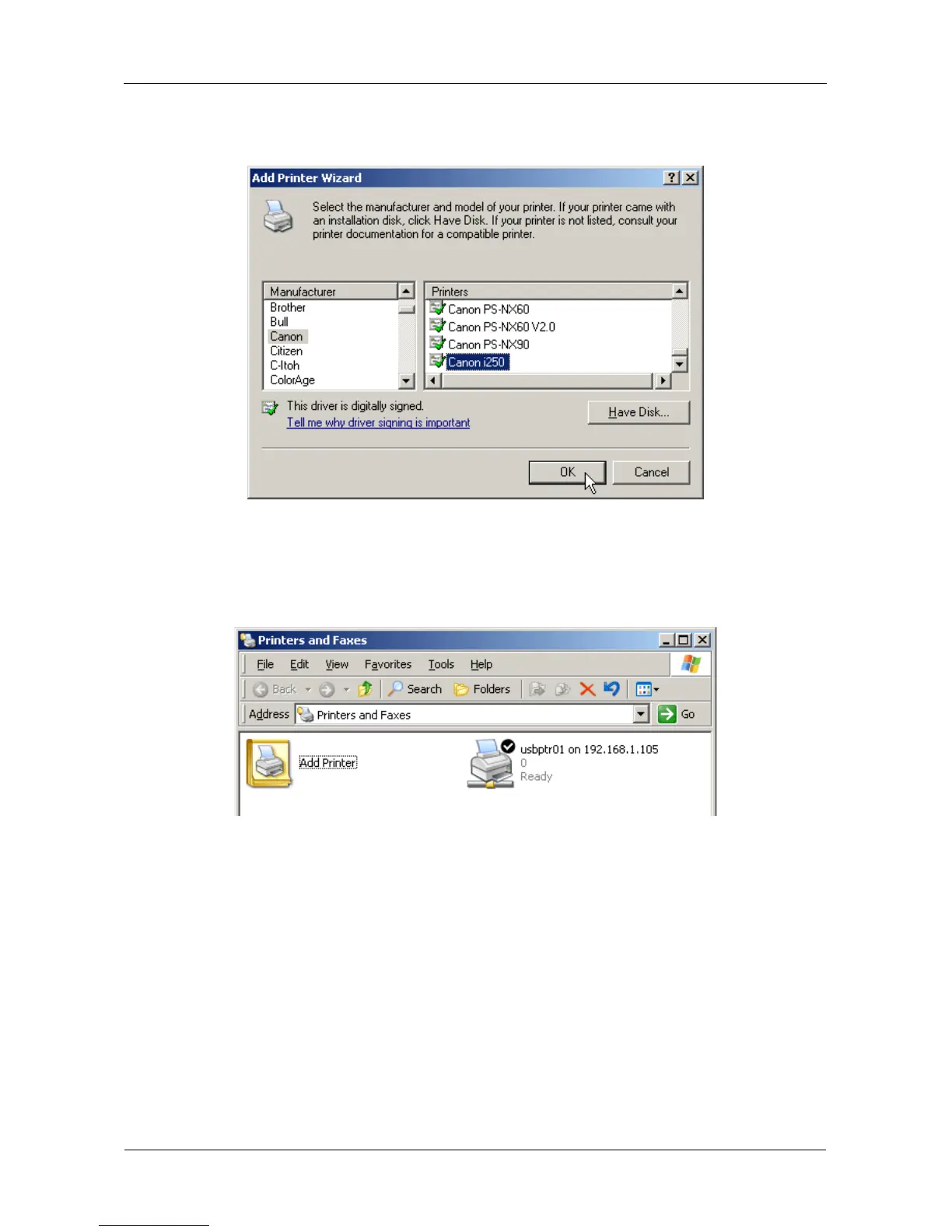SmartStor NS4300N Product Manual
32
7. In the Add Printer Wizard, click the Manufacturer and model name of your
USB printer, then click the OK button.
8. To verify printer installation, in the Windows Start menu, choose Settings,
then Printers and Faxes.
The Printers and Faxes screen appears. The usbptr1 is the USB printer on
the SmartStor.
Setting up Linux Printing
This procedure is for a RedHat Enterprise Linux 4 configuration. If you run a
different version of Linux, you might have to adapt the procedure. See your OS
documentation.
1. From the Applications menu, choose System Settings, then Printing.
Printer configuration window opens.
2. Click the New button.
Add a new print queue dialog box opens.
3. Click the Forward button.
