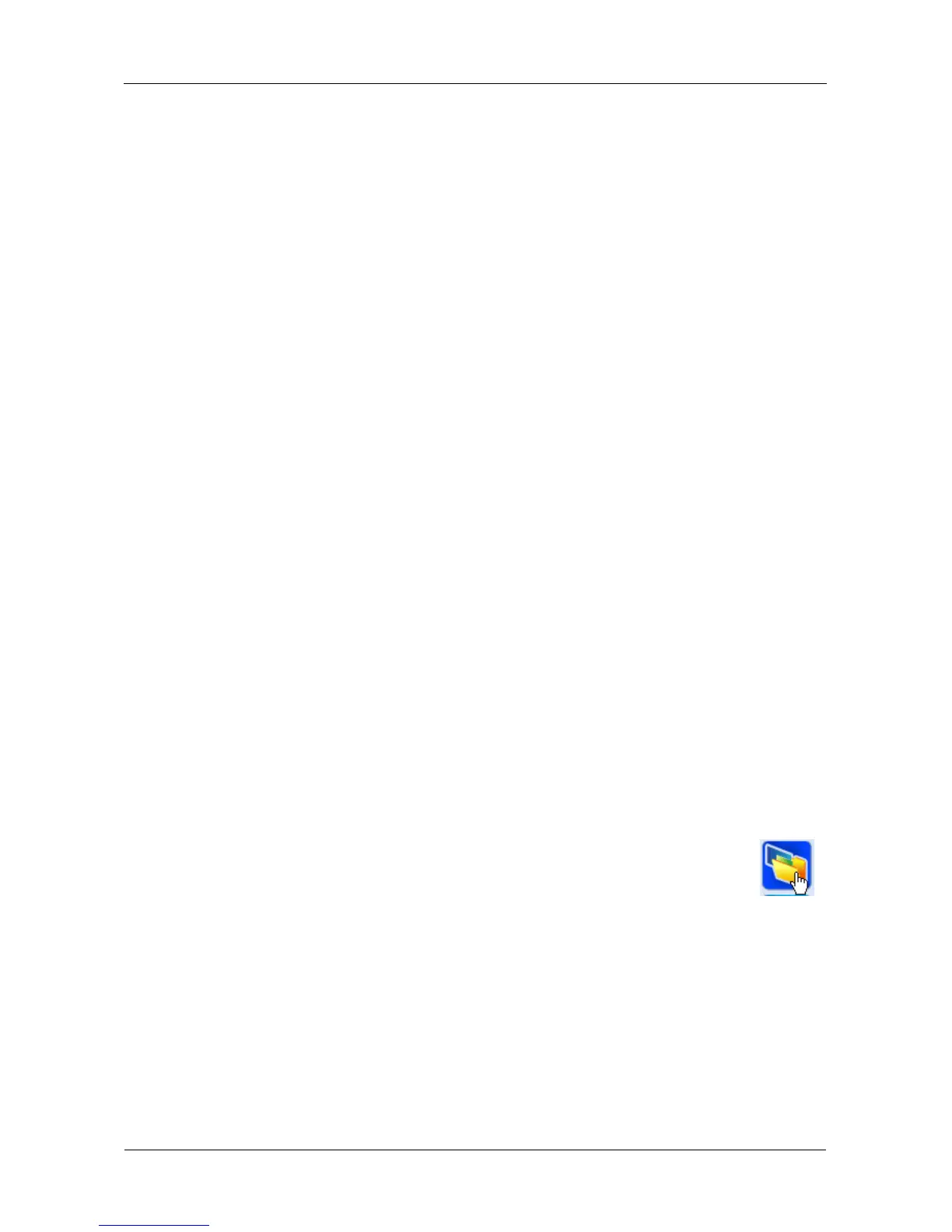SmartStor NS4300N Product Manual
70
Managing Share Folders
This category includes the following topics:
• Creating a Share Folder (page 70)
• Opening a Share Folder (page 70)
• Viewing a List of Share Folders (page 71)
• Changing Share Folder Permissions (page 71)
• Deleting a Share Folder (page 71)
• Mounting a Share Folder / Creating a Network Drive (page 72)
• Un-mounting a Share Folder / Disconnecting a Network Drive (page 72)
Creating a Share Folder
To create a new share folder:
1. Go to the Main Window.
2. Click the Share Folder icon.
3. Click the Create New Share Folder button.
4. Type a folder name in the field provided.
Use A-Z, 0-9, - and _. No spaces.
5. Click the Create button.
6. Click the Yes button in the confirmation box.
The new folder appears in the Share Folder List.
Opening a Share Folder
This feature opens share folders in the file browser.
From the MSN Window:
1. Click the system in the NAS List whose share folders you want to
open.
2. Click the Open Share Folders icon (right).
All share folders open on the NAS you chose.
From the Main Window:
1. Click the Share Folder icon.
2. Double-click the folder in the Share Folder List that you want to open.
The share folder opens in your PC’s file browser.
